To change your wifi to the 2.4 Ghz spectrum, access your router’s settings and select the 2.4 Ghz network. The 2.4 Ghz spectrum is often preferred for longer range and better penetration of walls and obstacles.
In today’s world, wifi is an integral part of our daily lives. Whether at home or in the office, we rely heavily on wifi to stay connected to the internet. However, there may be times when we experience connectivity issues, slow speeds or poor signal strength.
One possible solution to these problems is switching to the 2. 4 Ghz spectrum. This frequency provides a better range and coverage, making it ideal for larger homes or offices with thick walls. We will guide you on how to change your wifi to the 2. 4 Ghz spectrum, ensuring a smoother and more reliable internet experience.
Check Devices Compatibility
Before switching to a 2.4 GHz spectrum, it’s important to check whether your devices are compatible or not. Most modern electronic gadgets support both 5 GHz and 2.4 GHz frequencies. However, if you have an old device that only supports 2.4 GHz, it might be a good idea to switch your Wi-Fi network to that frequency to ensure that all your devices can connect and work properly.
Check Device Specifications
You can check your device’s specifications to determine whether it is compatible with a 2.4 GHz Wi-Fi network. Typically, the technical specifications of your device will list the Wi-Fi frequency range it supports. Another way to check whether your device is compatible is to try connecting it to a 2.4 GHz Wi-Fi network and check if it works well. If it does, you can switch your network to the 2.4 GHz frequency and enjoy fast and stable internet connectivity.
Which Devices Are Compatible?
| Devices That Support 2.4 GHz | Devices That Support Both 5 GHz and 2.4 GHz |
|---|---|
| Older smartphones and tablets | Newer smartphones and tablets |
| Laptops and desktops with older Wi-Fi adapters | Laptops and desktops with newer Wi-Fi adapters |
| Smart home devices such as smart plugs and smart bulbs | Smart home devices with dual-band Wi-Fi connectivity |
If you have any doubts about your device’s compatibility with a 2.4 GHz Wi-Fi network, you can always consult the device’s user manual or contact the manufacturer for further information.
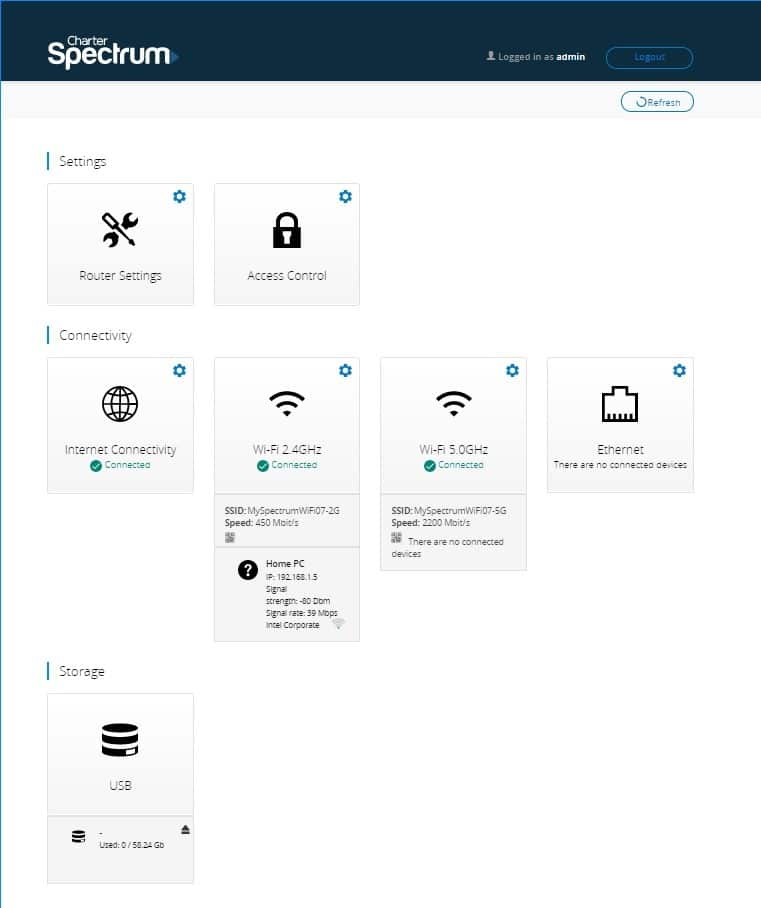
Credit: community.spectrum.net
Change Wifi Router Settings
To change the Wifi on your router to 2.4 Ghz frequency, you need to access your router’s settings. To do that, first, connect your device to your router’s network. Then, open a web browser and type in your router’s IP address. It can be found on the back of your router or in the user manual.
Next, you will need to login to your router. Enter your username and password which should also be found on the back of your router or in the user manual. Once logged in, navigate to the wireless settings page.
On the wireless settings page, you should see an option to select the frequency. Look for the option called “Band” or “Frequency”. Click on it and select the 2.4 Ghz frequency. Once done, save your settings changes by clicking the “Save” or “Apply” button.
Your router should now be on the 2.4 Ghz frequency. This may improve your device’s connectivity and range, especially if you were previously using a crowded 5 Ghz frequency.
Reset Wifi Connection
To change Wifi to 2.4 Ghz Spectrum, you need to reset your Wifi connection. First, you should disconnect all devices currently connected to your Wifi. Then, reset your router by turning it off and unplugging it. Wait for a few seconds before plugging it back in and turning it on again.
Once your router has reset, you can start reconnecting your devices to the Wifi. Be sure to select the 2.4 Ghz Spectrum option when prompted. This will ensure that your Wifi is operating on the correct frequency for optimal performance.
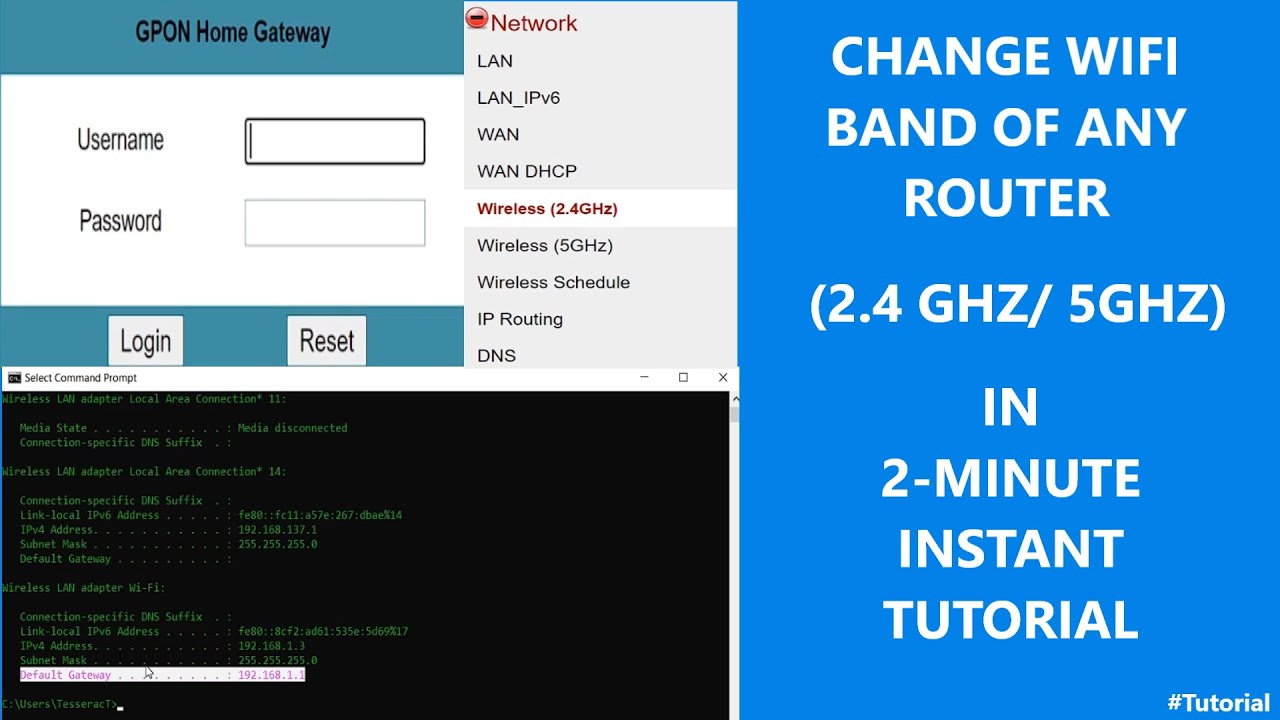
Credit: www.youtube.com
Optimize 2.4 Ghz Performance
Changing the frequency of your wifi network from 5 GHz to 2.4 GHz spectrum can make a significant difference in performance. Here are a few tips to optimize the 2.4 GHz performance:
- Reduce interference from other devices: Devices such as microwave ovens, cordless phones, and Bluetooth speakers can interfere with the 2.4 GHz frequency. Try to keep your router away from these devices as much as possible.
- Move router to a better location: The location of your router plays a crucial role in its performance. Keep the router in a central location with fewer obstacles and obstacles such as walls.
- Use channels with less interference: The 2.4 GHz frequency has only 11 channels, and they can get crowded. By using a tool like Wifi Analyzer, you can check which channels are least crowded in your area and set your router to use them.
Troubleshooting
| Troubleshooting: |
|---|
| Devices Still Not Connecting? |
| Slow Connection? |
If your Wi-Fi is set to the 5GHz network, some older devices may not be compatible and therefore will not be able to connect. Changing the frequency to 2.4GHz can solve this issue. First, access your router settings by entering your router’s IP address in the browser. Then, navigate to the wireless settings and select the 2.4GHz band. After saving the changes, restart your router and device. If your devices are still not connecting, check for any interference from other wireless devices or move the devices closer to the router.
If you are experiencing slow connection, try restarting your router and device. If that does not solve the problem, check that your router is not too far from your device, and that there are no physical barriers obstructing the signal. Additionally, limit the number of devices connected to the Wi-Fi network, as more devices will slow down the connection. If the problem persists, try upgrading your router or contact your internet service provider for assistance.
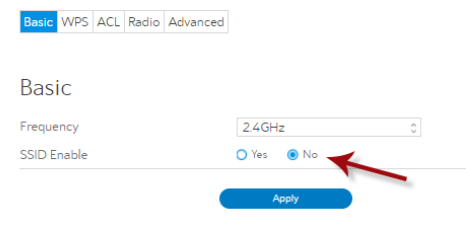
Credit: support.hydrawise.com
Conclusion
Switching your wifi to the 2. 4 GHz spectrum is a simple process that can greatly improve your internet connection. The steps involved are easy to follow and can be done quickly. By making this change, you can avoid common issues like slow internet speed and poor connectivity.
Moving to the 2. 4 GHz spectrum can also benefit you if you have an older router or are further from the router itself. Make the switch today and enjoy a faster, more reliable internet connection.