To change Spectrum Wifi to 2.4 Ghz, access the router settings and adjust the frequency settings. Spectrum Wifi offers two frequencies: 2.4 Ghz and 5 Ghz.
While the 5 Ghz frequency is faster, the 2. 4 Ghz frequency offers a broader coverage area. If you are experiencing poor signal strength with your Spectrum Wifi, you can change the frequency to 2. 4 Ghz to boost the coverage.
The process involves accessing the router settings, adjusting the frequency settings to 2. 4 Ghz, and saving the changes. This guide will outline step-by-step instructions on how to make the switch.
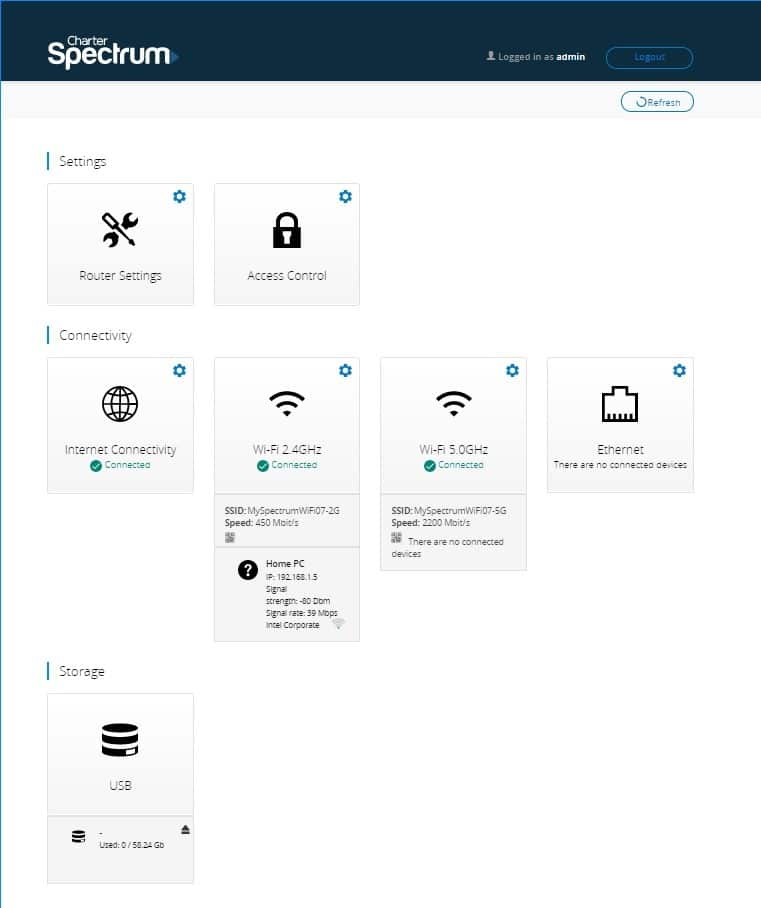
Credit: community.spectrum.net
Check Your Router’s 2.4 Ghz Band Capability
To change your Spectrum Wifi to 2.4 Ghz, it’s important to check if your router has the capability to use this band. To do this, you need to locate your router’s model number. You can search for this number in a Google search engine and find the router manual, which will give you information on its capability.
Log In To Your Spectrum Account
To change Spectrum WiFi to 2.4 Ghz, log in to your Spectrum account. Open the browser and visit Spectrum website. Enter login credentials and navigate to Spectrum WiFi settings. Here you can find the option to change the WiFi frequency to 2.4 GHz.
It’s important to note that 2.4 GHz frequency is slower than 5 GHz, but it has a longer range and can penetrate walls and other obstacles better. So if you’re experiencing poor WiFi signal or dropped connections in certain areas of your home or office, changing to 2.4 GHz may help. However, if you’re trying to stream 4K videos or play online games, 5 GHz is recommended for its faster speed.<p
| 2.4 GHz | 5 GHz |
|---|---|
| Slower speed | Faster speed |
| Longer range | Shorter range |
| Better penetration through walls and other obstacles | Weaker penetration through walls and other obstacles |
Changing Spectrum Wifi To 2.4 Ghz
Do you want to improve your Spectrum WiFi experience? Switching to 2.4 Ghz might work for you. Follow these steps to change your Spectrum WiFi frequency:
| Step 1: | Log in to your Spectrum account and locate the Network tab. |
| Step 2: | Select the WiFi Settings option, and find the frequency band. |
| Step 3: | Edit the frequency band to 2.4 Ghz, and click Save Settings. |
With these simple steps, you can change your Spectrum WiFi frequency and enjoy a faster and more reliable connection. Remember, always keep your network safe and secure by updating your password regularly and enabling security features.
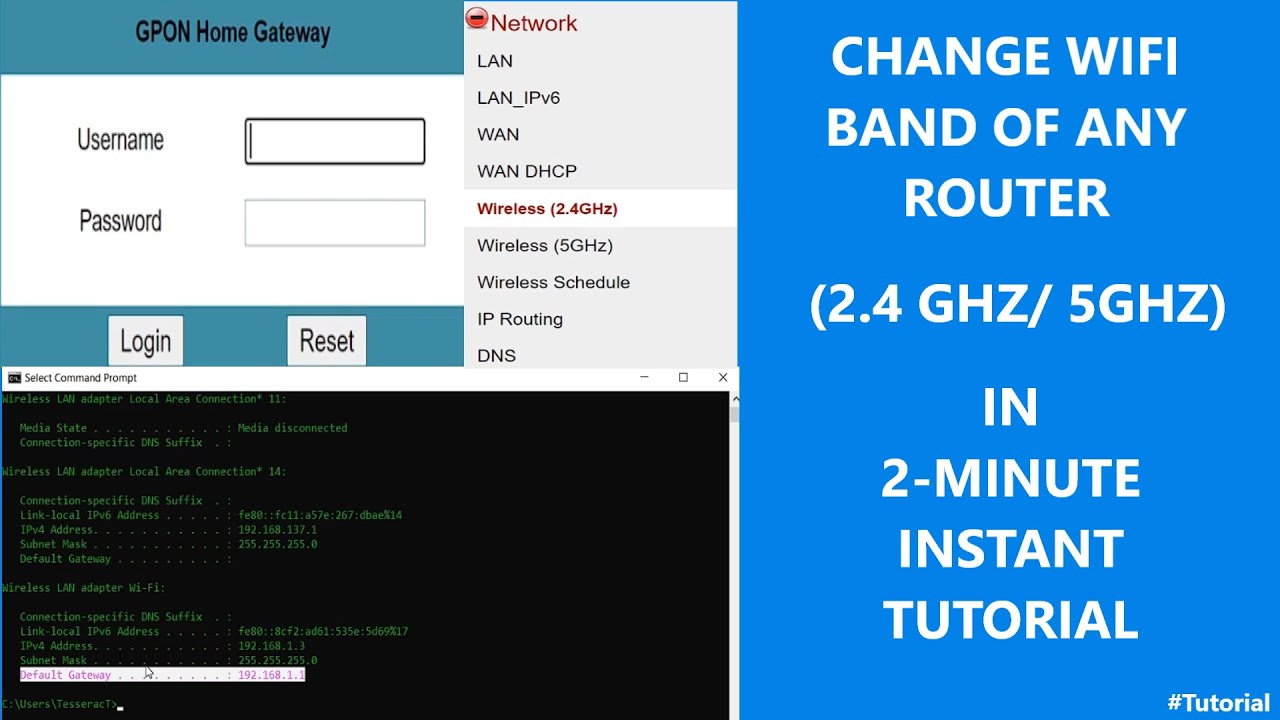
Credit: www.youtube.com
Testing Your Spectrum Router
To change Spectrum wifi to 2.4 Ghz, the first step is to test your Spectrum router. This can be done by running a speed test. Ensure that all devices are connected to the 2.4 Ghz band before conducting the test. This is important because most devices connect to the 5 Ghz band automatically if it is available. Once the devices are connected to the 2.4 Ghz band, run a speed test to verify the results. This will give a good idea of the speed and performance of the 2.4 GHz band. By following these simple steps, you can easily switch your Spectrum wifi to 2.4 Ghz and enjoy a better browsing experience.
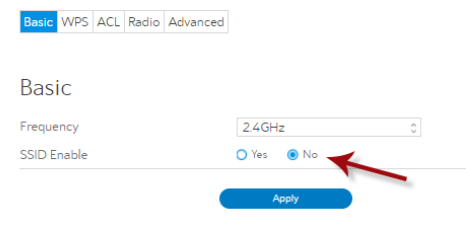
Credit: support.hydrawise.com
Conclusion
In short, changing your Spectrum WiFi to 2. 4 GHz is a relatively simple process that can vastly improve your internet speed and connectivity. By following the steps outlined above, you can easily switch your WiFi frequency and eliminate any interference caused by other devices in your home.
With this information, you can now enjoy speedy and uninterrupted internet that allows you to browse, stream, and work without any hassle. So go ahead and change your Spectrum WiFi to 2. 4 GHz today and enjoy seamless internet connectivity!