To create a Windows 10 recovery USB from another computer, download the Windows 10 media creation tool and follow the prompts to create the recovery drive. If you encounter issues with your Windows 10 computer and need to reinstall the operating system or repair it, having a recovery USB is essential.
Creating a recovery USB on another computer can be helpful if your machine is not functioning correctly. The Windows 10 media creation tool is a free Microsoft application that allows you to create the recovery drive from USB or DVD.
We will guide you on how to create a Windows 10 recovery USB from another computer. By following our step-by-step instructions, you’ll be able to create a USB drive that can be used to reinstall Windows or troubleshoot common problems.

Credit: www.amazon.com
Requirements For Creating A Windows 10 Recovery Usb
Creating a Windows 10 recovery USB from another computer is essential for ensuring your system remains secure. Before you begin, make sure the computer has reliable internet access, sufficient storage space, and a USB flash drive with a minimum capacity of 16 GB.
To create a Windows 10 recovery USB, you need another PC with Windows 10 installed, a USB drive with enough space, and an active internet connection. Connect the USB drive to the PC and search for “Create a Recovery Drive” in the search bar. Select the tool from the options and choose the USB drive as the recovery drive destination. Click next and follow the prompts. Once completed, eject the USB drive and store it in a safe place for future use. Creating a recovery USB ensures that you have a backup if there are any issues with your PC’s operating system. It’s a quick and easy process that can save you time and stress in the long run.
Credit: www.wikihow.com
Step By Step Guide On Creating A Windows 10 Recovery Usb
In this step-by-step guide, we will show you how to create a Windows 10 Recovery USB from another computer without any hassle. First, visit the official Microsoft website and download the Windows 10 Installation Media Creation Tool. Launch the tool and accept the license terms, then choose the USB drive where you want to create the recovery media. Once the USB drive is selected, click on “Next” and wait for the process to complete.
| Step | Description |
|---|---|
| Step 1 | Open the Microsoft website |
| Step 2 | Download the Windows 10 Installation Media Creation Tool |
| Step 3 | Launch the Installation Media Creation Tool |
| Step 4 | Accept the License Terms |
| Step 5 | Choose the USB Drive to Create Recovery Media |
| Step 6 | Begin the Creation Process |
Creating a Recovery USB will be helpful when your computer runs into problems or errors. With this guide, you can quickly and easily make a USB drive ready to go and keep it handy. Remember, always keep this Recovery USB in a safe place, where you can easily find it when you need it in the future.
Tips And Tricks While Creating A Windows 10 Recovery Usb
To create a Windows 10 recovery USB from another computer, you need a high-quality USB drive. Check the available storage space in the USB drive before creating the recovery USB. Clear the drive of any existing files to avoid errors while creating the recovery USB. Another important tip is to disable any firewall or antivirus software before creating a recovery USB to avoid any interference that could lead to the creation of corrupted files.
Using The Windows 10 Recovery Usb
To create a Windows 10 Recovery USB from another computer, start by ensuring that the PC is running on Windows 10. Insert the USB drive and restart the PC. Then, enter the BIOS and set the USB drive as the boot device.
Next, select the language and keyboard layout. Then, choose the troubleshoot option, followed by the recovery option. This will allow you to access the Windows 10 Recovery environment, which can be used to repair a damaged or corrupted system.
Having a Recovery USB on hand can be incredibly useful in the event of a system failure, and can save you both time and money. If you haven’t already created one, it’s definitely worth taking the time to do so.
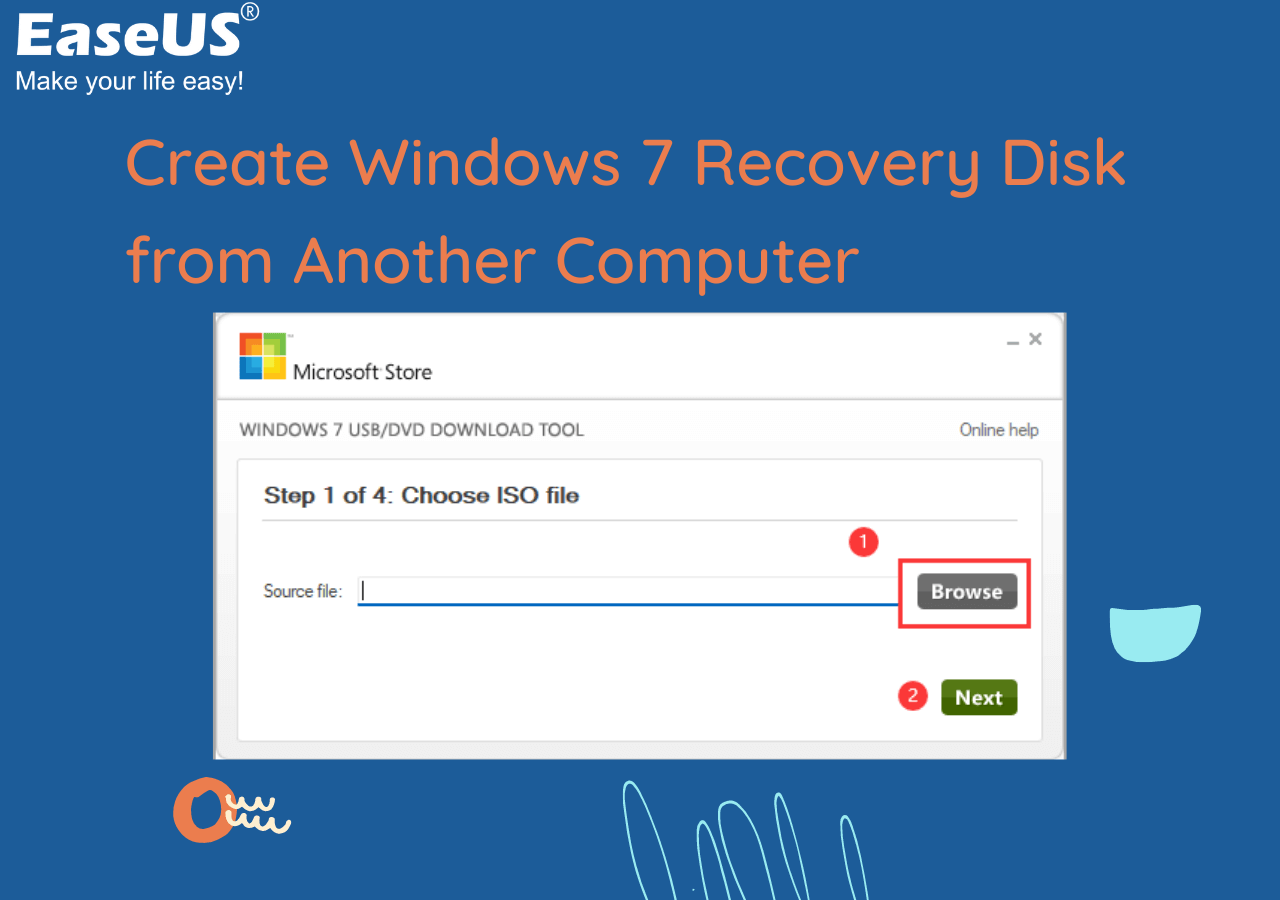
Credit: www.easeus.com
Frequently Asked Questions Of How Do I Create A Windows 10 Recovery Usb From Another Computer
How Do I Create A Windows 10 Recovery Usb For Another Computer?
To create a Windows 10 recovery USB for another computer, you will need a USB flash drive with at least 8GB of storage and a working Windows 10 computer. Open the Control Panel and select “Recovery” from the options. Choose “Create a recovery drive” and follow the prompts.
Once finished, insert the USB into the other computer and boot from it to access the recovery tools.
How To Create Bootable Usb Windows 10 From Another Computer?
To create a bootable USB for Windows 10 from another computer, you need to download the Windows 10 ISO file and a USB creation tool. Then, get a USB flash drive of at least 8GB and run the creation tool to copy the ISO file onto the USB drive.
That’s it!
How Do I Create A Password Reset Disk For Another Computer?
To create a password reset disk for another computer, you need a USB flash drive and the computer’s admin access. Connect the USB, go to Control Panel, select the User Accounts option, then click the “Create a password reset disk” button.
Follow the wizard, and once completed, the disk can be used to reset the password on the other computer.
How To Create Windows Recovery Environment Usb?
To create a Windows Recovery Environment USB, you will need a USB flash drive with at least 16GB of space, a Windows installation disc, and administrative access to a PC. Insert the USB drive, open Command Prompt as administrator, and enter “reagentc /boottore”.
Then select the Windows installation disc, enter “recimg /createimage [path]”, and follow the prompts to complete the process.
Conclusion
Overall, creating a Windows 10 recovery USB from another computer can come in handy in case of any system error or breakdowns. Through the simple steps outlined anyone can successfully create a recovery USB using a reliable USB drive and a working computer.
Always remember to safely remove the USB once the process is complete and keep it in a secure location for future use. With this knowledge, you can rest assured that your system is backed up and protected.
