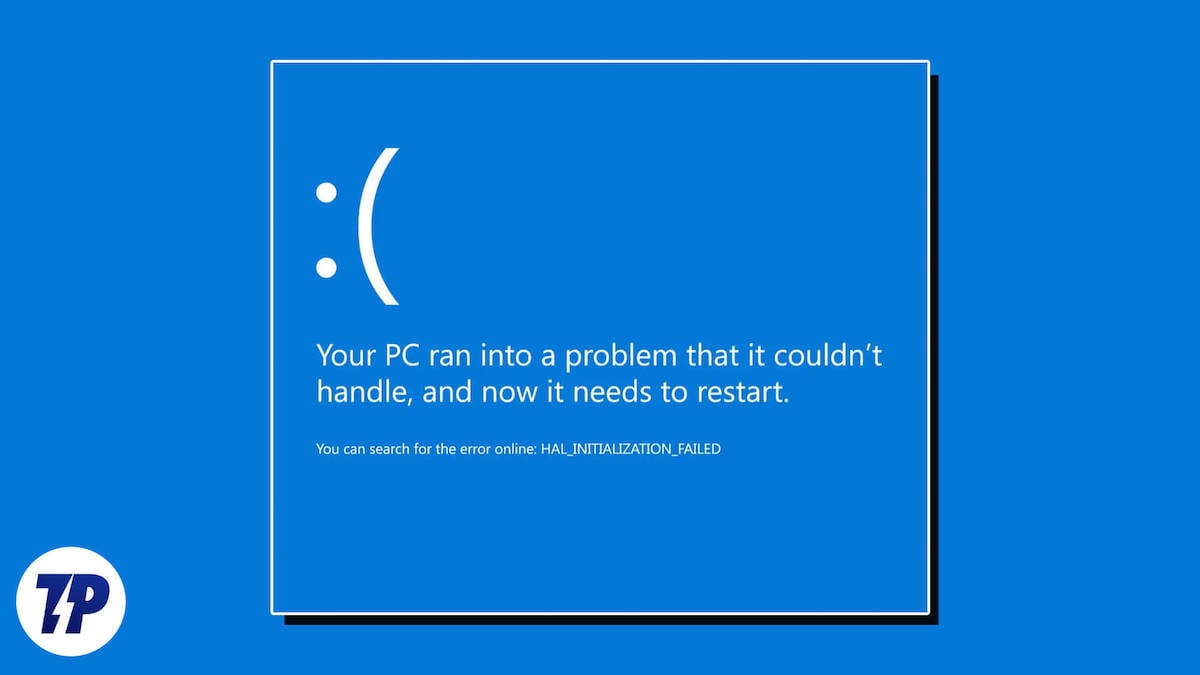To fix the Clock Watchdog Timeout Error in Windows 10, update drivers and firmware. This error occurs due to incompatible hardware or outdated drivers.
The Clock Watchdog Timeout Error in Windows 10 is a common issue that arises due to outdated device drivers, incompatible hardware, or corrupted system files. This error can cause your system to crash or freeze, and thus, it’s important to fix it as soon as possible.
To resolve this error, you can try updating your device drivers and firmware, running a system file check, performing a clean boot, or resetting your PC. However, before attempting any of these solutions, it’s important to create a backup of your important data. We will guide you through the steps to fix Clock Watchdog Timeout Error in Windows 10.
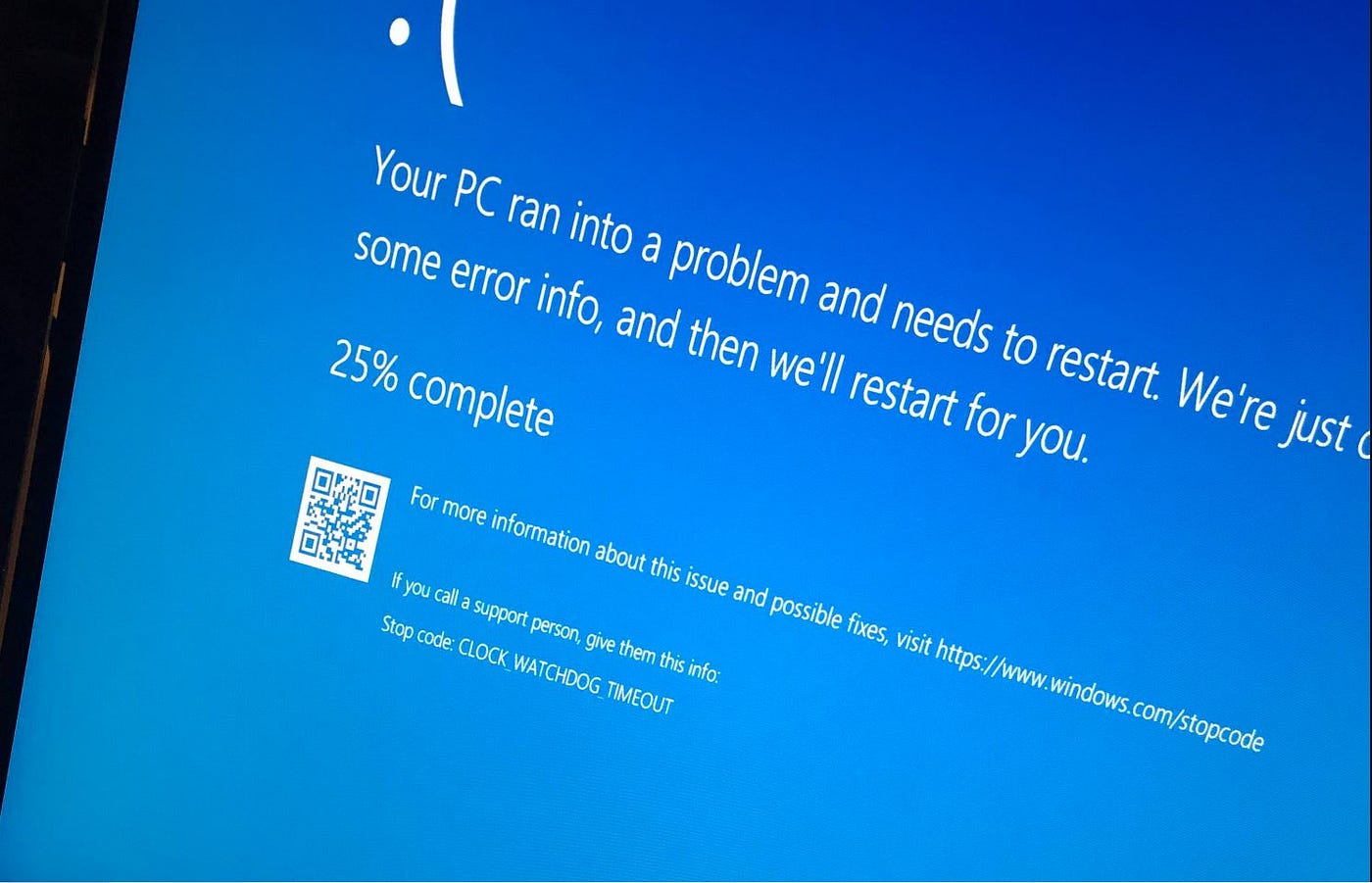
Credit: medium.com
Troubleshooting Methods To Fix The Clock Watchdog Timeout Error
To fix the Clock Watchdog Timeout error in Windows 10, updates are essential, as they provide security and system performance improvements regularly. Check for available updates by clicking Start followed by Settings, followed by Update & Security.
System File Checker (SFC) is an in-built tool to check, scan, and restore system files without any hassle. To begin a scan, simply launch the Command Prompt and input the sfc/scannow command.
A corrupted hard drive may cause a Clock Watchdog Timeout error. Open the Command Prompt and type chkdsk /f /r.
The system overrun might be caused by the overclocked CPU. Disable overclocking and check if this resolves the issue.
Update device drivers to fix compatibility issues. Visit the manufacturer’s website to access the latest driver updates.
Reset overclocking devices. Open the bios of your computer and “load setup defaults” or “clear CMOS” to do so.
Run an antivirus or malware scan and remove detected threats for a smooth operation.
RAM errors might be the cause of this type of error. Remove one and attempt to start the computer if multiple RAM chips are installed.
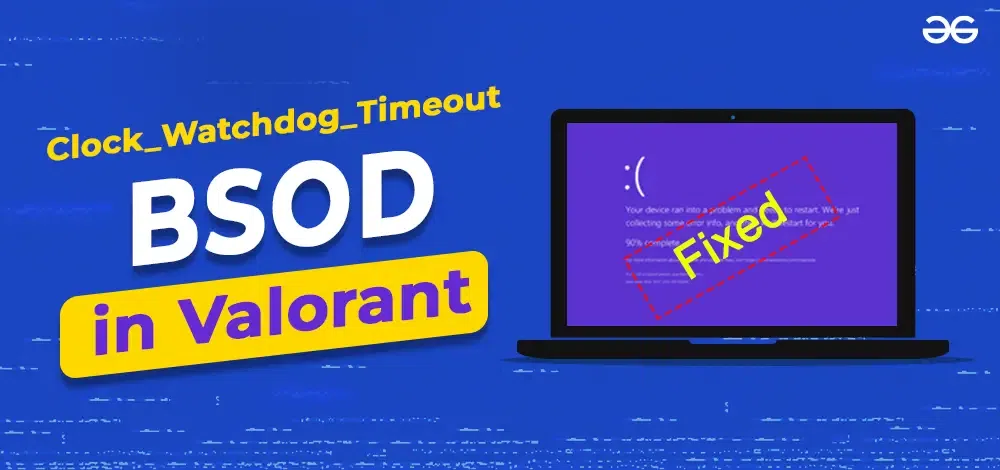
Credit: www.geeksforgeeks.org
How To Prevent The Clock Watchdog Timeout Error In Windows 10
If you are facing the clock watchdog timeout error in Windows 10, there are a few things you can do to prevent it from happening. One of the most important things is to keep your drivers up to date. Outdated drivers can often cause issues within the operating system and lead to errors like this one.
In addition to updating your drivers, it’s also essential to limit your overclocking. Overclocking your system can put an unnecessary strain on your hardware and lead to instability and errors. By keeping your system running at its stock speeds, you can help prevent this issue from occurring.
Lastly, make sure to run anti-virus or anti-malware software regularly. Malware can cause all sorts of issues on your system, including the clock watchdog timeout error. By keeping your system clean and free of malware, you can help prevent errors like this one from occurring.
| Prevention Methods | Action |
|---|---|
| Keep Your Drivers Up to Date |
|
| Limit Your Overclocking |
|
| Run Anti-Virus or Anti-Malware Software Regularly |
|
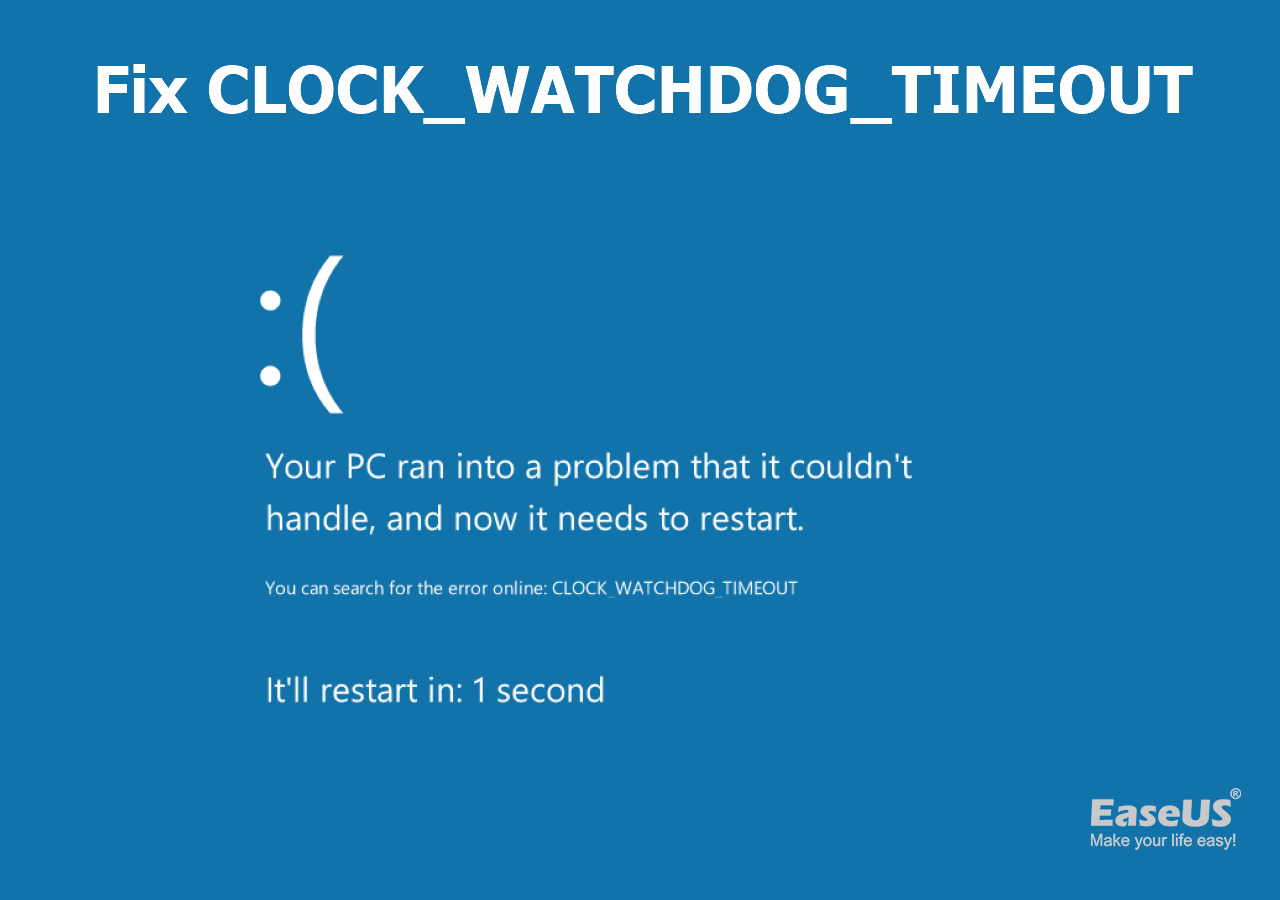
Credit: www.easeus.com
Frequently Asked Questions Of How Do I Fix The Clock Watchdog Timeout Error In Windows 10
How To Fix A Clock_watchdog_timeout?
To fix a CLOCK_WATCHDOG_TIMEOUT error, you can try updating your drivers and operating system, running a virus scan, checking for hardware issues, and resetting BIOS settings to default. You can also try disabling overlocking and updating your BIOS.
Can Bad Ram Cause Clock Watchdog Timeout?
Yes, bad RAM can cause a clock watchdog timeout. This is because the system’s hardware uses the RAM to store and access data continuously, and when the RAM is faulty, it may result in data corruption, leading to a clock watchdog timeout error.
It is recommended to replace any faulty RAM modules to fix this problem.
What Is The Blue Screen Of Death Clock Watchdog?
The Blue Screen of Death Clock Watchdog error is a Windows operating system error that usually occurs when the computer’s processor takes too long to complete a task. This can be caused by outdated drivers, faulty hardware, or malware. Restarting the computer or updating drivers may resolve the issue.
How To Fix Pdc_watchdog_timeout Windows 10?
To fix Pdc_watchdog_timeout Windows 10, try updating all drivers, running a virus scan, checking hardware components, and resetting BIOS. Additionally, use the System File Checker tool to scan and repair corrupt files.
Conclusion
In order to fix the Clock Watchdog Timeout Error in Windows 10, it is crucial to identify the root cause first. Be it software conflicts or hardware issues, there are several troubleshooting techniques that could be implemented to resolve the error.
It is important to stay abreast of the latest software updates and ensure that all drivers are compatible with the operating system. With a little bit of patience and research, the Clock Watchdog Timeout Error can be fixed effectively.