Did you ever witness the thread stuck error in Windows 10?
Well. At least three out of 10 Windows 10 users have faced the matter. It happens for no specific reason. But can cause serious damage to your computer.
But if you know the Fix: Thread Stuck in Device Driver Error in Windows 10, you are free of worries.
This post is all about the matter. And it will provide you with the best possible solutions. Also, you can earn some in-depth knowledge

So, let’s dive inside the post and know more about the matter to solve it.
What is the thread stuck in the device driver error?
This is a common error for Windows 10. The problem happens when any driver enters a loop. The loop is endless and the driver waits until the loop is settled.
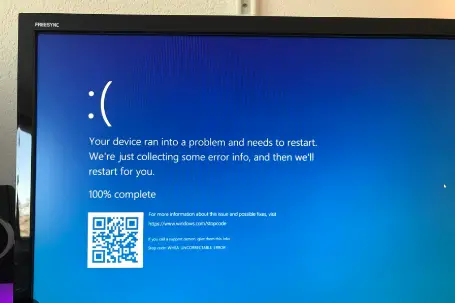
It is the outcome of any corrupt driver. Also, it can happen if the driver is faulty.
But not to worry. You can fix the issue within a few minutes.
Fix: Thread Stuck in Device Driver Error in Windows 10
In order to fix the problem, you should do the following.
Method 1
Driver updating
The first thing you can do is update the drivers on your computer. Usually, buggy or faulty drivers cause trouble. Hence, it is imperative to update the drives once you witness the matter.
Steps to update drivers
As the first step, press your Windows Key and X together. It is the shortcut key to open the Device Manager. Click on the Device Manager option to launch it.
Now, select the driver you need to update. Then, select the search automatically option to update the driver. Allow the operating system to download and update it. Do the same for all other drivers. Hopefully, the system will function properly.
However, you need an active internet connection for the update.
Alternatively, you can update the drivers manually, too. In that case, you have to check the website of your computer manufacturer. Then, you need to download the drivers and install them on your computer.
Method 2
BSoD troubleshooting
One size does not fit all. Yes, the saying is applicable almost everywhere. Here, you can have the same experience. The problem, at times, may not be solved following the aforesaid method. So, you need an alternative plan.
Try the BSoD troubleshooter this time.
Go to Settings on your computer. And then, find the Update & Security option. From there, click (select) Troubleshoot option. It is on the left side of the menu.
Now, select the BSOD. You can find it on your right. Click on the Run option. Next, you are to follow the instructions ahead. If there are any problems, the troubleshooter will detect them and solve them.
Method 3
SFC scan
Next, comes the SFC scan. It is the third one that we can apply. In fact, this is a tool for the command line. And the scan runs a complete check of your device, figures out the corrupt files, and repairs them.
However, the process may appear a bit complex to many of my readers. This is about writing a command. Don’t worry, please. I will put the command to follow.
Press on the start menu of your computer using the keyboard. Also, you can right-click on the start menu. And from there, open the command prompt. You need to open it using the admin privilege.
Now, write the following command – sfc/scannow.THREAD STUCK IN DEVICE_DRIVER M Windows 10 error. After that, press the enter button.
Let the computer perform the process. It may take some moments.
Once the problem is identified, the system will solve it. You need to close the command prompt and restart the computer.
Method 4
Did you try the DISM trick?
It is the other smart way to get out of this problem within a short time.
DISM stands for Deployment Image Servicing and Management. It redeploys the image of the computer system. So, you can try this one as well for a comprehensive result.
Right-click on your start menu, open and run the command prompt.
Next, type [or paste] the command – DISM /Online /Cleanup-Image /RestoreHealthTHREAD STUCK IN DEVICE_DRIVER M Windows 10 error; and press enter.
Let the computer scan. Wait for a few moments. And finally, restart the computer. Hopefully, the problem will be solved.
Last words
You have the Fix: Thread Stuck in Device Driver Error in Windows 10. So, you are free from problems with your computer. If you ever witness the matter, immediately apply the processes mentioned here. They will resolve the matter right away.
However, we also love to hear from you. Use the comment section below to write us. Don’t think twice to share your problems. We will get back with the solution.