To reset Windows 10, if the recovery environment cannot be found, create a Windows 10 installation media and use it to reset your PC. This can be done by downloading the Windows 10 ISO file from Microsoft’s website and then using a tool like Rufus to create a bootable USB drive.
Once done, insert the USB drive and boot from it to begin the reset process. Resetting your Windows 10 PC can be a useful solution if you’re experiencing issues with it. However, sometimes, you may encounter an error message saying “could not find recovery environment” while trying to reset your PC.
This error message indicates that the recovery partition of your PC is either damaged or missing. In this case, you can create a Windows 10 installation media and use it to reset your PC. We’ll guide you on how to do it step by step.

Credit: answers.microsoft.com
Why Can’t You Reset Windows 10?
Why You Can’t Reset Windows 10?
If you want to reset your Windows 10 PC and it shows an error message “Windows could not find the Recovery Environment”, then it could be caused by either corrupted Windows files or broken system components, hardware failure or third-party software interference.
To fix this, you can try running the System File Checker tool to repair any corrupted system files, check for hardware issues using the built-in Windows Hardware Diagnostics tool, or try disabling any third-party software that might be blocking the reset process.
If none of these options work, you may need to perform a clean installation of Windows 10 or seek professional assistance.
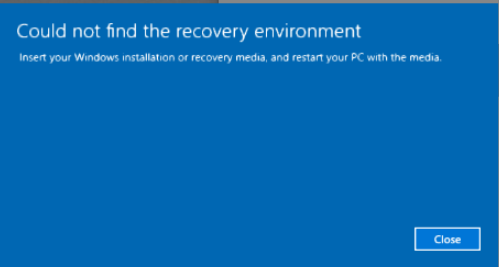
Credit: www.ubackup.com
What Is Recovery Environment?
Recovery Environment is a feature in Windows 10 that helps reset the operating system. If you encounter the error message “Could not find Recovery Environment,” it may indicate that this feature is not working properly. Troubleshoot the issue by checking your disk space and performing a system scan.
How To Check For Recovery Environment?
To reset Windows 10, the device needs to have a recovery environment. In case your device encounters an issue and you want to reset the operating system, but it could not find the recovery environment, then you must confirm if the environment is installed on your device. There are two ways to check for the recovery environment, the first is via Command Prompt and the second is through the Settings app. Open the Command Prompt and type ‘reagentc /info’ and hit enter. If the message says ‘Operation Successful,’ then the recovery environment is present on your device. Alternatively, checking the recovery setting through the Settings app is also possible. Open Settings, go to Update & Security, then select Recovery and click on ‘Restart now’ under the Advanced startup section. If you see the ‘Use a device’ option, it means the recovery environment is installed on the device.
What To Do When Recovery Environment Is Not Found?
Windows 10 users who encounter the error message “Could not find the recovery environment” may need to take certain steps to resolve the issue. One potential solution is to create a recovery drive, which users can create using the built-in tool provided by Windows 10. Alternatively, users can use installation media to access the recovery environment. If these options are not successful, third-party recovery tools may be an alternative option for restoring the system. It’s important to have a recovery plan in place so that if any issues arise, they can be resolved as quickly and easily as possible.
| Steps to create a recovery drive |
|---|
| 1. Go to the search bar and search for “Recovery Drive” |
| 2. Select “Create a recovery drive” and follow the prompts |
| 3. Insert a USB drive or DVD into the computer |
| 4. Select the drive you want to use for the recovery drive and click “Next” |
| 5. Confirm your selections and click “Create” |
Step-by-step Guide: Creating A Recovery Drive
Resetting Windows 10 can be a daunting task if your recovery environment is unavailable. To create a recovery drive, you will need a USB drive with at least 16GB of free space and a working PC running Windows 10. Insert the USB drive and follow the instructions below:
| Requirements: | Instructions: |
|---|---|
| USB drive with 16GB+ free space | Search for “Create a recovery drive” in the search bar and click on it |
| A working PC running Windows 10 | Choose the USB drive and click “Next” |
| Click “Create” and wait for the process to finish |
Once the process is complete, you will have a recovery drive that can be used to reset your Windows 10 computer. Keep the recovery drive in a safe place for future use.

Credit: m.youtube.com
Step-by-step Guide: Performing A Reset With Installation Media
To reset Windows 10, you can use installation media like a USB drive or DVD. Here are the requirements and steps to perform the reset:
Requirements:
- USB drive or DVD with at least 8 GB of space
- Access to a working computer to create installation media
Instructions:
- Download the Windows 10 media creation tool from the Microsoft website
- Run the tool and select “Create installation media for another PC”
- Select your preferred language, edition, and architecture
- Choose either a USB drive or DVD as the installation media
- Follow the instructions to create the installation media
- Insert the installation media into the computer you want to reset and boot from it
- Select “Install Now” and follow the instructions until you reach the “Ready to install” screen
- Click “Change what to keep” and select “Nothing” to perform a complete reset
- Follow the instructions to complete the reset
Performing a reset with installation media may take some time but it can fix issues where Windows 10 cannot find the recovery environment.
When All Else Fails: Third-party Recovery Tools
If you are unable to reset Windows 10 and encounter the error message “Could Not Find Recovery Environment”, don’t panic. There are still options available to you. One solution is to use a third-party recovery tool to get your system back up and running.
| Tool | Pros | Cons |
|---|---|---|
| Acronis True Image | Ease of use, comprehensive backup and recovery features | Relatively expensive, can be resource-intensive |
| MiniTool Power Data Recovery | Free to use, recovers a variety of data types | May not recover all files, limited technical support |
| AOMEI Backupper | User-friendly interface, solid backup and restore capabilities | Basic version has limited features, no universal restore feature |
Instructions For Using A Third-party Recovery Tool
Once you have selected a recovery tool, follow these steps:
- Download and install the recovery tool on a functional computer.
- Create a bootable USB drive or CD/DVD using the recovery tool.
- Insert the bootable media into the affected computer and restart it.
- Boot from the USB drive or CD/DVD to access the recovery tool.
- Follow the prompts to perform a system restore or recover your data.
By using a third-party recovery tool, you can regain access to your Windows 10 system even when the built-in recovery options fail.
Frequently Asked Questions On Cant Reset Windows 10 Could Not Find Recovery Environment
How Do I Fix Windows 10 Could Not Find Recovery Environment?
To fix “Windows 10 could not find recovery environment” error, you need to create a Windows recovery drive. Use a USB flash drive, download the latest Windows 10 ISO file, install and run the Windows Media Creation tool to create the drive.
Connect the drive and restart your computer to access the recovery environment.
How Do I Reset My Windows Computer Without Recovery Environment?
To reset a Windows computer without recovery environment, you need to go to “Settings,” then “Update & Security,” and finally “Recovery. ” Click on “Get started” under “Reset this PC” and follow the prompts. Note that this will delete all your personal files, so back up important items first.
Why Is Windows 10 Not Allowing Reset?
Windows 10 may not allow reset due to corrupted files, third-party software conflicts, or outdated system drivers. You can troubleshoot the issue by running built-in system checks, performing malware scans, or updating your drivers and firmware. Safe mode boot and system restore can also help fix the problem.
How Do I Force Windows 10 To Boot Into Recovery Mode?
To force Windows 10 to boot into recovery mode, follow these steps: 1. Restart your computer and hold down the shift key while it boots up. 2. Click Troubleshoot, then Advanced Options, and then Startup Settings. 3. Click Restart and choose an option from the list, such as Safe Mode or Command Prompt.
4. Your computer will now boot into the recovery mode you selected.
Conclusion
If you’re unable to reset your Windows 10 and the recovery environment is missing, there are a few things you can try. First, check to make sure the recovery partition is not deleted. If it’s missing, you can create a recovery drive using an external USB drive.
However, if you’re still unable to reset Windows 10, contact Microsoft support for further assistance. Don’t let this issue frustrate you. With a little patience and effort, you can recover your Windows system.
