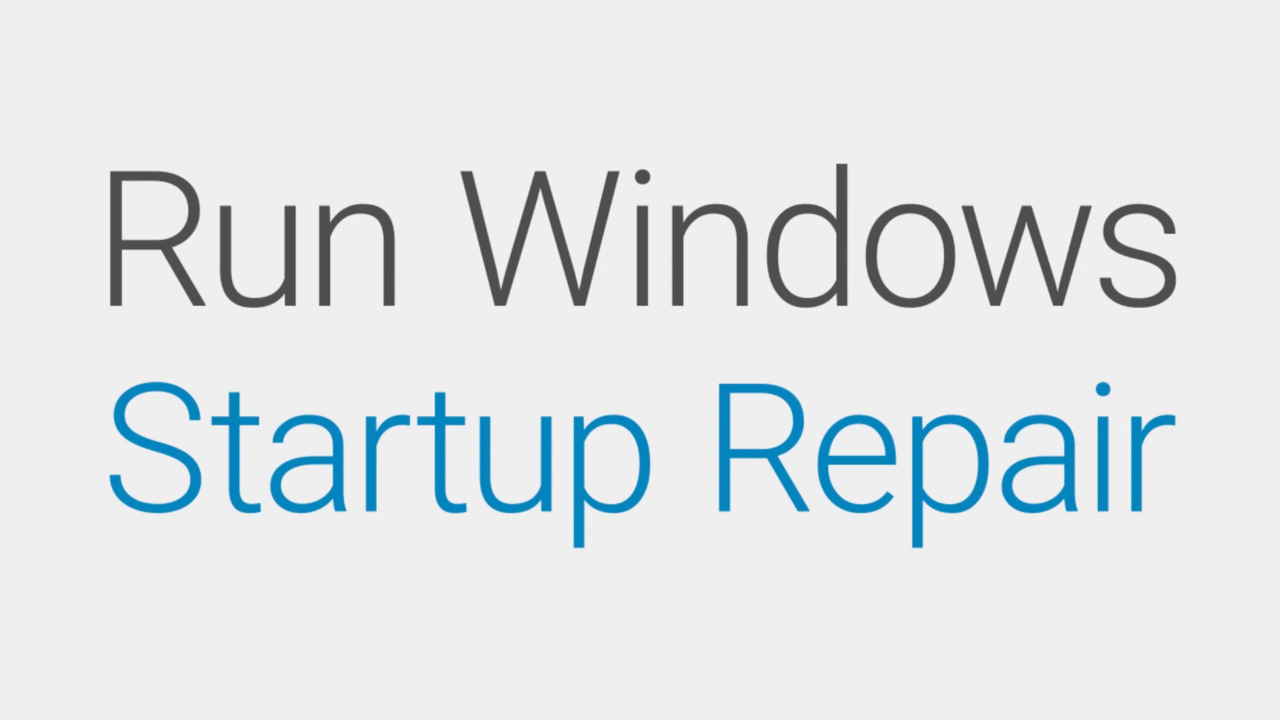To fix Windows 7 service registration being missing or corrupt, run Command Prompt as an admin and type “net stop wuauserv” and “net stop cryptSvc”. Then, navigate to “C:\Windows\SoftwareDistribution” and delete everything inside.
Finally, type “net start wuauserv” and “net start cryptSvc” in Command Prompt as an admin to restart the services. If you are encountering the “Windows 7 service registration is missing or corrupt” error message, you are not alone. This is a common issue that affects Windows 7 users while they attempt to update their system.
When this error occurs, the update process fails, and your computer may not function correctly. Fortunately, fixing the issue is possible, and you can do it yourself. We’ll guide you through the steps you need to take to fix this problem and get your Windows 7 operating system running smoothly again.

Credit: www.minitool.com
Easy Solutions To Fix Service Registration Error In Windows 7
If you encounter the “Service registration is missing or corrupt” error on your Windows 7 computer, there are several easy solutions you can try to fix it.
| Solution 1: Run SFC and DISM commands |
| Open the Command Prompt as Administrator and run the command “sfc /scannow”. Then run “DISM /Online /Cleanup-Image /RestoreHealth”. Restart your computer and check if the error is fixed. |
| Solution 2: Troubleshoot Windows Update |
| Go to Control Panel > Troubleshooting > System and Security > Fix problems with Windows Update. Follow the on-screen instructions to troubleshoot and fix any issues. |
| Solution 3: Reset Windows Update Components |
| Open the Command Prompt as Administrator and run the following commands one by one: “net stop wuauserv”, “net stop cryptSvc”, “net stop bits”, “net stop msiserver”, “ren C:\Windows\SoftwareDistribution SoftwareDistribution.old”, “ren C:\Windows\System32\catroot2 catroot2.old”, “net start wuauserv”, “net start cryptSvc”, “net start bits”, “net start msiserver”. Restart your computer and check if the error is fixed. |
| Solution 4: Perform a System Restore |
| Perform a system restore to a point where your computer was functioning properly. This will revert any changes that may have caused the Service registration error. |
| Solution 5: Reinstall Windows 7 Operating System |
| If none of the above solutions work, you may need to reinstall the Windows 7 operating system on your computer. |

Credit: neosmart.net
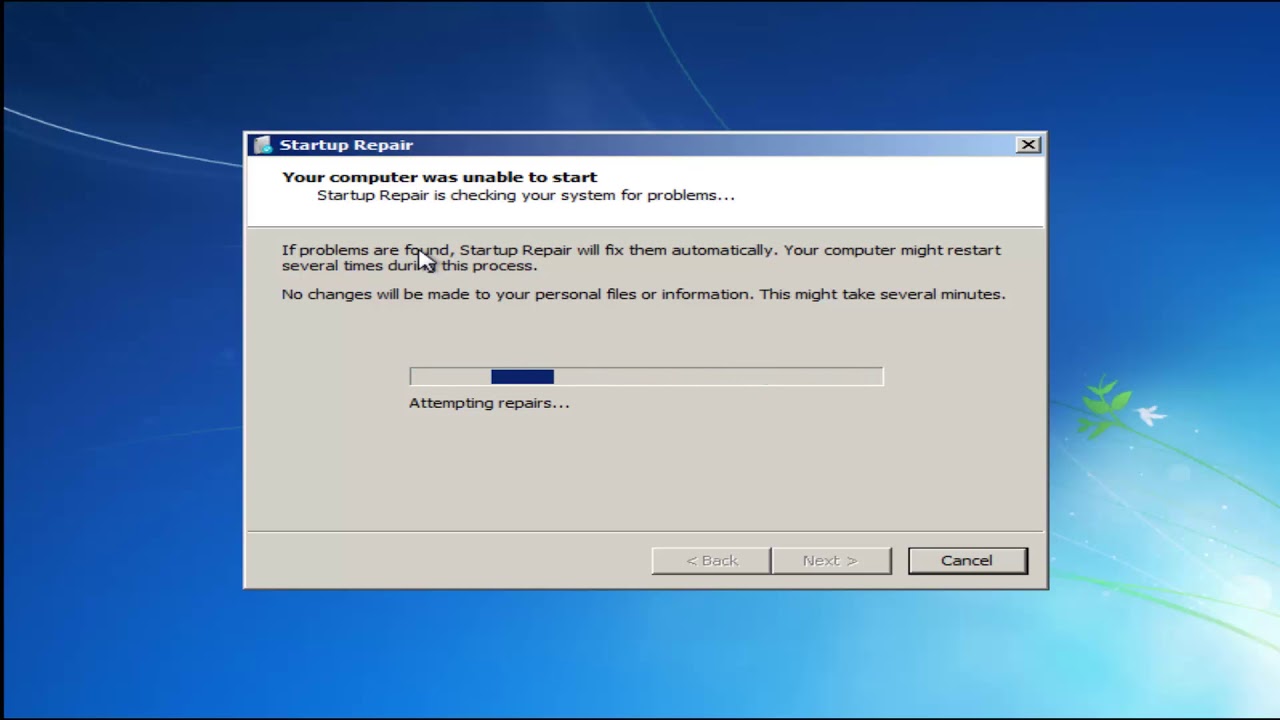
Credit: m.youtube.com
Frequently Asked Questions On How Do I Fix Windows 7 Service Registration Is Missing Or Corrupt
What Does Service Registration Is Missing Or Corrupt?
“Service registration is missing or corrupt” error message appears when the system is unable to access or find the required registration information for a particular service. This can happen due to software updates, malware infections, or system crashes. To fix this, users may need to reinstall the affected service or repair damaged registry entries using system tools like Command Prompt or Registry Editor.
“
How To Fix System Registry File Is Missing Or Corrupt Windows 10?
To fix a missing or corrupt system registry file in Windows 10, you can boot from the installation media and access the recovery environment. Select “troubleshoot,” then “command prompt. ” Type “sfc /scannow” and hit enter to run a system file check.
If that doesn’t work, try restoring the registry from a backup or reinstalling Windows.
How Do I Fix Missing Files In Windows?
To fix missing files in Windows, try using the System File Checker tool. Open the Command Prompt as an administrator and run the “sfc /scannow” command. This will scan and repair any corrupted system files. You can also try restoring the missing files from a backup, or reinstalling the affected program or application.
How To Fix Some Security Settings Are Missing Or Have Been Changed In Windows 10?
To fix missing or changed security settings on Windows 10, go to Settings and select “Update and Security. ” Then click on “Windows Security” and choose “Virus & threat protection. ” From there, select “Manage settings” and restore any missing or changed settings to their original state.
Conclusion
There you have it – several ways to address the “Windows 7 Service Registration is Missing or Corrupt” issue. You can try running the System File Checker, resetting your Windows Update components, or performing a clean boot. Remember to back up your files and create a system restore point before attempting any of these solutions.
With these tips, you can fix the problem and restore your computer’s performance in no time. Happy troubleshooting!