To order Pay Per View on Spectrum Cable, tune to the desired channel and follow the on-screen instructions. Spectrum offers a range of Pay Per View options, from movies to live events, that can be accessed through your cable box.
Spectrum Cable provides a broad selection of programming to customers, including premium channels, hundreds of HD channels, and Pay Per View options. Pay Per View offerings allow customers to watch the latest movies, live events, and their favorite shows on-demand.
Ordering Pay Per View on Spectrum is a simple process that can be done through the customer’s cable box. By following a few on-screen prompts, viewers can sit back and enjoy the content they’ve ordered. We will guide you through the exact steps to take in order to order Pay Per View on Spectrum Cable.

Credit: www.mdtc.net
Check Pay Per View Availability
To order Pay Per View on Spectrum Cable, you need to first check availability of the event you want to watch. To do this, head over to the Spectrum website and navigate to the Pay Per View section. From there, you can browse through the available Pay Per View events and select the one you want to watch. Once you have made your selection, you can proceed to order the event and start watching it on your Spectrum cable TV.
Order Pay Per View
To order Pay Per View on Spectrum Cable, you need to first decide on the program selection. Browse through the available shows or movies and choose the one that interests you the most. Once you have made your selection, you can then choose the ordering method. Spectrum provides options to order through the TV interface, online, or by phone. Depending on your preference, you can choose the most convenient method to place your order. You will then need to make the payment for the program using a credit card or debit card. Once the payment goes through, you will have access to the show or movie you have purchased. It’s that simple!
Confirm Pay Per View Order
To confirm your Pay Per View order on Spectrum Cable, it’s essential to verify all the order details. Go to your account information and select the Pay Per View order history. Double-check the movie or event title, date, and time to ensure you’ve selected the correct program.
After verifying the order details, Spectrum Cable will send you an email to confirm the purchase. Check your email and ensure the details are correct. If there is any mistake or discrepancy, contact the Spectrum Cable customer service team immediately.
Once you confirm the order and receive the confirmation email, you are all set to enjoy your favorite movie or program. Sit back, relax and enjoy the show.

Credit: www.xfinity.com
Access Pay Per View Program
To order Pay Per View on Spectrum Cable, simply access the program through your cable box or online account. Browse through the available options and select the program you want to watch, then follow the on-screen prompts to confirm your purchase and enjoy your content.
To order Pay Per View on Spectrum Cable, start by turning on your TV and receiver. Then navigate to the designated channel for Pay Per View programs. Select the program you want to watch and follow the prompts to complete your purchase. Once your purchase is confirmed, sit back and enjoy the show. Pay Per View is a great option for accessing new movies, live sporting events, and other special events right from your living room. So why wait? Order Pay Per View on Spectrum Cable today and enjoy all the latest and greatest entertainment options available.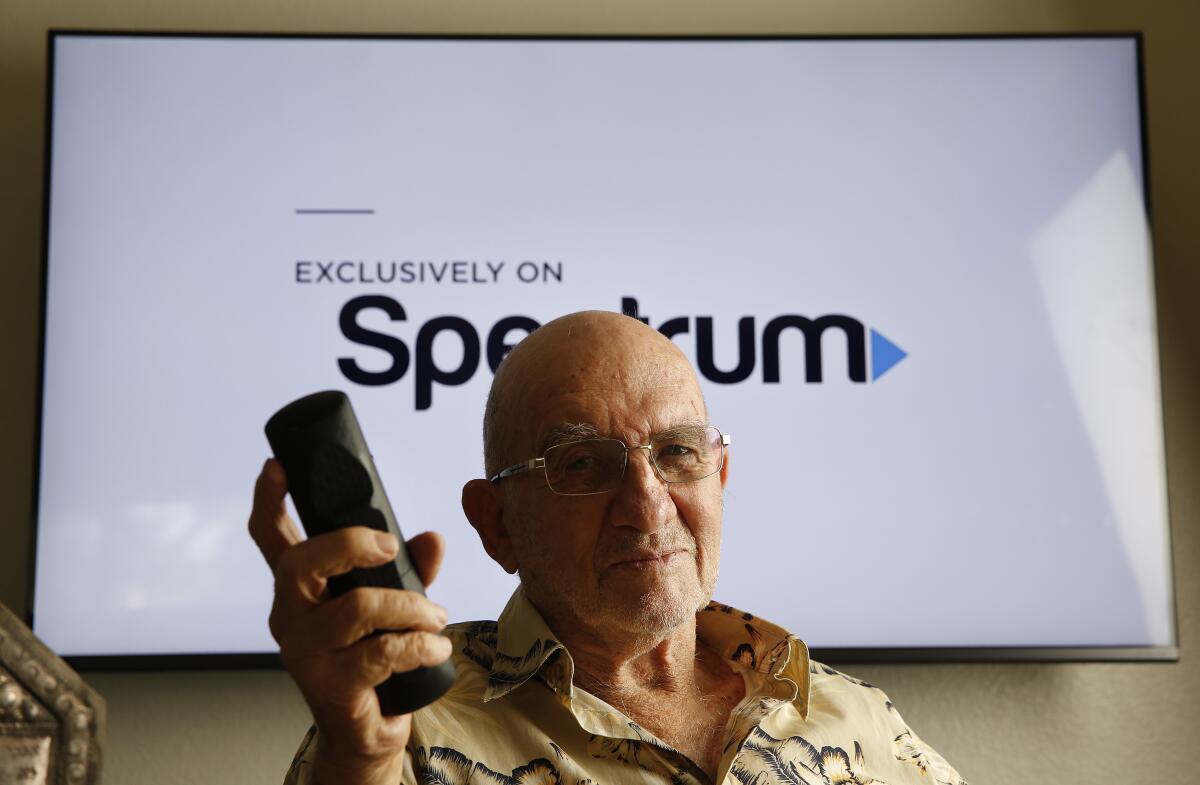
Credit: www.latimes.com
Conclusion
Ordering pay-per-view on Spectrum Cable is a simple process that can give you access to a wealth of exciting content. By following the steps outlined in this post, you can avoid any confusion or frustration and easily enjoy your favorite shows and events from the comfort of your own home.
Remember to keep your account information handy, choose from the available event options, and check your ordering status regularly. Happy viewing!
