To pre-download games on Xbox Series X, navigate to the Microsoft Store and select “See Price” on the game you want to download, then “Pre-Order/Pre-Install.” This will allow you to download the game before its official release date.
Gaming enthusiasts always anticipate the release of their favorite game titles, and playing the latest game on the release date is something many gamers aspire to do. One way to achieve this is by pre-installing the game on your console.
This can be done on the Xbox Series X by following a simple process that eliminates the waiting time during download and installation on launch day. We explain a step-by-step guide on how to pre-download games on Xbox Series X.
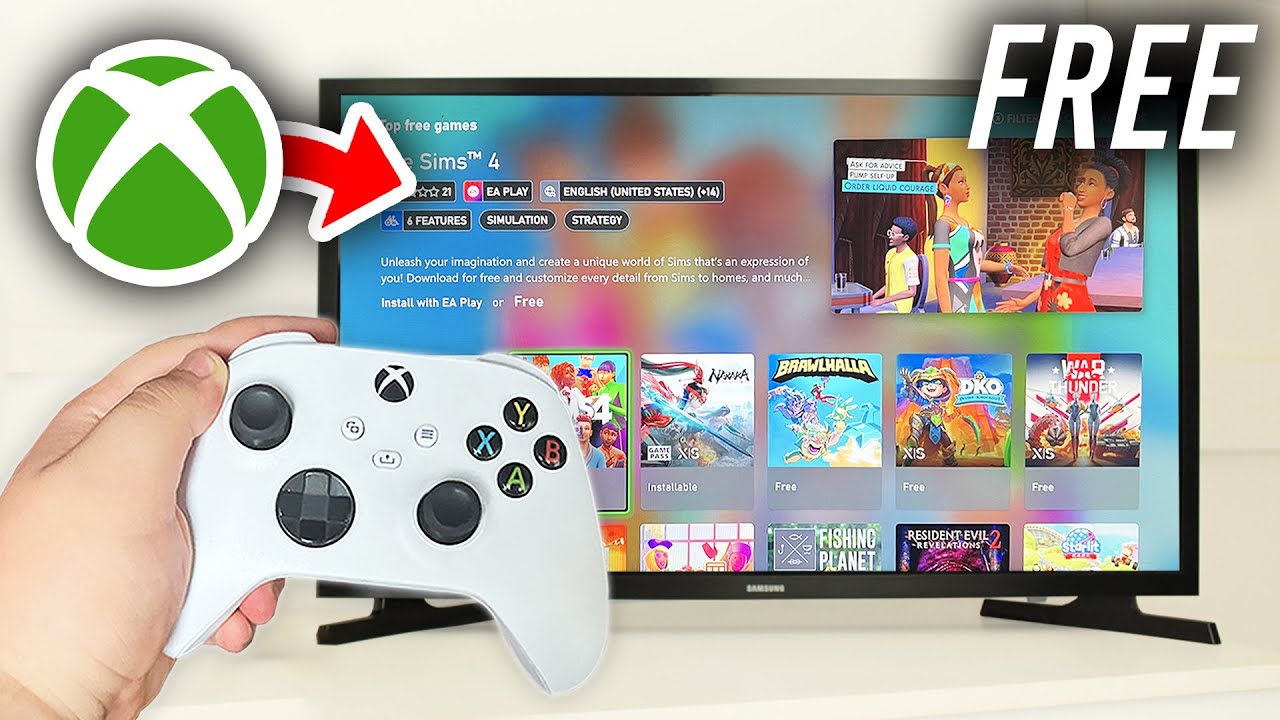
Credit: m.youtube.com
Check Available Storage Space
Check Available Storage Space: To pre-download games on Xbox Series X, it is essential to have enough available storage space. You can check the available storage space on your Xbox Series X by following these steps:
1. Go to “Settings” from the Xbox dashboard.
2. Select “System” and then “Storage”.
3. You can see the available storage space under the “Internal” section.
Importance of Checking Available Storage Space: Checking the available storage space is crucial because it ensures that you have enough space to store the pre-downloaded games. If you do not have enough storage space, the pre-download may fail, and you may encounter issues while downloading the game. Therefore, it is always recommended to check the available storage space before pre-downloading any game on your Xbox Series X.
Find And Select A Game To Pre-download
To pre-download games on Xbox Series X, follow these simple steps. First, launch the Microsoft Store app on your console. Then, go to the search bar and type the name of the game you want to pre-download. Once you have found the game, click on it to go to the game’s page. From there, you should see an option to pre-download the game. Click on it and wait for the download to complete.
If you don’t know how to find games in the Microsoft Store, you can use the search bar to type in the name of the game you’re interested in. Alternatively, you can browse games by clicking on the “Games” tab on the top bar. Once you find the game you want to pre-download, simply click on it and follow the steps mentioned above to begin pre-downloading it.
Pre-downloading games on Xbox Series X is a great way to ensure that you can start playing your favorite games as soon as they are released. Just remember to have enough storage space available on your console and a stable internet connection to avoid any issues during the pre-download process.
Set Up Automatic Downloads
To enable automatic updates of games on Xbox Series X, follow these simple steps:
Step 1: Press the Xbox Button on the controller to open the guide, then select “Settings” and navigate to “Power & startup”.
Step 2: Go to “Instant-On power mode” and select “Keep my games & apps up to date”.
Step 3: To turn on automatic downloads for pre-ordered games, navigate to “General” and select “Automatic Downloads” then enable the option “Keep my console updated”.
Step 4: Also, make sure to enable the option “Keep my games & apps up to date” to ensure games and apps you already own are updated automatically as well.
Step 5: Once you’ve enabled these settings, Xbox Series X will download and install game updates and new games whenever available, making your gaming experience smoother.
With automatic downloads enabled, you don’t need to manually check for updates or set reminders to download pre-ordered games. In this way, you can enjoy your favorite Xbox games without any interruption.
| Steps to Enable Automatic Updates: |
| 1. Navigate to “Power & startup” by selecting “Settings” from the guide menu |
| 2. Choose “Instant-On power mode”. Enable “Keep my games & apps up to date” |
| 3. Go to “General” and select “Automatic Downloads” |
| 4. Enable the option “Keep my console updated” |
| 5. Enable the option “Keep my games & apps up to date” |
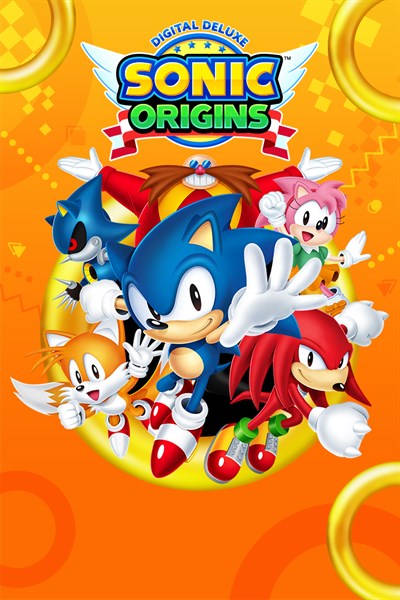
Credit: news.xbox.com
Schedule Downloads
Downloading games on Xbox Series X is always an exciting task. However, with so many games available to download, it can be time-consuming to download them all. Luckily, you can schedule game downloads and even prioritize which ones should be downloaded first.
Scheduling Game Downloads
To schedule game downloads on Xbox Series X, navigate to “Settings” and then “System.” From there, select “Updates” and then “Keep my games & apps up to date.” Here, you can choose to enable automatic updates and set the time of day for when downloads should start.
Prioritizing Game Downloads
Now that you know how to schedule downloads, you might be wondering how to prioritize which games download first. Simply highlight the game you would like to prioritize in your download queue and press the “Menu” button on your controller. Then, select “Prioritize download” to move it to the front of the line.
Check Download Progress
Pre-downloading games on Xbox Series X is easy. Once you’ve chosen your game, go to ‘My Games & Apps’ and select ‘Manage. ‘ From there, you can check the download progress and start playing as soon as it’s finished downloading.
To check the download status of pre-ordered games on your Xbox Series X, go to “My games & apps” section. Here you can view the download progress of all your games. If any game is in the queue for download, it will show the percentage of download completed.
View your download queue:
You can view your download queue by going to “My games & apps” section and then selecting the “Queue” option. Here you can see the list of games which are currently downloading and their respective progress.
Manage Downloads
Learn how to pre download games on Xbox Series X with easy steps to manage downloads efficiently and save time. This process ensures that you have your favorite games ready to play as soon as possible, without any delay caused by slow internet connections.
- Go to “My games & apps” in the Home screen
- Select “Queue” from the options
- Choose the game that you want to pause or cancel the download for
- Select “Pause” or “Cancel” depending on your preference
- Go to “My games & apps” in the Home screen
- Select “Queue” from the options
- Choose the game that you want to resume the download for
- Select “Resume installation”
Ensure Uninterrupted Power And Internet
When pre-downloading games on Xbox Series X, it is essential to ensure a stable power supply. A sudden power outage can not only interrupt your download but can also result in corrupt data. Make sure your console is connected to a surge protector or an uninterruptable power supply (UPS) to prevent any damage.
Unstable internet connection can also cause issues during pre-downloading games. Before downloading, check your internet speed and make sure your Wi-Fi signal is strong. Keep your console as close to the router as possible and avoid downloading large files on other devices connected to the same network. If possible, use a wired connection to ensure a stable internet connection during the download.
By prioritizing uninterrupted power and a stable internet connection, you can avoid any issues during the pre-download process on your Xbox Series X and enjoy your game without any interruption.

Credit: news.xbox.com
Enjoy Pre-downloaded Games
Pre-downloading games on Xbox Series X enables you to play games as soon as they’re released. Just navigate to the game you wish to download in the Xbox Store, and click on the “Pre-Download” button. Once the game is released, it will be downloaded automatically on your Xbox, and you’re all set to start playing without any wait time.
To play a pre-downloaded game, navigate to “My Games and Apps”, select the game, and click on “Play” to start the game. However, keep in mind that some pre-downloaded games may have specific release times, so make sure to check the release time before attempting to play the game.
There are no restrictions on playing pre-downloaded games once the game is released. You can play the game just like any other game on Xbox. In addition, pre-downloading games won’t affect your internet speed, so you can still browse and stream content without any lag.
| Benefits of Pre-Downloading Games on Xbox Series X |
|---|
| No wait time to download and start playing the game. |
| Can be downloaded before release, so you can jump right in on release day. |
| No effect on internet speed while downloading/pre-downloading games. |
Conclusion
Pre-downloading games on Xbox Series X is a great way to save time and avoid wait times. By following the simple steps outlined in this guide, players can enjoy uninterrupted, immersive gaming experiences. Remember to keep your console updated and connected to the internet to access all the latest features.
Happy gaming!
