To check for game updates on Xbox Series X, go to “My games and apps” and select “Updates” from the options. Once there, select the game you want to update and click “Update.”
The Xbox Series X is a powerful gaming console with the ability to play incredibly immersive games that make you forget about reality. With the update feature, you can keep track of your favorite games, ensuring that they are always up to date.
It can be disappointing when you are ready to play a game, only to find out that the game requires an update. Fortunately, checking for game updates on this console is quick and easy. We will take a look at how you can check for game updates on your Xbox Series X to ensure you never miss an update again.

Credit: www.rtings.com
Why Checking For Game Updates Is Important
Regularly checking for game updates on your Xbox Series X is vital for several reasons that improve your gaming experience. First and foremost, updating games improves game performance, making your gameplay smoother and more enjoyable. Additionally, game updates fix glitches and bugs that can cause crashes or other issues, preventing you from enjoying the game to its fullest potential.
Moreover, game updates add new features and content, providing you with fresh challenges and experiences that keep gameplay interesting and engaging. Whether it’s a new map, character, or game mode, updates can enhance your gaming experience and keep you coming back for more.
By regularly checking for game updates on your Xbox Series X, you can ensure that you are getting the most out of your gaming experience. So, be sure to keep an eye out for updates and take advantage of the new content and features they bring.
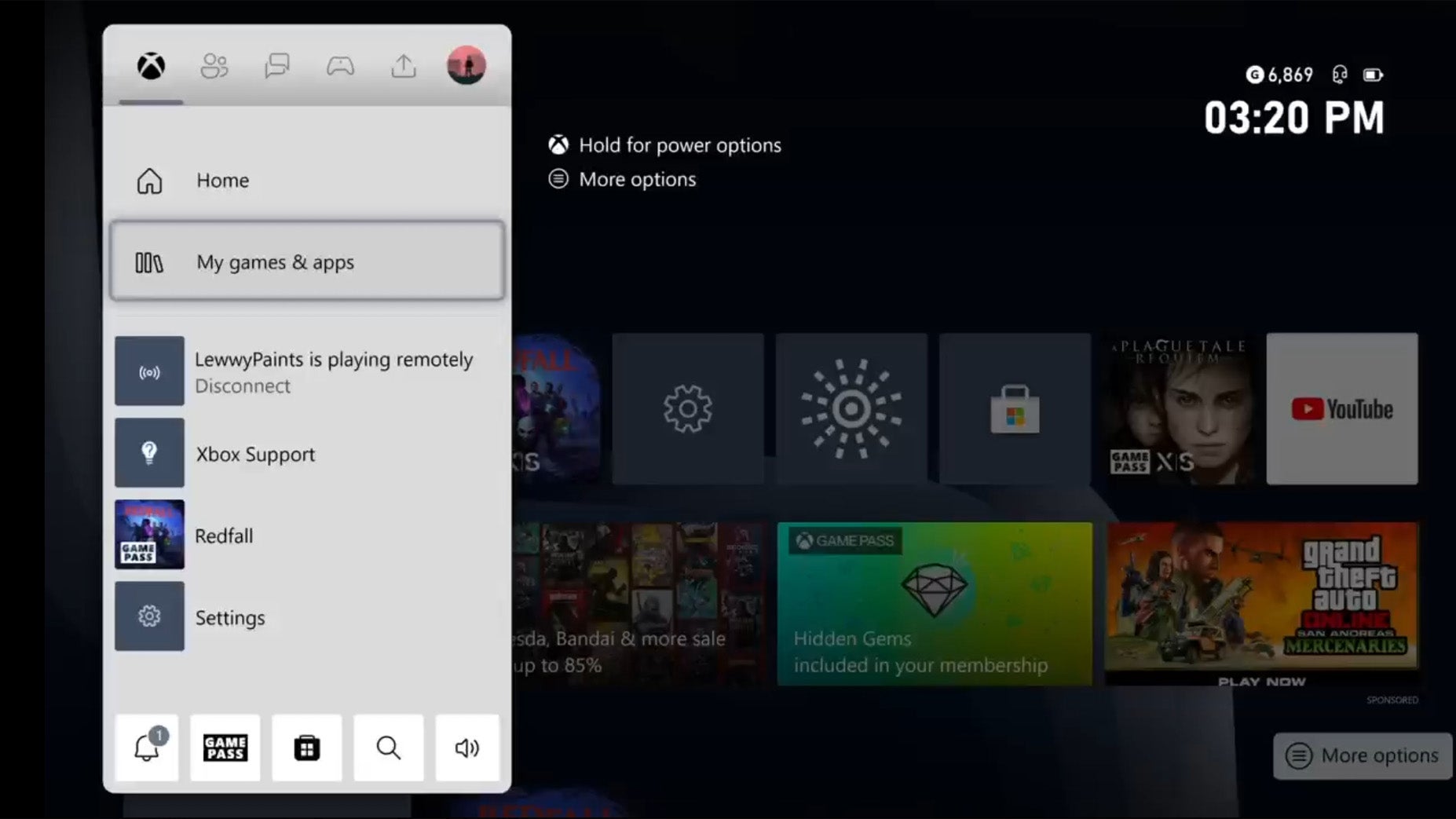
Credit: www.trustedreviews.com
Checking For Game Updates On Xbox Series X
Checking for game updates on Xbox Series X is a necessary step to make sure you are running the latest version of your games. The process is straightforward and can easily be completed in a few steps. To begin, go to ‘My Games & Apps’ and select the game you want to update. Check for available updates and follow the prompts to download and install the update. This ensures that you have access to game enhancements, bug fixes and new features provided by developers. It is also important to check for updates regularly to ensure that your game is up to date and you are getting the best possible gaming experience on your Xbox Series X.
Troubleshooting Common Issues
Are you experiencing slow download speeds on your Xbox Series X? Try restarting your console and checking your internet connection. If that doesn’t work, clear your cache and delete any unnecessary files. If you’re seeing error messages, check the Xbox Live service status page to see if there are any known issues. If the game is still not working properly, try uninstalling and reinstalling the game. If none of these solutions work, contact Xbox customer support for further assistance.
| Issue | Troubleshooting Steps |
|---|---|
| Slow download speeds | 1. Restart your console 2. Check your internet connection 3. Clear your cache and delete unnecessary files |
| Error messages | 1. Check Xbox Live service status page 2. Restart your console 3. Uninstall and reinstall the game |
| Game still not working properly | 1. Uninstall and reinstall the game 2. Contact Xbox customer support |

Credit: www.youtube.com
Automatically Updating Games On Xbox Series X
To keep your games up-to-date on Xbox Series X, you need to enable automatic updates. This feature allows your console to download and install the latest updates in the background, so you don’t have to manually check for updates.
| How to Enable Automatic Updates | |
|---|---|
| Step 1 | Press the Xbox button on your controller to open the guide. |
| Step 2 | Select “Profile & system” and then “Settings”. |
| Step 3 | Select “Devices & connections” and then “Remote features”. |
| Step 4 | Toggle on the “Xbox remote play” and “Instant-on” features. |
| Step 5 | Select “Updates & downloads” and then “Keep my games & apps up to date”. |
You can also check your automatic updates settings to make sure they are configured to your liking. Just go to “Settings” and then “Updates & downloads”. From there, you can turn automatic updates off or on for games, apps, and system updates.
If you have multiple Xbox Series X consoles, you can manage updates for all of them from one console. Simply go to “Settings”, then “System”, and then “Updates & backups”. Next, select “Console sharing & streaming” and turn on “Allow console streaming and game saves”. Finally, select the option to “Let people download stuff I own” to allow your other consoles to automatically update.
Final Thoughts
To check for game updates on Xbox Series X, follow these simple steps:
- Step 1: Go to the Home screen of your Xbox Series X
- Step 2: Navigate to My games & apps section
- Step 3: Highlight the game that requires an update
- Step 4: Press the Menu button on your controller
- Step 5: Select Manage game and add-ons option
- Step 6: Under Updates tab, check if there are any pending updates.
- Step 7: If there are any updates available, click on Update All button to initiate the update process.
By following these steps, you can ensure that your favorite games are up-to-date with the latest features and bug fixes. Keeping your Xbox Series X games updated ensures smooth gameplay and uninterrupted gaming experience. So, make sure to check for updates frequently.
In conclusion, checking for game updates on Xbox Series X is a simple and straightforward process that can be done in a few easy steps. By keeping your games updated, you can enjoy the latest features and bug fixes, and get the most out of your gaming experience.
Conclusion
Updating your Xbox Series X games is essential to ensure a seamless gaming experience. By following the steps mentioned in this post, you will be able to check for game updates quickly and efficiently. Always keep an eye on your preferred games’ updates to ensure that you’re playing with the latest content and bug fixes.
The process is straightforward and can be completed in just a few clicks. Get started today and enjoy uninterrupted gaming sessions on your Xbox Series X.
