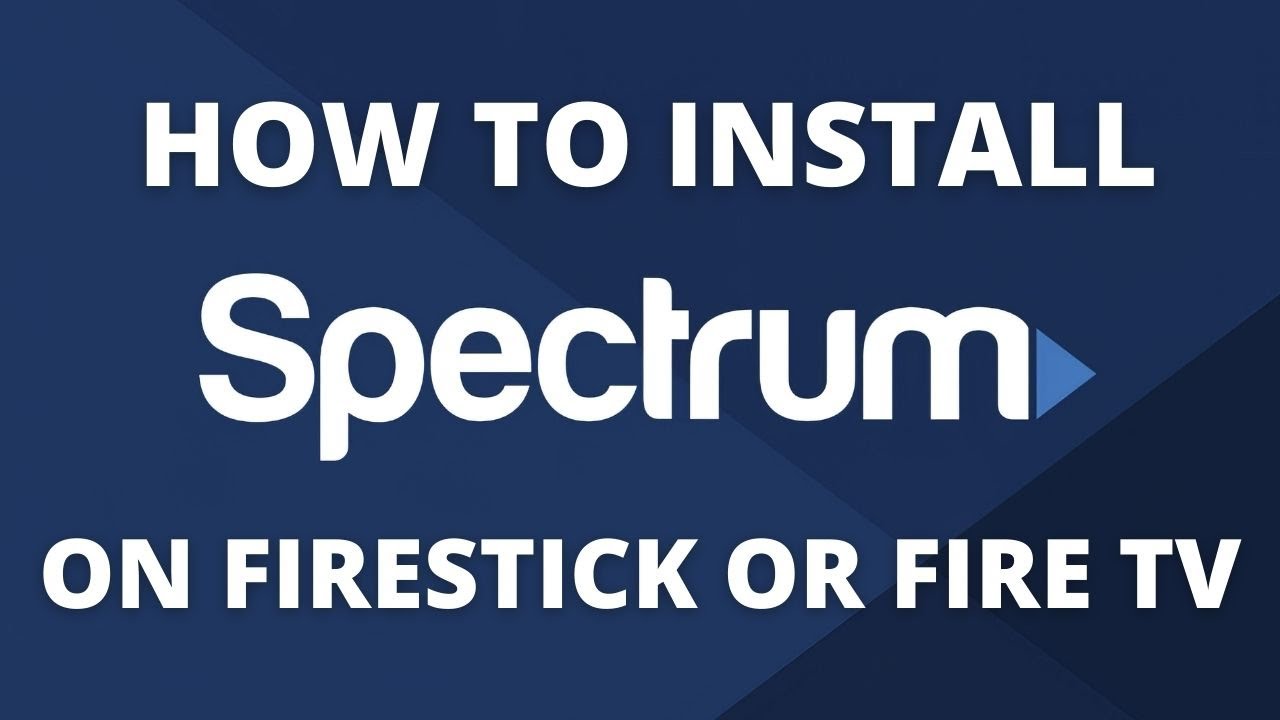To get Spectrum TV App on Fire TV, you need to download it from the Amazon App Store. Once you download the app, you can easily stream live TV, On Demand, and DVR content on your Fire TV.
The Spectrum TV App offers access to thousands of On Demand TV shows and movies, as well as the ability to pause live TV and record your favorite shows. Furthermore, the app is compatible with Amazon Fire Stick, Fire TV Cube, Fire TV Edition smart TVs, and Fire TV streaming media players.
We’ll walk you through the step-by-step process of downloading and installing the Spectrum TV App on your Fire TV in a clear and concise manner.
How To Download Spectrum Tv App On Fire Tv
To get started with Spectrum TV App on Fire TV, you need to sign up for a Spectrum TV account. If you are an existing user, skip this step and log in to your account. Next, navigate to the Amazon App Store on your Fire TV and search for “Spectrum TV App”. Once you locate the app, click on the “Get” or “Download” button to start the installation process. Wait for the installation to complete and then launch the Spectrum TV App on your Fire TV to start streaming your favorite shows and movies.

Credit: m.youtube.com
How To Activate Spectrum Tv App On Fire Tv
Activate Spectrum TV app on your Fire TV by following these simple steps. First, download and install the app from the Amazon App Store. Then, sign in to your Spectrum account and start streaming your favorite content on the big screen.
To activate Spectrum TV App on Fire TV, open the app and select Sign In. Then enter the activation code displayed on your TV and select your TV provider. Once you complete this step, you can start streaming your favorite movies and TV shows on your Fire TV. Simply select the content and click on play to start streaming. Enjoy your Spectrum TV App on Fire TV hassle-free.Common Problems And Solutions
Get the Spectrum TV app on Fire TV easily with these simple steps. Follow the guidelines to install and set up the app, and enjoy your favorite shows and movies hassle-free.
If you are facing issues running the Spectrum TV app on your Fire TV, you are not alone! But don’t worry; there are easy solutions to the most common problems you might encounter:
Spectrum TV App not Working on Fire TV
- Make sure that your device is connected to the internet.
- Uninstall and re-install the Spectrum TV app on your Fire TV.
- Clear the data and cache for the Spectrum TV app.
- Restart your Fire TV.
Fire TV or Spectrum TV App is Frozen
- Force close the Spectrum TV app. Press and hold the Home button on your remote, select ‘Apps’, locate ‘Spectrum TV’ and then select “Force Stop”.
- Restart your Fire TV.
- Uninstall and re-install the Spectrum TV app on your Fire TV.
Poor Video Quality on Spectrum TV App
- Check your internet connection and speed.
- Restart your router.
- Reduce bandwidth usage by turning off other devices connected to the internet.
Spectrum TV App Login Issues
- Double-check that you are using the correct login credentials.
- If you have forgotten your password, reset it.
- Try logging in from a different device to confirm your login info is working.
Spectrum TV App not Connecting to Internet
- Check if your Fire TV is connected to the internet.
- Restart your router.
- Uninstall and re-install the Spectrum TV app on your Fire TV.
- Clear the cache and data for the Spectrum TV app.

Credit: www.ytechb.com

Credit: www.ytechb.com
Conclusion
Getting the Spectrum TV app on your Fire TV is a straightforward process. With the help of the step-by-step guidelines mentioned in this blog, you can easily enjoy your favorite TV shows and movies anytime, anywhere. With Spectrum TV app, you can get access to live TV, on-demand content, and even watch recorded programs.
So, go ahead and install Spectrum TV app on your Fire TV and elevate your entertainment experience.