To record the screen on Xbox Series X, press the Xbox button and then the share button. For a more detailed guide, continue reading.
Xbox Series X is a popular gaming console among gamers worldwide. With its high-end features and advanced technology, it has revolutionized the gaming experience. However, there are times when players want to record their gameplay to share with friends, save a memorable moment, or for streaming purposes.
Recording the Xbox gameplay is a great way to relive favorite moments and show off your skills. Fortunately, Xbox has a built-in screen recorder, making it easy to capture game footage. We will explain how to record your Xbox Series X gameplay and share it with others.
Setting Up Recording On Xbox Series X
To record your gameplay on Xbox Series X, you need to enable recording settings. To do this, navigate to the Settings menu and select Preferences. From there, choose Captures and Broadcasts. You can then toggle the option to allow game captures or screenshots. You can also select the maximum length of your recordings.
You can choose the recording time length of up to five minutes standard or up to 10 minutes for players with an Xbox Game Pass Ultimate subscription. To start recording, simply double-tap the Xbox button on your controller and press the capture button. Alternatively, you can say “Hey Cortana, record that” if you have a Kinect sensor. And that’s it! You can then access your recordings by visiting the Captures section of the Guide menu.

Credit: www.wikihow.com
Recording Gameplay
Recording your gameplay on Xbox Series X has become easier than ever before. To start recording, simply press the Xbox button on your controller and select the Capture button. Alternatively, you can say “Hey Cortana, record that” if you have a microphone set up. The Xbox Series X will then automatically save the last 30 seconds of your gameplay.
To record for a longer duration, select the Record from now option. This will let you record gameplay until you manually stop the recording. To stop recording, press the Xbox button and select the Stop Recording option.
If you want to view and edit your recordings, go to the Capture and Share tab on your Xbox Series X dashboard. Here, you can trim and share your gameplay videos to social media platforms or with your friends.
| Button(s) | Action |
|---|---|
| Xbox button | Select Capture button to start recording |
| “Hey Cortana, record that” | Record the last 30 seconds of gameplay |
| Xbox button | Select Stop Recording to stop recording |
| Capture and Share tab | View and edit your recordings |
Advanced Recording Options
Recording your Xbox Series X gameplay and sharing it with your friends and followers can be an awesome experience, and with some advanced recording options, it can be even better!
Recording With Audio
If you want to include audio in your recordings, you need to connect a microphone to your Xbox Series X controller. Once connected, press the Xbox button and the Share button simultaneously to bring up the recording menu. From there, select “Record from now” option and choose “Capture with Audio”. Press the Record button to start.
Adjusting Recording Quality
You can adjust the video quality of your recordings according to your preferences and needs. Navigate to “Settings”, then to “Preferences” and select “Capture & Share”. You can choose between 720p and 1080p resolution and select the recording length as well as the video quality, which ranges from low to high. Keep in mind that high-quality recordings take up more storage space.
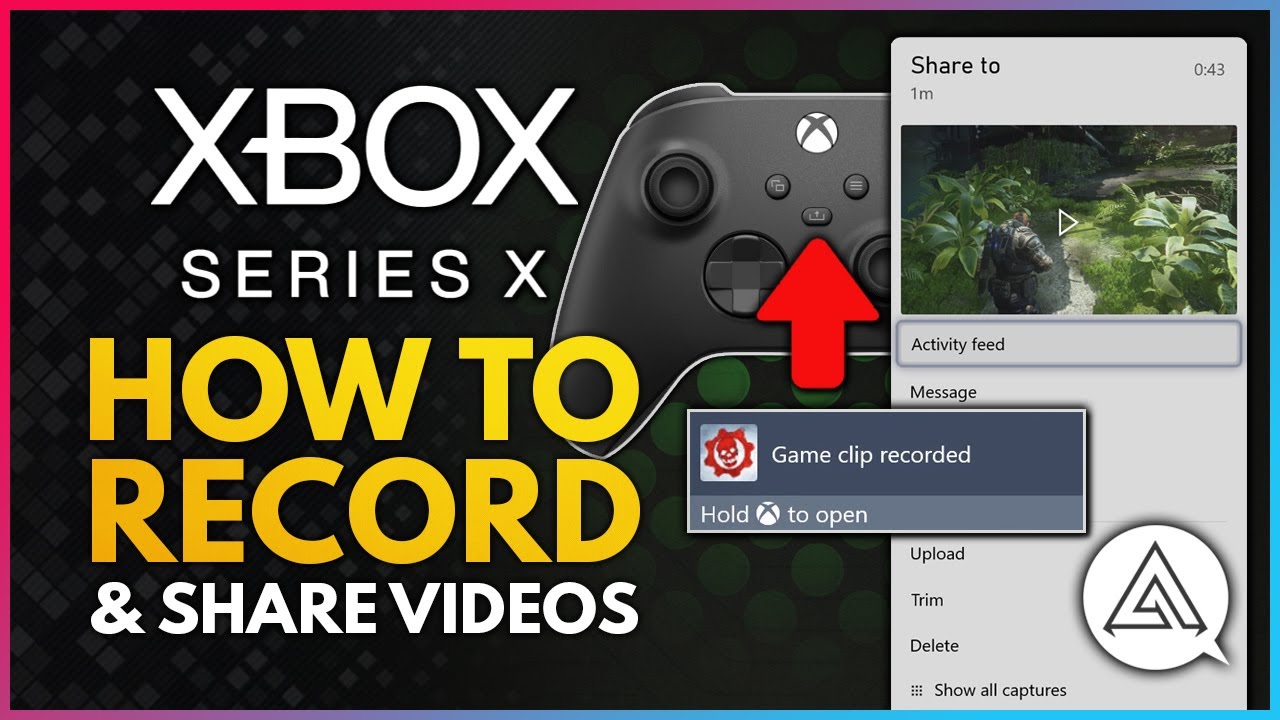
Credit: www.youtube.com
Troubleshooting
To troubleshoot recording issues on your Xbox Series X, follow these steps:
- Make sure your console’s software is up to date.
- Confirm that the game or app you are recording is compatible with the Xbox Game DVR feature.
- If you are encountering low-quality recordings, adjust the capture settings to improve the output.
- If none of these steps solve the issue, try restarting your console or checking for any available system updates.
By following these simple troubleshooting steps, you should be able to easily record your gameplay on your Xbox Series X.

Credit: m.youtube.com
Conclusion
Recording your screen on Xbox Series X is an easy and straightforward process. Whether you want to capture your gaming skills or create tutorial videos, there are multiple ways to achieve this. From using the built-in capture options to connecting an external device, you have the flexibility to choose what works best for you.
By following these steps, you can record your gameplay and share it with the world effortlessly. Start recording now and showcase your skills to the gaming community.
