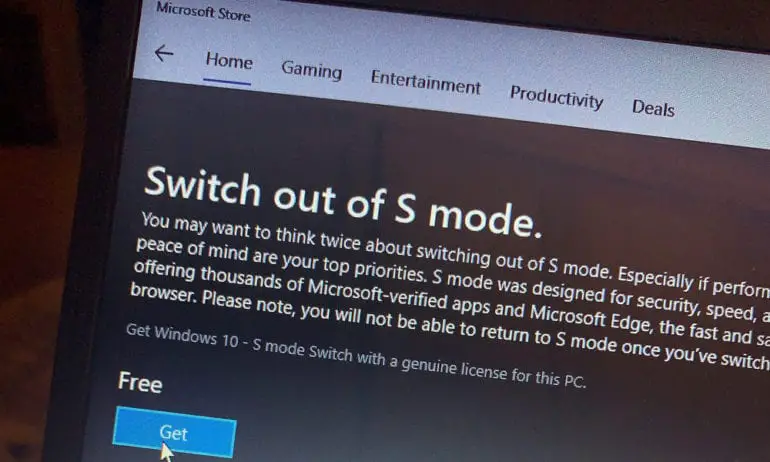Switching out of Windows 10 S mode allows you to install apps not available in the Microsoft Store and use programs designed for Windows 10. When you switch out of S mode, you get the full version of Windows 10.
Windows 10 S is a streamlined version of Windows 10 that runs only apps available in the Microsoft Store. While this mode is secure and offers excellent performance, it limits the user’s options. When a user switches out of this mode, they get access to all the features of Windows 10 and can install any program they want.
We will discuss everything you need to know about switching out of Windows 10 S mode, including how to do it, the benefits and drawbacks, and common issues users might encounter.
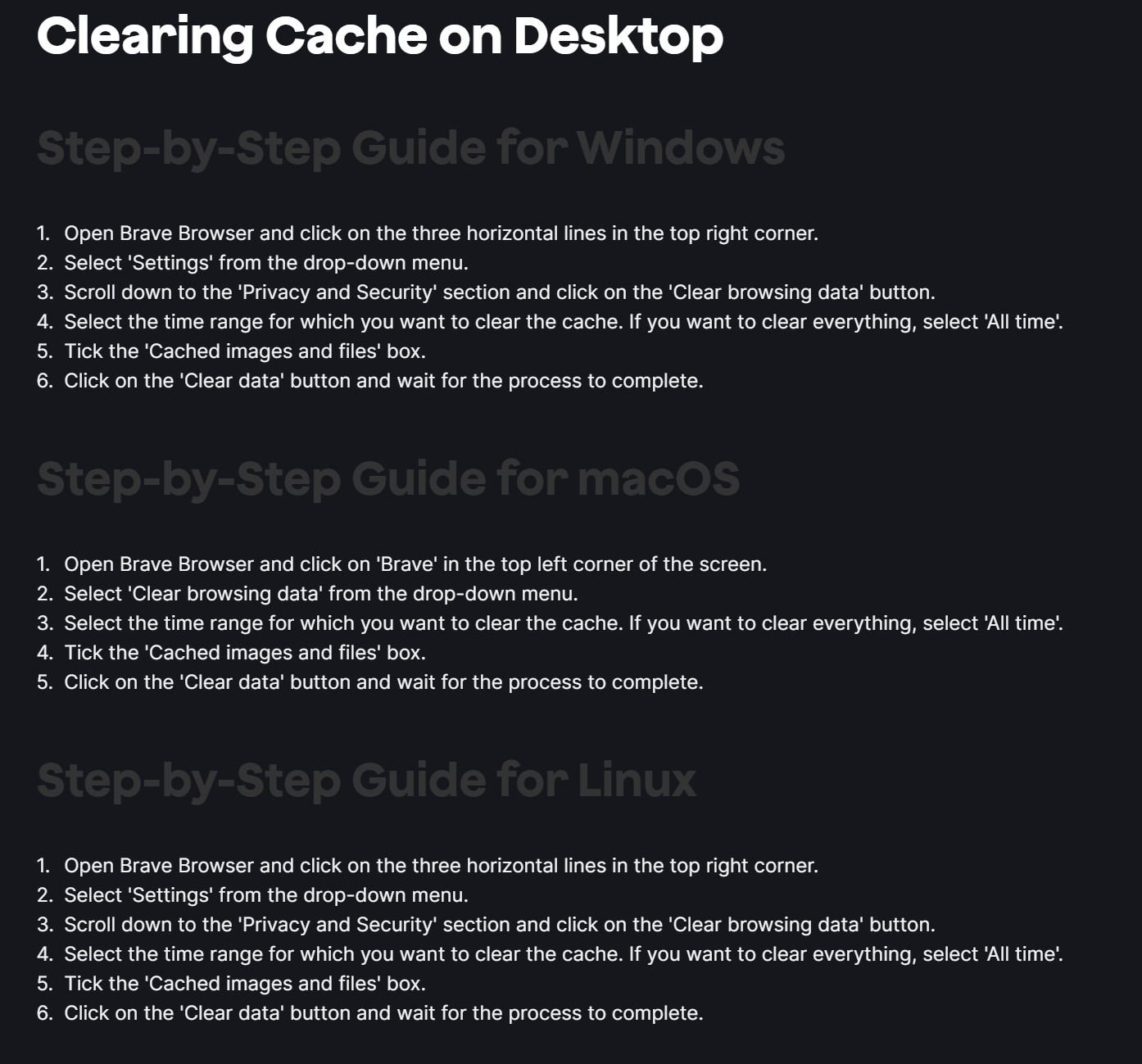
Credit: forum.cloudron.io
What Is Windows 10 S Mode?
Windows 10 S Mode is a streamlined version of Windows 10 that only allows users to download apps from the Microsoft Store. This ensures that all installed apps are verified by Microsoft and are free from malicious software. One of the main selling points of Windows 10 S Mode is the improved security and performance compared to the regular version of Windows 10.
Features And Limitations Of Windows 10 S Mode
Windows 10 S Mode has several limitations, the most significant being the inability to install apps from sources outside of the Microsoft Store. This means that some popular apps such as Google Chrome and Mozilla Firefox are not available on the platform. However, Microsoft Edge is preinstalled and runs smoothly on Windows 10 S Mode.
Other limitations include the inability to change the default search engine from Bing and limited customization options compared to the regular version of Windows 10. However, users can still access standard Windows 10 features such as Microsoft Office and the Windows Defender antivirus software.
Why Some Users Opt For Windows 10 S Mode
Users who prioritize security and simplicity over customization may opt for Windows 10 S Mode. The streamlined version of Windows 10 provides a more controlled environment that prevents users from accidentally downloading and installing malicious software. Additionally, the limited app selection encourages users to rely on Microsoft’s built-in apps, such as Edge and OneNote. This can lead to improved productivity and a more streamlined computing experience.
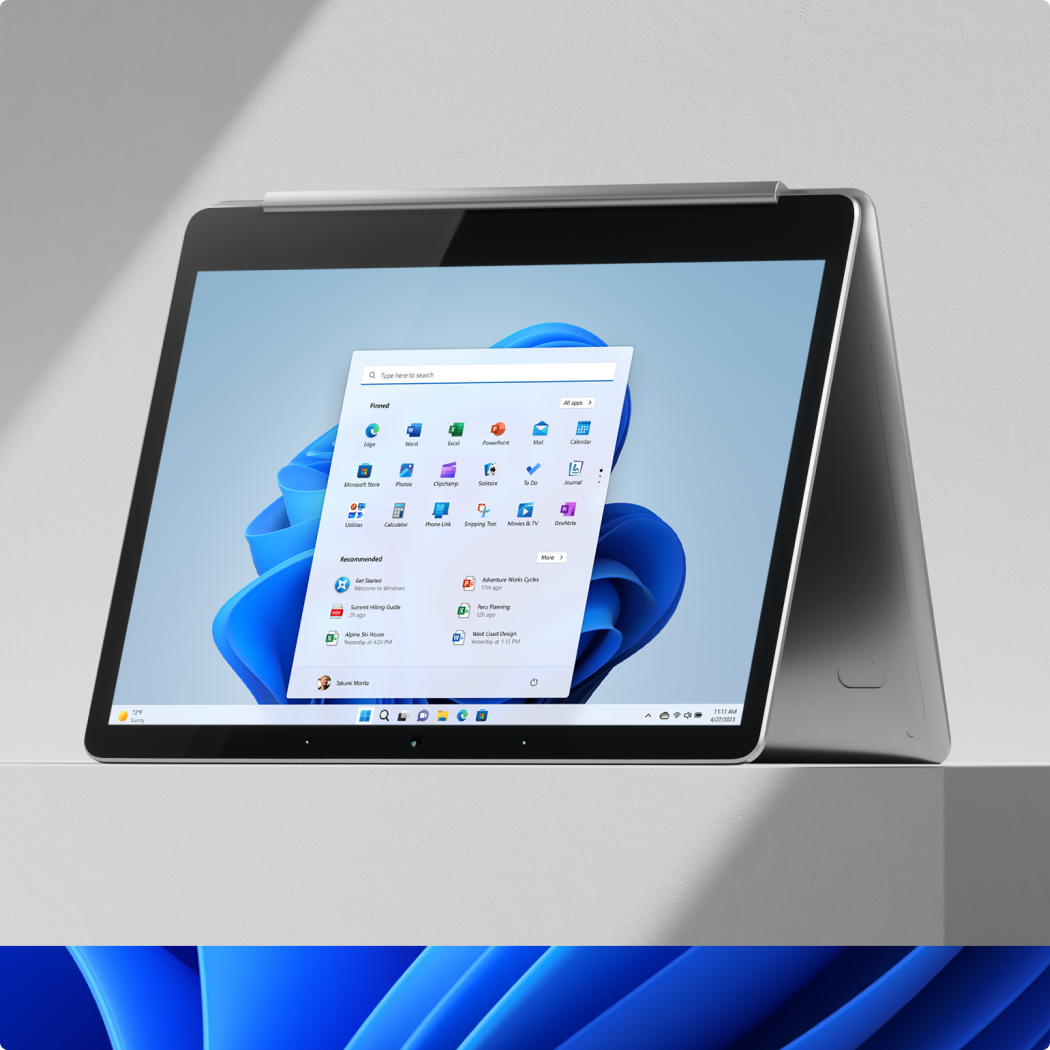
Credit: www.microsoft.com
Switching Out Of Windows 10 S Mode
If you want to switch out of Windows 10 S Mode, which only allows you to install apps from the Microsoft Store, follow these steps:
- Open the Microsoft Store and search for “Switch out of S Mode”.
- Click “Get” and then “Install”.
- Once the installation is complete, click “Restart now” to switch out of S Mode.
Before switching out of S Mode, you should keep in mind that:
- Switching out of S Mode is a one-way process. Once you switch out of S Mode, you cannot switch back.
- You may encounter compatibility issues with certain apps or hardware devices.
- You should have an antivirus software installed to protect your device.
Overall, switching out of Windows 10 S Mode can give you more flexibility with your device, but it’s important to consider the potential drawbacks before making the switch.
Benefits Of Switching Out Of Windows 10 S Mode
Switching out of Windows 10 S mode has many benefits. Firstly, you will have access to more applications and software, which means more choices for you to choose from, including popular apps such as Google Chrome and Mozilla Firefox.
Secondly, you will have improved customization options with the ability to personalize your desktop and add widgets. Not only will this make your computer more unique to you, but you can also optimize it for your productivity goals.
Lastly, switching out of S mode can result in enhanced performance. Running software and applications outside of the Microsoft Store can lead to faster computing processes and better overall performance.
| Benefits of Switching Out of Windows 10 S Mode |
|---|
| Access to more applications and software |
| Improved customization options |
| Enhanced performance |
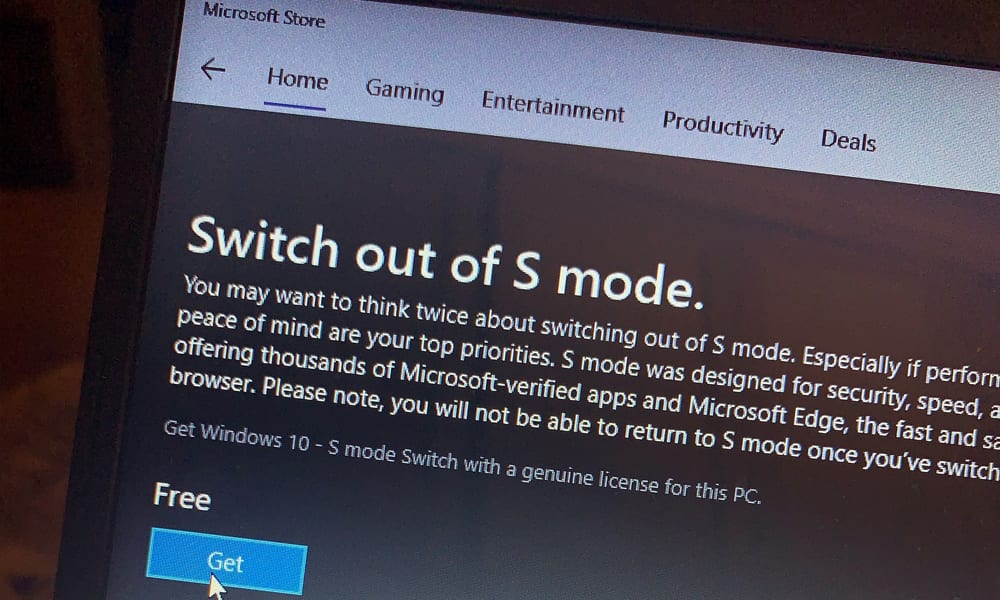
Credit: www.hellotech.com
Potential Risks Of Switching Out Of Windows 10 S Mode
Windows 10 S Mode is a secure and streamlined version of Windows 10, which only allows installation of apps from the Microsoft Store. However, switching out of S Mode can potentially pose security concerns. By doing so, users might unknowingly download and install malware or other harmful software from third-party sources. Additionally, certain legacy applications might not be compatible with non-S Mode versions of Windows 10, which could be a major inconvenience for some users. Moreover, switching out of S Mode might cause slow performance due to unnecessary background processes. Therefore, it is important to carefully consider the potential risks before deciding to switch out of Windows 10 S Mode.
| Security Concerns | Compatibility Issues | Possible Slowdowns in Performance |
|---|---|---|
| Switching out of S Mode can lead to the possibility of downloading malware or other harmful software from third-party sources. | Non-S Mode versions of Windows 10 might not be compatible with certain legacy applications, which could be a major inconvenience for some users. | Switching out of S Mode might cause poor performance and slow operation due to unnecessary background processes. |
Alternative Operating Systems To Windows 10 S Mode
The Windows 10 S Mode was designed for enhanced security and performance, but it also limits a user’s software and app choices. Switching to an alternative operating system (OS) allows users more flexibility and customization options. Popular OS alternatives include:
| Linux | MacOS | Chrome OS |
| Free and open-source | Designed for Apple hardware | Designed by Google for Chromebooks |
| Flexible and customizable | User-friendly interface | Efficient and secure |
While each OS has its benefits, users should understand the key differences from Windows 10 S Mode before switching. For example, Linux requires users to have some technical knowledge and may not have all the same software options. MacOS, on the other hand, is only compatible with Apple hardware. Chrome OS is designed for efficient performance and may not have all the same features as Windows 10 S Mode. It’s important for users to do their research and understand their specific needs before making the switch to an alternative OS.
Frequently Asked Questions Of What Happens When You Switch Out Of Windows 10 S Mode
Is It Ok To Switch Out Of S Mode In Windows 10?
Yes, it is OK to switch out of S mode in Windows 10. This mode restricts users to only downloading apps from the Microsoft Store, but switching out of it will allow users to download apps from outside sources. However, switching out of S mode is a one-way process and cannot be undone.
How Do I Get Out Of S Mode Without A Microsoft Account?
To get out of S mode without a Microsoft account, go to the Microsoft Store and search for “Switch out of S mode”. Download the app and follow the on-screen instructions to switch out of S mode. This can be done without a Microsoft account.
What Is The Difference Between Windows Home And S Mode?
Windows Home is a basic version of Windows operating system, while S mode is a streamlined and security-focused version designed for low-end devices like tablets and laptops. S mode only allows apps from the Microsoft Store to be installed, providing an extra layer of security.
Does S Mode Protect From Viruses?
Yes, S Mode can help protect your device against viruses because it only allows you to install apps from the Microsoft Store. This means that the apps have been checked by Microsoft for security and any potential threats before they are made available for download.
Conclusion
As you’ve seen, switching out of Windows 10 S Mode can potentially unlock a world of new software and customization options. However, it’s important to weigh the benefits against the risks, as switching could affect your computer’s stability and security.
Additionally, be sure to back up your data before making the switch. Overall, the choice to switch out of S Mode ultimately comes down to your personal needs and preferences.