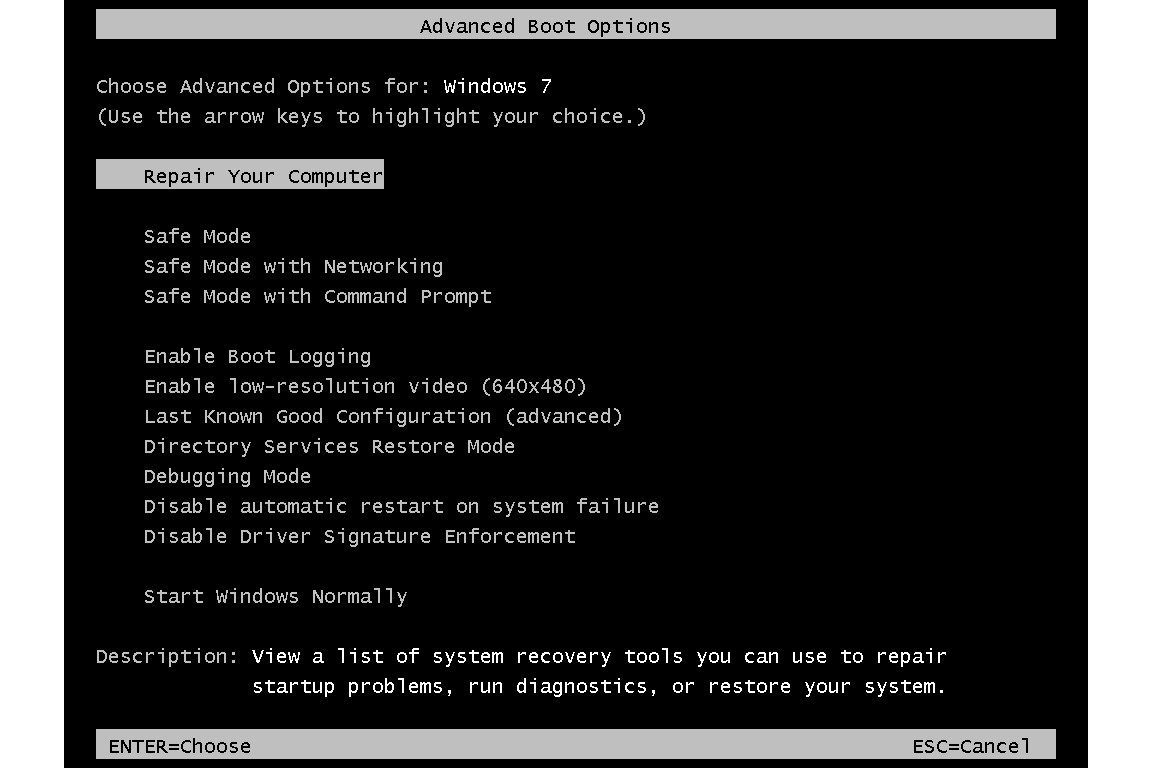To find Advanced Boot Options in Windows 7, press F8 during the boot process. Advanced Boot Options can be accessed through this menu.
When troubleshooting your Windows 7 operating system, the Advanced Boot Options feature can be of great help. It provides a menu of options that can be used to start Windows in safe mode, with network support, or from a previous version.
Additionally, this feature also allows you to access the Windows recovery environment, which can be used to fix common issues. We will discuss how to find and access the Advanced Boot Options feature in Windows 7. With this knowledge, you can easily access the menu and take advantage of the different startup options available to you. So, let’s get started!
Credit: www.quora.com
How To Access Advanced Boot Options?
Accessing Advanced Boot Options in Windows 7 is simple – just restart your computer and continuously press the F8 key until the menu appears. From here, you can troubleshoot and fix issues with your operating system.
- Via System Configuration
- Via F8 key during bootup
- Via Windows Installation Disc
:max_bytes(150000):strip_icc()/advanced-boot-options-5c757354c9e77c0001f57ae1-067c1ded0fdb4ea196f80760944d1ffc.jpg)
Credit: www.lifewire.com
Different Options In Advanced Boot Options
Different Options in Advanced Boot Options
Advanced Boot Options is a built-in function in Windows 7 that can help you troubleshoot various problems such as booting issues, corrupted drivers, and malware infections. The different options available in Advanced Boot Options are:
- Safe Mode: Starts Windows with a minimal set of drivers and services.
- Safe Mode with Networking: Same as Safe Mode but with networking services enabled.
- Enable Boot Logging: Creates a log file that shows the system startup process.
- Enable low-resolution video: Starts Windows with the lowest possible screen resolution and refresh rate.
- Last Known Good Configuration: Starts Windows with the last known good configuration.
- Directory Services Restore Mode: Same as Safe Mode but used for restoring Active Directory.
- Debugging Mode: Starts Windows in kernel debugging mode.
- Disable automatic restart on system failure: Disables automatic restarts when system failures occur.
- Disable Driver Signature Enforcement: Allows you to install drivers that are not digitally signed.
- Start Windows Normally: Starts Windows in normal mode.

Credit: m.youtube.com
Frequently Asked Questions For How Do I Find Advanced Boot Options In Windows 7
How Do I Get To The Advanced Boot Menu In Windows 7?
To access the advanced boot menu in Windows 7, start your computer and press the F8 key repeatedly until the menu appears. This menu allows you to troubleshoot and repair issues with your computer, including booting into Safe Mode or accessing the command prompt.
Where Is Advanced Settings In Windows 7?
Advanced settings in Windows 7 can be found by clicking on the Start button, then the Control Panel, and finally locating the “System and Security” heading. From there, click on “System” and then select “Advanced system settings” on the left-hand side of the window.
How Do I Change The Boot Options In Windows 7?
To change the boot options in Windows 7, restart your computer and press F8 before Windows starts. Select the option you want from the Advanced Boot Options menu. You can also change the default boot item by going to System Configuration > Boot tab and selecting the desired option.
How Do I Enable F8 On Windows 7?
To enable F8 on Windows 7, restart your computer and press the F8 key repeatedly before the Windows logo appears. This will take you to the Advanced Boot Options menu, where you can select Safe Mode or other startup options.
Conclusion
To sum up, advanced boot options are an essential element while troubleshooting issues with Windows 7. It provides an array of choices to diagnose and repair problems in the operating system. By following these steps, anyone can access advanced boot options and avail solutions to any system error.
It is recommended to be familiarized with these options beforehand to avoid confusion at the time of need. Remember, advanced boot options are crucial to maintain a healthy Windows 7 system.