Needless to say that using AirPods is of great benefit. They provide a wide range of support to the users.
However, at times you may witness some issues while using them with a computer. So, you must know the Fix: AirPods Keep Disconnecting from Windows PC.
“Know the problems before you solve them” – goes a saying.
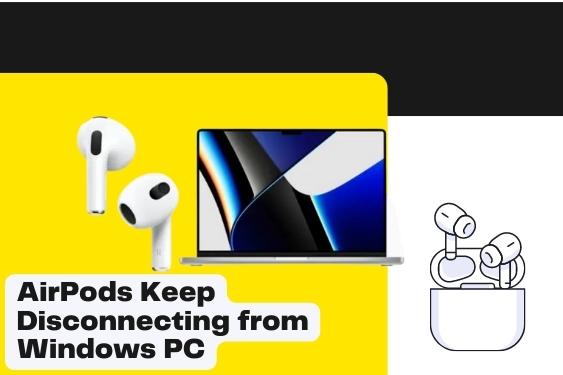
Therefore, it is a must to know the problem thoroughly and the ways to get rid of the problem later. Based on this ground, this post will explain the process. Like the other posts, you will also get some amazing information about the topic.
So, let’s start exploring the process.
What is AirPod Disconnecting?
This is nothing special. And it may happen frequently for no valid reason. In fact, when your Airpods get disconnected frequently, you may consider it a problem. Using the device with the Windows operating system may result in such happenings.
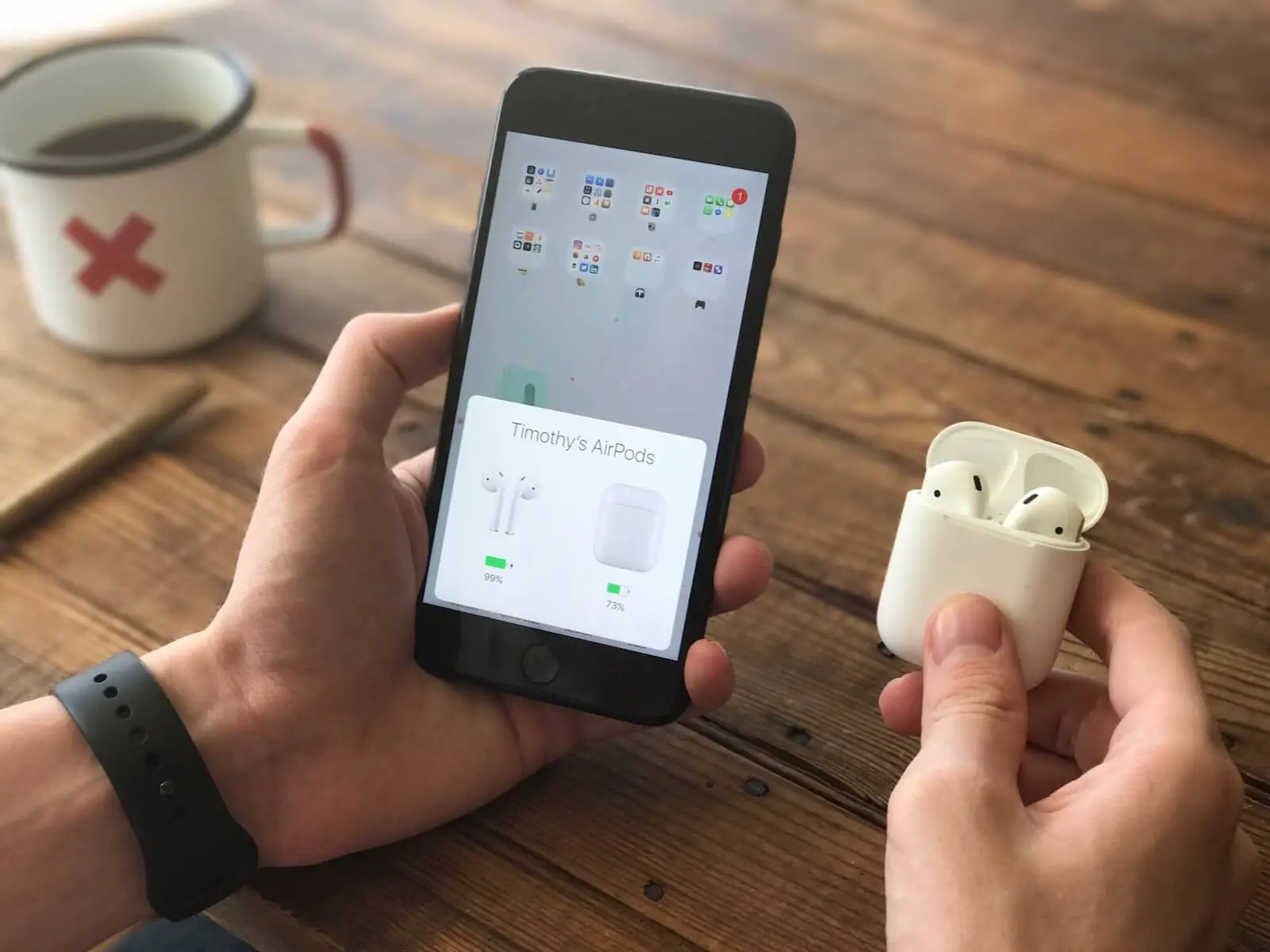
The interruption may cause annoyance to the users. In fact, enjoying music or watching a movie is a common scenario. But the sudden interruption will make you feel disturbed.
Therefore, if you know the solution, you can easily overcome the disconnecting issue.
Fix: AirPods Keep Disconnecting from Windows PC
Here is the core of the content. If you find your AirPods disconnecting randomly, you need to follow the steps below.
Primary troubleshooting
As the first step, you need to run your troubleshooter. Especially, the Bluetooth Troubleshooter. Interestingly, the Windows operating system arrives with a default troubleshooter. It will detect if there is any problem
Go to your computer’s Settings option. From there, go to Update and Security. And then, Troubleshoot. This particular option is located on the left side of your screen.
From there, you need to go to the Additional troubleshooters. Now, launch the Bluetooth Troubleshooter from this option.
The troubleshooter will solve the problem (if any). Now, restart your computer. Hopefully, the problem will be solved.
Disconnecting devices from a computer
At times, it may happen if the computer is connected to several Bluetooth devices. So, it may be difficult for the operating system to select any specific device at any specific time.
Thereby, you need to disconnect the Bluetooth devices. Disconnect your AirPods as well.
Restart your computer and then reconnect the AirPods. This time, the device will start working fine.
Operating system update
Moreover, the old operating system may also result in a similar problem. So, you need to check the version and update the system if necessary.

First of all, you need to check the status of the operating system. Go to the Windows Update option on your computer. Check, if the system requires a new update. If it requires, get the updates.
Then, restart the computer and reconnect the AirPods. Magically, the issue will be resolved. Due to the updating issues, the AirPods may get disconnected frequently. But after the updates, it will not have the same behavior.
AirPods resetting
Alternatively, the problem might be in your AirPods. As they support you continuously, perhaps the system is unable to take any more loads.
So, you can reset the AirPods. This is another special way to get out of this disconnection problem.
In order to reset the AirPods, put them on the charging case and close the lid of the case. Now, wait for 30 seconds and open the lid again.
Then, go to the Settings option of your Apple device. From there, select Bluetooth and find the AirPods option. You need to tap on the forget the connection option of the Apple device. It will disconnect the AirPods from the device.
AirPods lid is open and presses the setup button. The button is located on the back part of the cases. Press and hold it for around 10 to 15 seconds. The lights will flash and wait until they turn white. Release the setup button.
And then reconnect the AirPods with the Apple device, again. The rest of your AirPods is complete.
Finally, reconnect the AirPods to your computer. This time, the disconnecting issue will not appear again.
Frequently Asked Questions
How can I control airpods while listening to music?
It’s a smart question. And most people lack the right idea about the control of AirPods.
If you want to play any audio, you need to press on the force sensor. It is on the stem of the airport. Also, pressing the sensor will pause the audio or music.
However, if you want to move forward, you need to press twice on the sensor. Or if you want to go back, press thrice. The pressing will take you back to the audio you want to listen to.
I didn’t find any switch. What is the way of volume control in airpods?
Well. To decrease or increase the volume of AirPods, you can use the volume buttons of your device. Pressing the volume up will raise the volume. Similarly, pressing the volume down button will lower the volume.
Alternatively, you can ask Siri to do the job for you. Press on the home button to bring Siri, and tell it to reduce or raise the volume.
My airpods show different lights. I do not know the meaning. Can you explain?
Nothing to worry about regarding the lights on your AirPods. They are indicators of the battery status. If the lights are green in color, it means the battery is completely charged. You need not charge it again.
If the lights are amber, it points out that the device is yet to get a full charge.
Besides, if the lights flash in white, it means you need to set up the AirPods with your device. But if the lights flash like amber, you need to reset them again. They have not been completely reset.
How can I know that the battery of airpods is low?
Never worry about the battery issues for your AirPods. If the battery goes low, the device will inform you through beeps.
You will get tones from the AirPods when the charge is at 20 percent. So, you need to be careful after hearing this beep. The device will send another beep when the charge is 10 percent left. And you will get two beeps (or tones) before the AirPods stop working.
Accordingly, you need to make preparations to recharge them.
Last words
It is expected that the Fix: AirPods Keep Disconnecting from Windows PC will be of great help to you. Apply the fixes for resetting your AirPods and enjoy uninterrupted service.
We are waiting to hear from you. Use the comment section to share your thoughts, ideas, and recommendations. Also, you can write your problems. We will get back with solutions for you.