Do you know why most people use iPhones?
The answer is too simple. It is user-friendly. The interface is striking. And the appearance is smarter.
But what if you are stuck in your mail app? You are unable to send or receive any email. Chances are higher that you miss your emergencies, as well. But if you know the Fix: “Cannot Verify Server Identity” Error on iPhone, the problem solves.
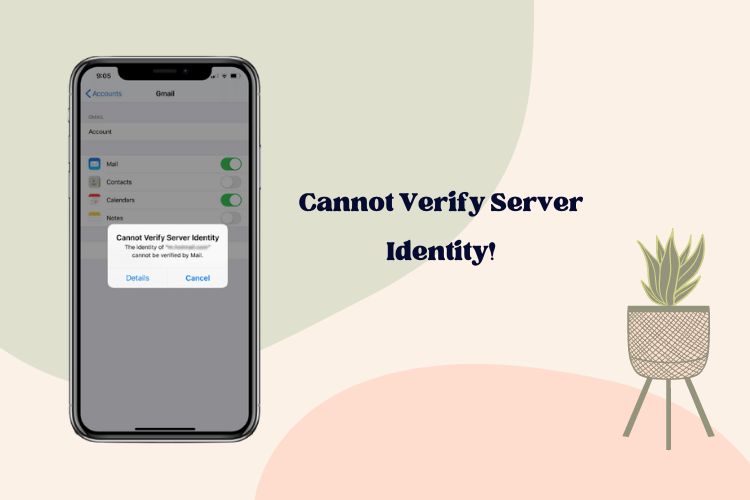
I guess you have started realizing the topic of this post. Yes, it is about the server identity issues. The post will explain the process of getting out of this trouble.
“Cannot Verify Server Identity” Error on iPhone
There are several reasons which may cause this error. It may happen for your internet connection, for the SSL certificate, and more. Accordingly, you need to explore several measures to get rid of it. Here, the most common processes are explained in brief.
Mail app restarting
The first thing is to restart the mail app. If the app is corrupted or if the cache is jammed, you may see the error message. Also, there might be other saved data that can create the problem.
Hence, the best thing is to restart the app.
To restart the app, remove the background apps. Press the home button twice. It will bring the app list running in your background. Slide to remove the apps. Make sure you removed the mail app.
Now, re-launch the app. This time, the error will not appear now and you can use the app smoothly.
Restart the device
Besides, it could be your device that is causing the problem. At times, the phone lagged with lots of heavier apps. Restarting the phone will help remove the lags.
So, you need to restart your iPhone. The process will refresh the operating system. Also, it removes the apps working in the background.
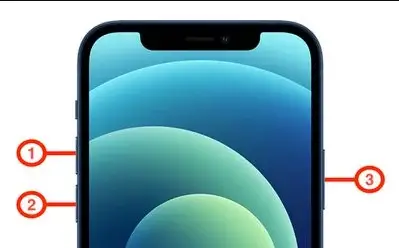
If you are using iPhone X or up to iPhone 13, the restarting process is a bit different. You need to press the volume up, down, and slide buttons. Remember, you need to press them separately. Once you press the slide button, keep it pressed until you see the Apple logo. Then, release the button. The phone will restart.
If you are using iPhone 8 or 7, you need to press and hold the volume down and slide buttons together. The phone will restart in the next few moments.
And if you are using iPhone 6 or 5, you have to press the home button and slide button together. It will restart the device.
Did you check the network reset?
Alternatively, you can try the network reset. If you have any issues with the network setting, you may witness the error. So, if you reset your device’s network, the problem may vanish.

Follow the steps to reset the network
Go to your phone Settings option. From there, go to the General option. Next, you have to select the Reset option. Tap into it.
Then, go to the Reset Network Settings option.
Provide the password and allow the phone to reset your network settings. The phone will reboot automatically. So, it would help if you had no worries about it. Wait for the next few moments. Hopefully, your network will be reset.
Then try to use your mail app. This time, there would be no such issues, at all.
iOS updating
Besides, if you are using an old operating system, your device may malfunction. It may happen that the mail app is backdated. Or the software is too weak to run the app.
The best option is to update your operating system.
Go to the General section of your device from the Settings option. From there, go to the Software Update option. Check, if the machine needs any updates. For available updates, allow the device to download and install it.
Update the mail app
Alternatively, you can also update the mail app itself.
For updating the app, remove it from your device. Tap on the app as long as it needs to appear the remove option. Then, press on the cross mark, and confirm the deleting process. Wait until the app icon disappears from your iPhone.
Make sure you have an active internet connection. Now, visit the App Store. Search for the mail app and download it.
Log in to the app using the necessary credentials. Hopefully, the error will not appear this time, and your app will work fine.
Last words
It was all about Fix: “Cannot Verify Server Identity” Error on iPhone. They were the most prominent solutions to the problem. However, if still you have the same problem, let us know using the comment box. We will get back to you with the solution.
You know the saying – sharing is caring. Do not forget to share the post with others.