Frozen applications are always annoying. You know, it is easier to end their execution in the Windows operating system. But what about the Mac?
In fact, there is no Ctrl+Alt+Del option for Mac. So, you need to know the Fix: Force Quit Not Working on Mac.
Otherwise, you may have to wait for a longer time for the response from your machine. And you do not know how long it may take.

Not to struggle if you face a situation when your applications are frozen on Mac. This post will explain the process. Also, you will get some interesting information on the process.
The processes are simple, easier, and effortless.
Let’s check the two processes here.
Process 1
Use the Apple menu
It’s a convenient process. Using the Apple menu bar, you can get rid of the frozen applications. You will find the menu bar on the top of your Mac screen. It is available on the Finder menu.
Now, you have to click on the black icon of Apple. You will get a drop-down menu there. There are several options. From the menu, select the Force Quit option.
The menu will take you to another window – Force Quit Application.
From this new menu, you have to select the frozen application. And then, select the Force Quit option. If you are unable to find the application that is causing the trouble, check the applications.
The status of the applications is available there. Check the one which shows the Not Responding status. Now, click on Force Quit. The application will stop working and its frozen status will be resolved.
Process 2
Use the magical shortcut
Besides, Mac allows a shortcut for the same problem. And it works faster than you can imagine.
The shortcut keys are – Command + Option + Esc.
Right after pressing the keys, you will get a new window named Force Quit Application.
From the window, select the application that is frozen. However, if you cannot identify the application, check their statuses. And then select the application and press on the Force Quit option.
A bonus tip
Check the software compatibility with your device
At times, apps may freeze for hardware and software mismatch. If you can check if the software is compatible with your hardware. Perhaps you are using old software on a new device. Alternatively, the hardware is old than the software you are using.
The mismatch between the hardware and software may lead to this problem.
Don’t worry.
Open the Apple menu and then go to About This Mac. Now, check the operating system version. Check if any software needs updating or if they are compatible with the device.
Do not forget to check the apps with 32-bit. Once you can find the issues, you can resolve the problem by installing compatible apps for your Mac.
Frequently Asked Questions
Why do apps get frozen?
There are no specific reasons behind application freezing on Mac. It may happen at any time and to anyone. While working on Mac, you may find some applications are not working. You might have tried to close them, but they do not respond.
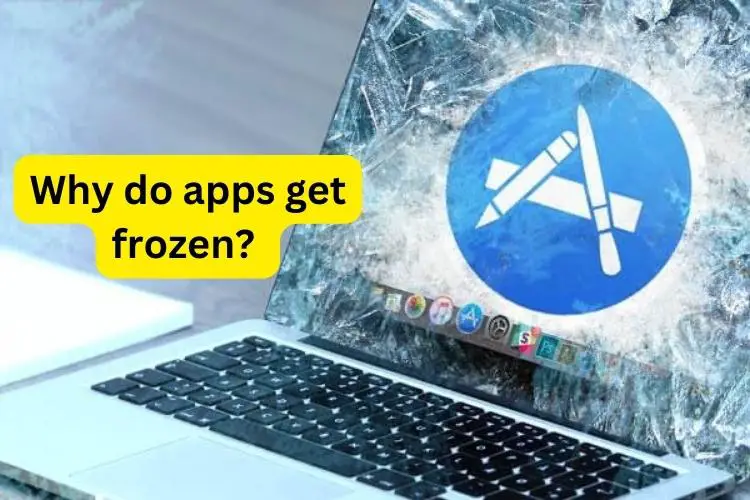
It may happen if the apps are buggy. Or they might be overloaded as well. Some parts of the app may not function, or your device may have low space. Also, if the app is a beta one, it may have similar behavior. The reasons are not a few.
However, if you witness the issues, check the Fix: Force Quit Not Working on Mac. Hopefully, your problem will be solved.
Is there any damage or data loss if I force quit the app?
Well. There is no initial data loss or damage to your machine. However, at some points, you may lose the saved files. Or they may get corrupt. But the force quitting will not damage any other hardware or software of your computer.
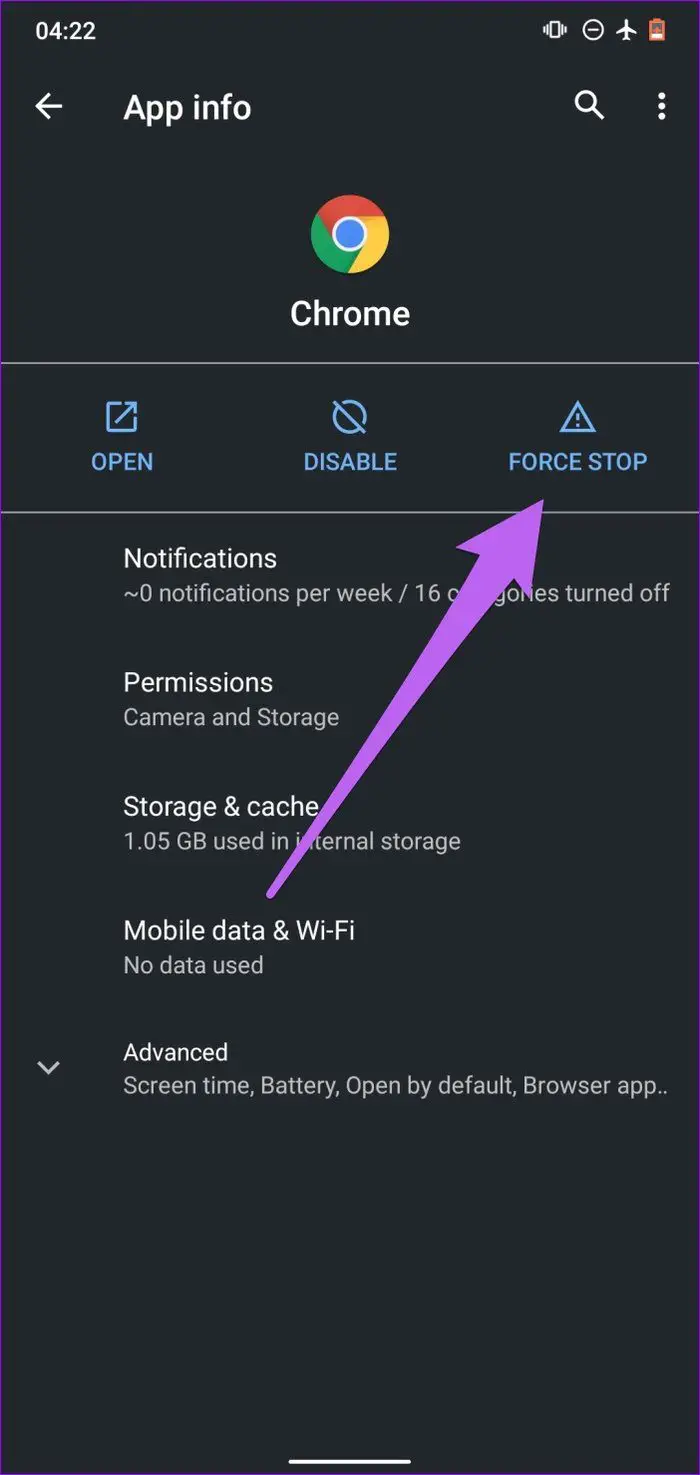
So, you can follow the methods without any second thought. This is better to kill the apps instead of wasting time for them to revive.
Can I reboot my Mac to solve the freezing problem?
Sure, you can reboot your Mac in order to solve the freezing issues. If any of the aforesaid methods fail to work, you can reboot your Mac.
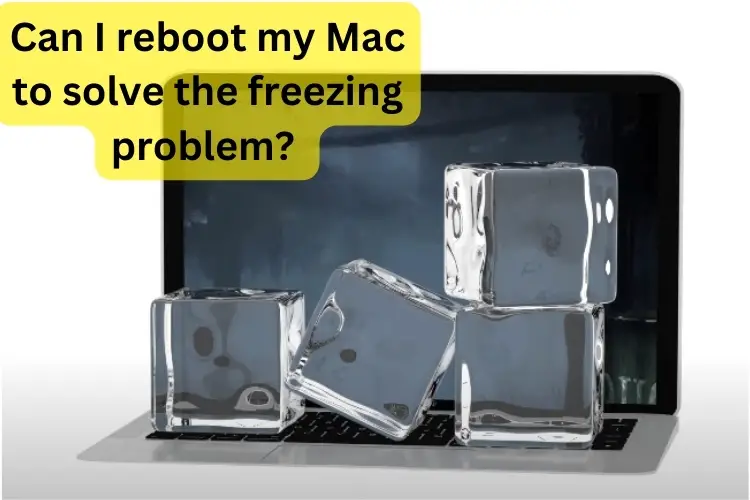
To reboot the device, press the power button. Wait as long as it takes to reboot.
After rebooting, all the frozen applications will be gone. You can start afresh and hopefully, there would be no such issues.
My Mac freezes frequently. What can I do?
If you face freezing issues, you need to run a thorough diagnostic process. Check which apps are mostly causing the trouble. Besides, it may happen if you are running an old version of the software.
Experts recommend updating the software for your Mac. It will surely solve the problem if there are no serious issues.
To update the software, visit the Apple menu. From there, go to the System Preferences. And then to the Software Update. It will show you the software status installed on your Mac. If it requires an update, follow the instructions.
Last words
It was all about Check the Fix: Force Quit Not Working on Mac. Now, you are aware of the facts and figure out the causes behind the problem. Share your thoughts in the comment box below. Also, mention if you have any better ideas regarding this matter.