Setting a custom ringtone for text messages on your Android device can be a fun and personal way to customize your phone. Whether you want to assign a specific ringtone to a particular contact or simply change the default sound for all your text messages, this guide will walk you through the process step by step.
Step 1: Choose or Create Your Custom Ringtone
First, you’ll need to decide on the ringtone you want to use for your text messages. You can choose from the pre-installed ringtones on your device, or you can create your own custom ringtone using a song or audio clip of your choice. Ensure that the file is in a compatible format for Android, such as MP3 or OGG.
:max_bytes(150000):strip_icc()/001_customize-text-messages-on-iphone-2000759-5c3cf12f4cedfd0001ae876e.jpg)
Credit: www.lifewire.com
Step 2: Transfer the Ringtone to Your Android Device
Once you’ve selected or created your custom ringtone, you’ll need to transfer the file to your Android device. You can do this by connecting your device to your computer and copying the file into the “Ringtones” folder. Alternatively, you can use a file manager app on your device to move the file to the appropriate folder.
Step 3: Set the Custom Ringtone for Text Messages
Now that your custom ringtone is on your Android device, it’s time to set it as the default sound for your text messages. Here’s how to do it:
- Open the “Messages” app on your Android device.
- Tap the three-dot menu icon in the top-right corner of the screen.
- Select “Settings” from the menu that appears.
- Tap “Notifications,” then choose “Sound.”
- Scroll through the list of available ringtones and select the custom ringtone you transferred to your device.
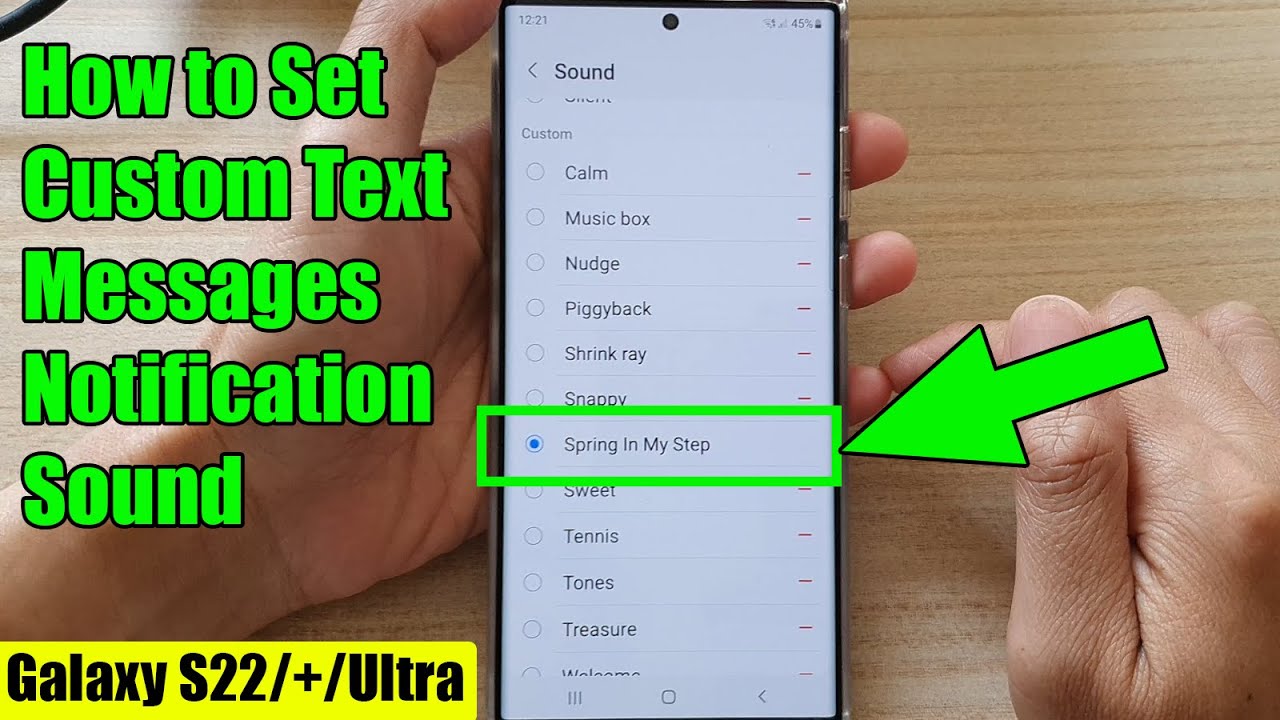
Credit: m.youtube.com
Step 4: Assign Custom Ringtones to Specific Contacts (Optional)
If you want to assign custom ringtones to specific contacts for their text messages, you can do so by following these steps:
- Open the “Contacts” app on your Android device.
- Select the contact you want to assign a custom ringtone to.
- Tap the three-dot menu icon or the “Edit” button.
- Choose “Set ringtone” or “Customize” from the options that appear.
- Select the custom ringtone you want to assign to that contact’s text messages.
Additional Tips
When choosing or creating a custom ringtone for your text messages, keep in mind the following tips:
- Make sure the ringtone is not too long, as shorter ringtones work best for text messages.
- Avoid using copyrighted music or audio clips without permission to prevent any legal issues.
- Test the volume and sound quality of the ringtone on your device before setting it as the default for text messages.
Frequently Asked Questions Of How Do I Set A Custom Ringtone For Text Messages On My Android
How Do I Set A Custom Ringtone For Text Messages On My Android?
To set a custom ringtone for text messages on your Android, go to the Settings app, then Sound & Notifications, and choose the option to change the messaging app’s notification sound. From there, you can select a custom ringtone from your device’s storage.
Can I Use Any Audio File As A Custom Text Message Ringtone?
Yes, you can use any audio file as a custom text message ringtone on your Android device. However, it is recommended to use short audio clips or melodies to avoid lengthy interruptions.
What Are The Supported Audio File Formats For Text Message Ringtones On Android?
Android supports various audio file formats for text message ringtones, such as MP3, AAC, WAV, and OGG. Make sure to choose a file format that is compatible with your device and offers good sound quality.
How Can I Trim An Audio File To Use As A Text Message Ringtone?
To trim an audio file for use as a text message ringtone, you can use a third-party audio editing app available on the Google Play Store. These apps offer features to accurately trim and save specific portions of the audio file.
Conclusion
Setting a custom ringtone for text messages on your Android device is a simple way to personalize your phone and add a touch of individuality to your messaging experience. By following the steps outlined in this guide, you can easily choose or create a custom ringtone, transfer it to your device, and set it as the default sound for your text messages. Additionally, you have the option to assign custom ringtones to specific contacts, allowing for further personalization. Give it a try and make your text message notifications stand out!
