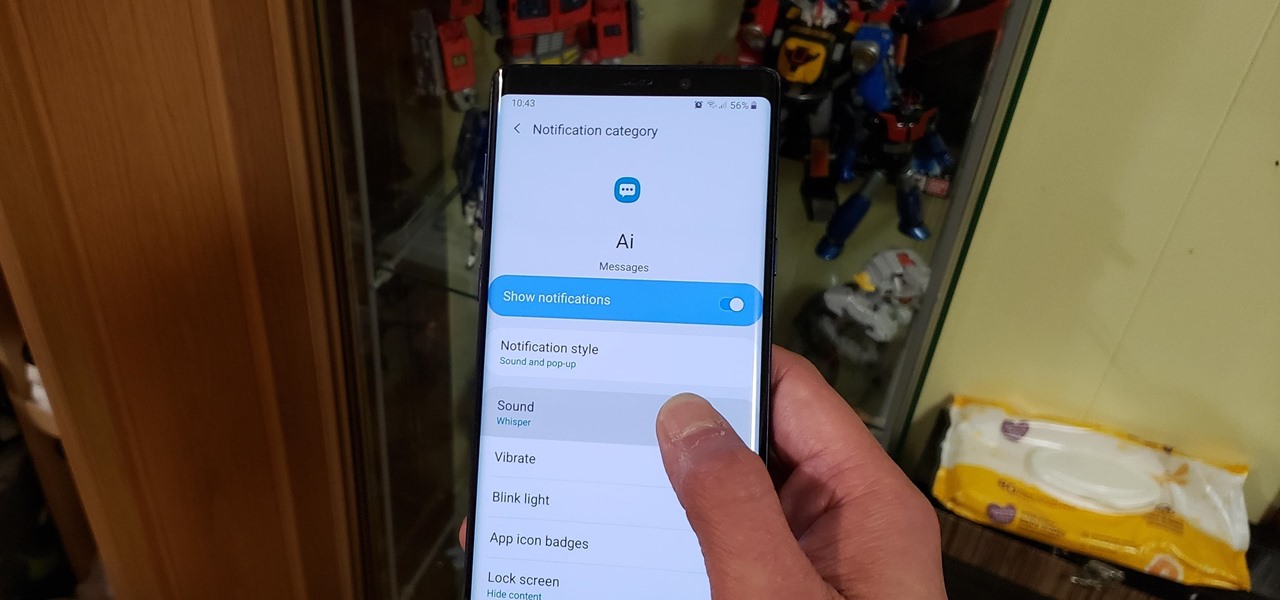Setting different notification sounds for specific contacts on your Android device can be a great way to instantly identify who is trying to get in touch with you. Whether it’s a family member, close friend, or important work contact, customizing their notification sound can help you stay organized and efficient. If you’re unsure of how to go about doing this, don’t worry! We’ve got you covered with a simple guide to setting different notification sounds for your contacts on Android.
Step 1: Access Your Contacts
First things first, open your Contacts app on your Android device. This can typically be found on your home screen or in your app drawer. Once you’ve located the app, tap to open it.
Step 2: Select a Contact
Scroll through your list of contacts and select the individual for whom you wish to set a custom notification sound. Tap on their name to open their contact details.
Step 3: Edit Contact
Once you’re in the contact details, look for the option to edit the contact. This may be represented by a pencil icon or an “Edit” button. Tap on this to proceed to the next step.
Step 4: Set Custom Notification Sound
Within the contact editing screen, look for the option to set a custom notification sound for this contact. This may be located under the “Additional Info” or “Notification” section, but the exact placement can vary depending on your device and software version. Tap on the notification sound option.

Credit: www.guidingtech.com
Step 5: Choose a Sound
After tapping the notification sound option, you’ll be presented with a list of available sounds on your device. Scroll through the options and select the sound you’d like to assign to this contact. You may also have the ability to use a custom sound file if you prefer.
Step 6: Save the Changes
Once you’ve selected the desired notification sound, be sure to save the changes by tapping the “Save” or “Done” button. This will ensure that the custom notification sound is applied to the contact.
Step 7: Test It Out
To make sure everything is set up correctly, have someone send you a message or give you a call from the contact for whom you’ve customized the notification sound. Listen for the unique sound you’ve assigned to their notifications to confirm that it’s working as intended.
Benefits of Custom Notification Sounds for Contacts
Customizing notification sounds for specific contacts can offer several benefits:
- Instant Identification: By assigning unique sounds to different contacts, you can instantly identify who is trying to reach you without having to check your phone.
- Organization: Custom notification sounds help you stay organized by categorizing incoming communications based on the contact.
- Efficiency: You can prioritize your responses based on the significance of the contact, increasing your overall efficiency.
- Personalization: It adds a personalized touch to your device, making it easier to connect with the people most important to you.
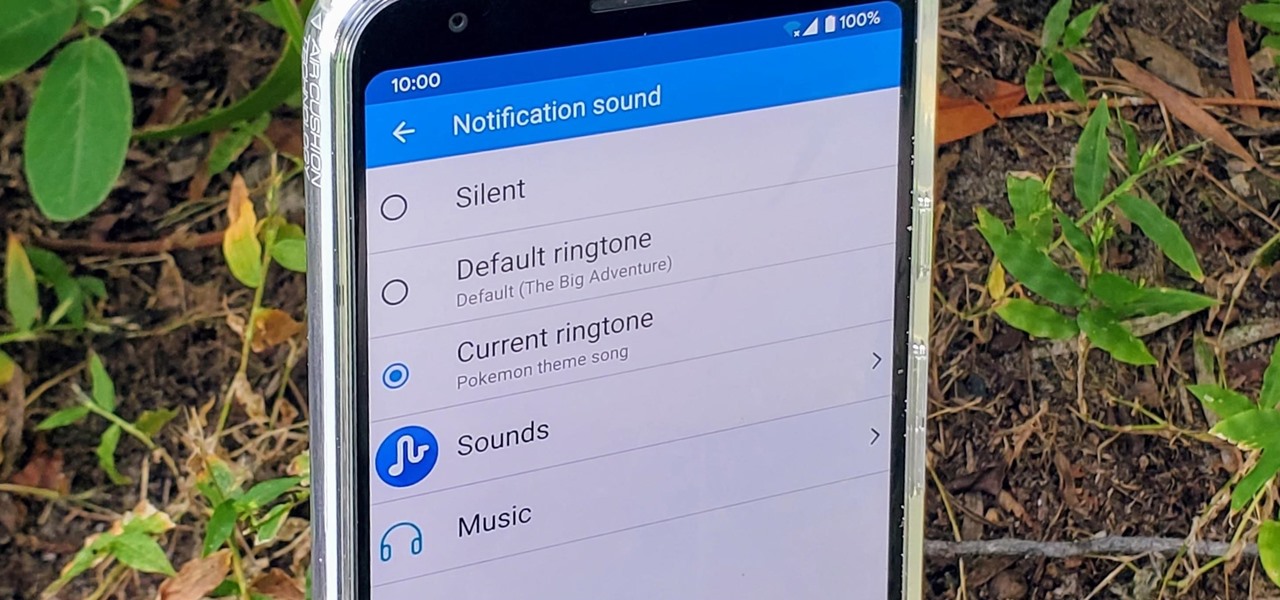
Credit: android.gadgethacks.com
Frequently Asked Questions Of How To Set Different Notification Sounds On Android For Contacts
How To Set A Different Notification Sound For Specific Contacts On Android?
To set different notification sounds for specific contacts on your Android device, follow these steps:
1. Open the Contacts app on your Android phone. 2. Find and select the contact you want to set a custom notification sound for. 3. Tap on the “Edit” or “More” option (depending on your device). 4. Scroll down and tap on “Notifications” or “Notification Sound”. 5. Choose the desired notification sound from the list or select “Choose a ringtone” to browse for more options. 6. Once you’ve selected the notification sound, tap on “Save” or “Done” to apply the changes.
Can I Set Different Notification Sounds For Multiple Contacts?
Yes, you can set different notification sounds for multiple contacts on your Android device. Simply follow the steps mentioned above for each contact and choose a unique notification sound for each individual.
What If My Android Phone Doesn’t Have A Built-in Option To Set Custom Notification Sounds For Contacts?
If your Android phone doesn’t have a built-in option to set custom notification sounds for contacts, you can still achieve this functionality by using third-party apps. There are various apps available on the Google Play Store that allow you to customize notification sounds for individual contacts.
Simply search for “contact-specific notification apps” and choose one that suits your needs.
Will The Custom Notification Sound Override The Default Sound For That Contact?
Yes, when you set a custom notification sound for a specific contact on your Android device, it will override the default sound for that contact. Whenever you receive a notification from that contact, the custom sound you’ve set will play instead of the default sound.
Conclusion
Setting different notification sounds for contacts on your Android device is a simple yet effective way to streamline your communication experience. By following the steps outlined in this guide, you can personalize your notifications and enhance your overall approach to managing incoming calls and messages. Whether for personal or professional use, custom notification sounds can make a noticeable difference in how you interact with your device. Give it a try and experience the convenience for yourself!