In this digital age, having easy access to mobile contacts is crucial. Transferring contacts from one Android device to another can be done using various methods, and one of the most convenient ways is through Bluetooth. This guide will walk you through the process of transferring contacts from one Android phone to another using Bluetooth.
Step 1: Enable Bluetooth
To initiate the transfer, make sure that Bluetooth is enabled on both devices. Navigate to the settings menu on each Android device, then select “Bluetooth” and turn it on. Once Bluetooth is active, the devices will start searching for each other.
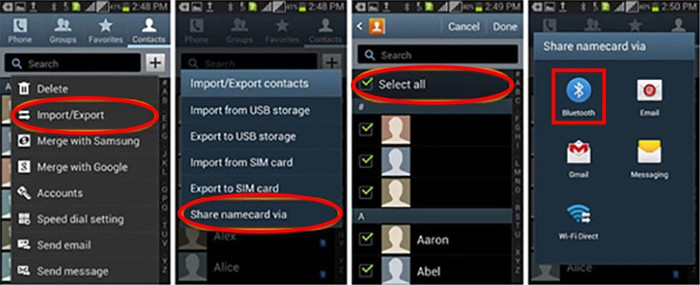
Credit: mobiletrans.wondershare.com

Credit: www.mobikin.com
Step 2: Pair the Devices
Next, ensure that both devices are visible to each other. On the device from which you will be sending the contacts, tap on the device name of the receiving device in the Bluetooth settings menu to pair them. A prompt will appear on the receiving device asking for confirmation to pair with the sending device. Accept the pairing request on the receiving device to establish a connection.
Step 3: Select the Contacts
Once the devices are paired, navigate to the Contacts app on the sending device. Tap on the contact you wish to transfer, or select multiple contacts by tapping and holding each contact. A checkbox will appear next to each selected contact. Verify that all the contacts you want to transfer are selected.
Step 4: Share Contacts via Bluetooth
After selecting the contacts, tap the “Share” or “Send” icon within the Contacts app. From the sharing options, select “Bluetooth” as the method of transfer. The device will then prompt you to select the paired device to which you want to send the contacts.
Step 5: Accept the Transfer
On the receiving device, a notification will appear asking if you want to accept the incoming file from the sending device. Accept the transfer, and the contacts will be received and saved on the receiving device. It may take a few moments for the transfer to complete, depending on the number of contacts being sent.
Step 6: Confirm Contact Transfer
Once the transfer is complete, navigate to the Contacts app on the receiving device and verify that the transferred contacts are present. It’s advisable to double-check to ensure all the contacts have been successfully transferred.
Tips for Successful Transfer
- Ensure that both devices have sufficient battery to avoid any interruptions during the transfer process.
- Keep the devices in close proximity to each other to maintain a strong and stable Bluetooth connection.
- Check the Bluetooth settings on both devices to make sure they are set to be visible to other devices for pairing.
Frequently Asked Questions On How To Transfer Contacts From Android To Android Using Bluetooth
How Can I Transfer Contacts From Android To Android Using Bluetooth?
To transfer contacts from one Android device to another using Bluetooth, follow these steps:
1. Enable Bluetooth on both devices. 2. Pair the devices by going to Bluetooth settings and selecting ‘Pair new device.’ 3. On the device sending contacts, go to the Contacts app and select the contacts you want to transfer. 4. Tap the share icon or option and choose Bluetooth. 5. Select the paired recipient device and wait for the transfer to complete.
Is It Possible To Transfer Contacts Between Android Devices Without Using Bluetooth?
Yes, there are alternative methods to transfer contacts between Android devices without Bluetooth. You can use apps like Google Contacts, SIM card transfer, or cloud services such as Google Drive or Dropbox.
Can I Use A Third-party App For Transferring Contacts?
Yes, there are several third-party apps available on the Google Play Store that can help you transfer contacts between Android devices. Some popular options include My Contacts Backup, Easy Backup & Restore, and Transfer Contacts.
Will Transferring Contacts Using Bluetooth Affect The Original Contacts?
No, transferring contacts via Bluetooth does not affect the original contacts on the sending device. The process creates a copy of the selected contacts on the receiving device.
Conclusion
Transferring contacts from one Android device to another using Bluetooth is a simple and effective method. By following the steps outlined in this guide, you can seamlessly transfer your contacts without the need for any additional third-party apps or services. Keeping your contacts accessible across your devices is essential for staying connected in today’s fast-paced world.
Now that you’ve mastered the process of transferring contacts using Bluetooth, your contacts will always be within reach, no matter which Android device you’re using.
