Bluetooth headsets have made it convenient to take calls and listen to music on the go. To ensure that your Bluetooth headset doesn’t run out of battery on you, it’s essential to know how to check its battery level on your Android device. In this guide, we’ll walk you through the process of checking the battery level on your Bluetooth headset using your Android phone.
Step 1: Make Sure Your Bluetooth Headset is Connected to Your Android Device
Before checking the battery level, ensure that your Bluetooth headset is paired and connected to your Android device. Go to the Bluetooth settings on your Android phone and make sure that your headset is connected.

Credit: ios.gadgethacks.com
Step 2: Check the Battery Level of Your Bluetooth Headset
Once your Bluetooth headset is connected, you can check its battery level using the following steps:
| Method | Steps |
|---|---|
| 1. Android Settings | 1. Open the Settings app on your Android device. |
| 2. Scroll down and tap on “Connected devices” or “Bluetooth & device connection” (depending on your device). | |
| 3. Select your connected Bluetooth headset from the list of paired devices. | |
| 4. The battery level of your Bluetooth headset should be displayed next to its name or in its device settings. | |
| 2. Headset Companion App | 1. Some Bluetooth headset manufacturers offer companion apps that allow you to monitor the battery level and customize settings. Check if your headset has a dedicated app in the Google Play Store. |
By following these steps, you can easily check the battery level of your Bluetooth headset on your Android device. Keeping an eye on the battery level will help you avoid any unexpected interruptions during calls or music playback.
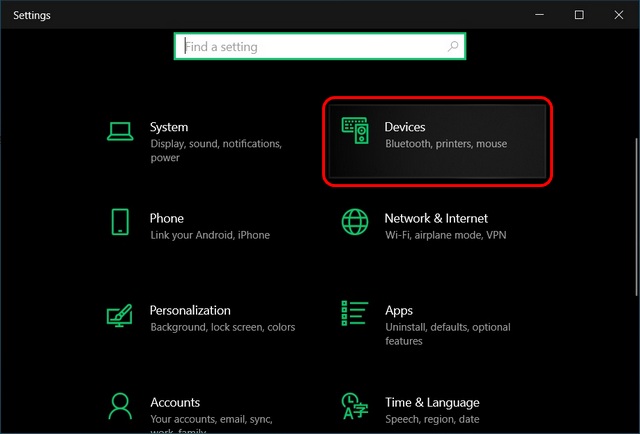
Credit: beebom.com
Additional Tips for Managing Your Bluetooth Headset’s Battery
Aside from checking the battery level, there are a few additional tips you can follow to manage your Bluetooth headset’s battery more effectively:
- Charge your Bluetooth headset regularly, especially if you use it frequently.
- Turn off your headset when not in use to conserve battery power.
- Avoid exposing your headset to extreme temperatures, as this can affect the battery life.
- If your headset has a dedicated app, explore the additional features it offers for managing battery usage and performance.
By incorporating these tips into your Bluetooth headset usage, you can prolong the battery life and ensure a reliable experience with your headset.
Frequently Asked Questions Of How Do I Check The Battery Level On My Bluetooth Headset Android
How Do I Check The Battery Level On My Bluetooth Headset For Android?
To check the battery level on your Bluetooth headset for Android, follow these simple steps:
1. Ensure that your Bluetooth headset is connected to your Android device. 2. Go to the settings menu on your Android device. 3. Select the “Bluetooth” option. 4. Find your connected Bluetooth headset in the list and tap on it. 5. You will then see the battery level displayed on your Android device’s screen.
How Can I Monitor The Battery Percentage Of My Android Bluetooth Headset?
Monitoring the battery percentage of your Android Bluetooth headset is easy. Just refer to your Android device’s Bluetooth settings. Follow these steps:
1. Open the settings menu on your Android device. 2. Tap on “Connected devices” or “Bluetooth.” 3. Locate your Bluetooth headset in the list of connected devices. 4. Tap on the info icon or the gear icon next to your Bluetooth headset’s name. 5. The battery percentage of your Bluetooth headset should be displayed on your Android device’s screen.
Is There An App To Check The Battery Level Of My Bluetooth Headset On Android?
Yes, there are several apps available on the Google Play Store that can help you check the battery level of your Bluetooth headset on Android. Some popular apps include “BatON – Battery Monitor for Bluetooth Devices” and “Bluetooth Headset Battery.
” Simply search for these apps on the Play Store, install them, and follow the instructions to monitor the battery level of your Bluetooth headset.
Can I Check My Bluetooth Headset’s Battery Level Without An App On Android?
Certainly! You can check the battery level of your Bluetooth headset on Android without installing any additional apps. Just follow these steps:
1. Ensure that your Bluetooth headset is connected to your Android device. 2. Swipe down from the top of your Android device’s screen to access the notification panel. 3. Look for the Bluetooth icon or the name of your connected Bluetooth headset in the quick settings section. 4. Tap on the Bluetooth icon or the name of your Bluetooth headset. 5. The battery level of your Bluetooth headset should be displayed in the expanded Bluetooth settings.
Conclusion
Checking the battery level on your Bluetooth headset is a simple yet crucial aspect of maintaining a seamless user experience. By following the steps outlined in this guide, you can easily monitor the battery level and take proactive measures to keep your Bluetooth headset powered up and ready for use. Remember to also implement the additional tips for managing your headset’s battery to optimize its performance and longevity.
With the convenience of wireless audio at your fingertips, staying informed about your Bluetooth headset’s battery level will ensure that you never miss a beat.
