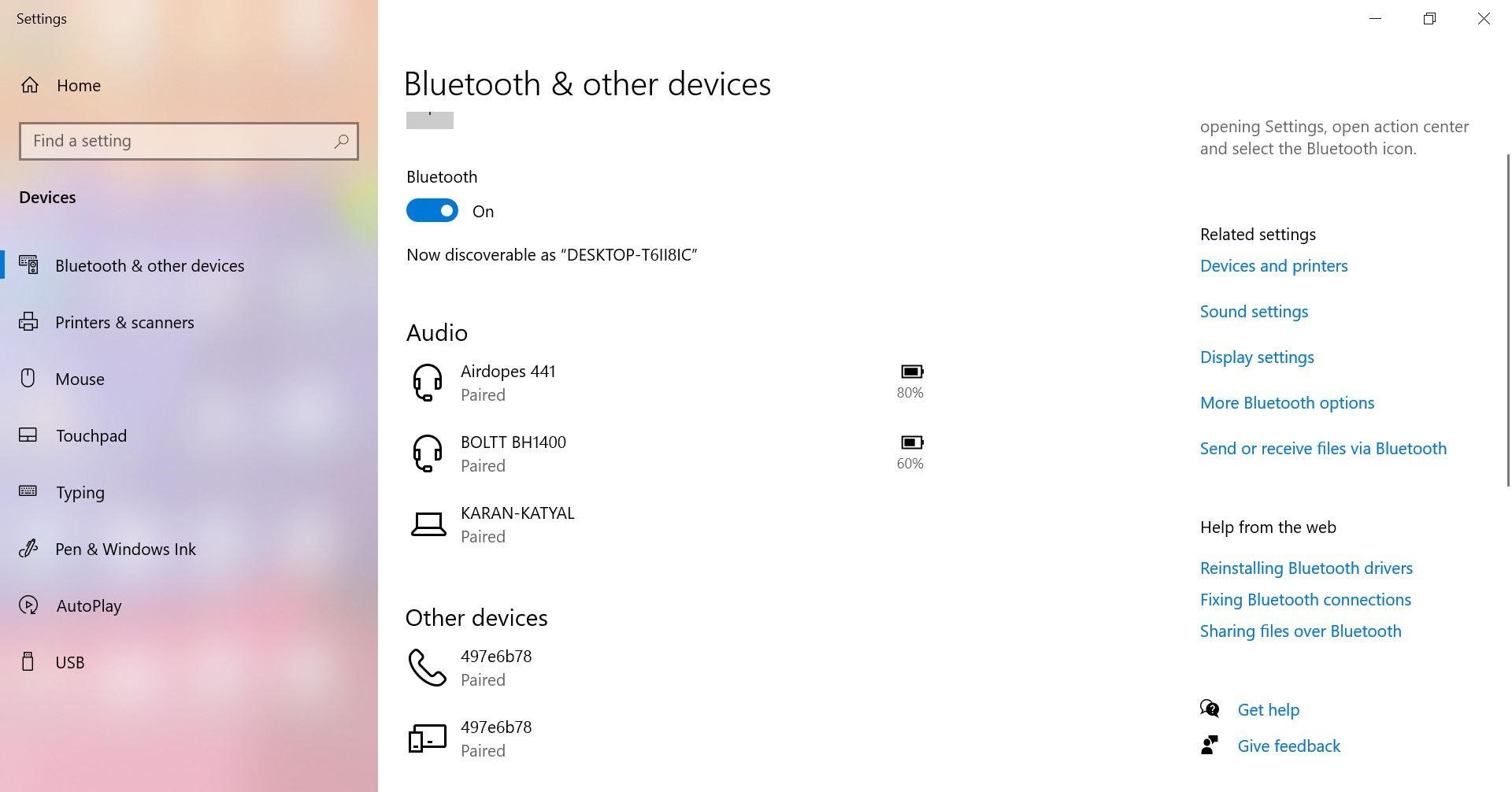Transferring files from your PC to your Android phone via Bluetooth can be a convenient way to share photos, videos, music, and other documents. Follow these simple steps to easily transfer files between your PC and your Android phone.

Credit: mobiletrans.wondershare.com
Step 1: Pair Your PC and Android Phone
First, ensure that Bluetooth is enabled on both your PC and your Android phone. Pair your PC and your phone by following these steps:
- On your PC, go to Settings → Devices → Bluetooth & other devices, and turn on Bluetooth.
- On your Android phone, go to Settings → Connected devices → Bluetooth, and turn on Bluetooth.
- In the Bluetooth settings on both your PC and phone, select “Add a device” or “Pair a new device” to discover and pair with each other.
- Follow the on-screen instructions to complete the pairing process. Once paired, your PC and phone will be connected via Bluetooth.
Step 2: Transfer Files from PC to Android Phone
Now that your PC and Android phone are connected via Bluetooth, you can start transferring files. Follow these steps to transfer files from your PC to your Android phone:
- On your PC, locate the file you want to transfer, right-click on it, and select “Send to” → “Bluetooth device” or “Send to” → “Bluetooth” (depending on your PC’s operating system).
- A list of paired Bluetooth devices will appear. Select your Android phone from the list.
- On your Android phone, you will receive a notification asking to accept the incoming file transfer. Tap “Accept” to start receiving the file.
- Once the file transfer is complete, the transferred file will be saved on your Android phone’s storage.
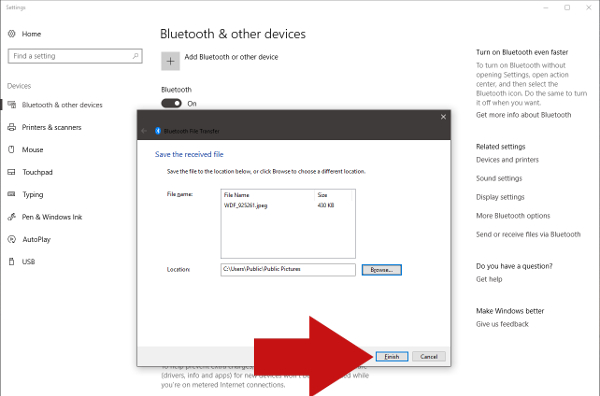
Credit: www.wideanglesoftware.com
Alternatives to Bluetooth File Transfer
While Bluetooth file transfer is a convenient method, there are alternative ways to transfer files from your PC to your Android phone:
Usb Cable Connection
You can connect your Android phone to your PC using a USB cable and transfer files directly. Simply connect the phone to the PC using a USB cable, and then drag and drop the files between the PC and the phone’s storage.
Cloud Storage Services
Utilize cloud storage services such as Google Drive, Dropbox, or OneDrive to upload files from your PC and download them on your Android phone using the respective cloud storage apps.
File Transfer Apps
Install file transfer apps like AirDroid, Feem, or Shareit on your PC and Android phone to transfer files wirelessly over a local Wi-Fi network.
Frequently Asked Questions For How Do I Transfer Files From Pc To Android Phone Via Bluetooth
How Do I Transfer Files From Pc To Android Phone Via Bluetooth?
To transfer files from your PC to your Android phone via Bluetooth, follow these steps:
1. Turn on Bluetooth on both your PC and Android phone. 2. Pair your PC and Android phone by selecting the respective devices from the Bluetooth settings menu. 3. On your PC, right-click on the file you want to transfer and select the “Send to” option. 4. Choose your Android phone from the list of available devices. 5. Select the destination folder on your Android phone where you want to save the file. 6. Click “Send” to initiate the file transfer process.
Can I Transfer Multiple Files At Once Using Bluetooth?
Yes, you can transfer multiple files at once from your PC to your Android phone using Bluetooth. Simply select multiple files on your PC by holding the Ctrl key while clicking on each file, then follow the same steps as mentioned above to send the files to your Android phone.
Is Bluetooth File Transfer Secure?
Bluetooth file transfer is generally secure as it uses encryption to protect the data being transferred. However, it is recommended to ensure that both your PC and Android phone are using the latest Bluetooth versions and have up-to-date security patches to minimize any potential security risks.
What Types Of Files Can I Transfer Via Bluetooth?
You can transfer various types of files via Bluetooth, including photos, videos, music, documents, and more. Bluetooth file transfer supports a wide range of file formats, allowing you to easily share different types of content between your PC and Android phone.
Conclusion
Transferring files from your PC to your Android phone via Bluetooth is a simple and effective method. By following the steps outlined in this guide, you can easily transfer photos, videos, music, and documents between your PC and your Android phone. If Bluetooth is not available, consider using alternatives such as USB cable connections, cloud storage services, or file transfer apps to streamline the process.