Undoubtedly, the importance of Microsoft Teams is on the rise.
Do you know the reason(s)?
The key fact is the extensive features of Microsoft Teams. Moreover, this communication tool has many more advanced features like breakout rooms. Thereby, the tool is gaining more popularity than other similar tools.
However, do you have any idea about the breakout rooms in Microsoft Teams? Or any idea How to Create Breakout Rooms in Microsoft Teams?
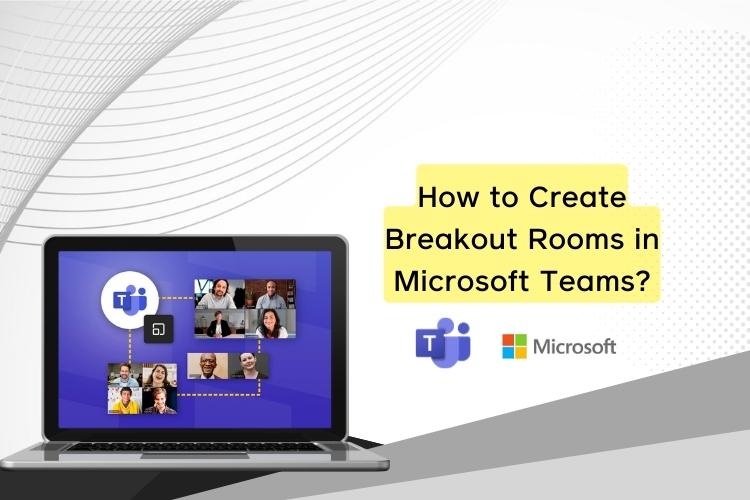
Well. If both the answers are negative, you will find the answers here. Moreover, the post will inform you of some other issues as well.
So, let’s explore the detail here.
What is a Breakout Room in Microsoft Teams?
Let me explain in detail.
What do we do in a physical meeting? We discuss issues, take opinions and perform many more activities. So, when you are in a physical meeting, you have these opportunities.
But when you are in an online meeting, are the scenarios the same?
No. You are unable to discuss everything publicly. There might be conflicts of interest. Also, you may not want to share your secrets or thoughts with other meeting participants.
Thereby, you need a space. And during an online meeting, the Breakout Room is the space for you.
How to Create Breakout Rooms in Microsoft Teams?
Creating a Breakout Room is simple. However, you need to be the meeting organizer. Otherwise, you cannot create the room, instead, you can participate there. In a pretext, if someone adds you.
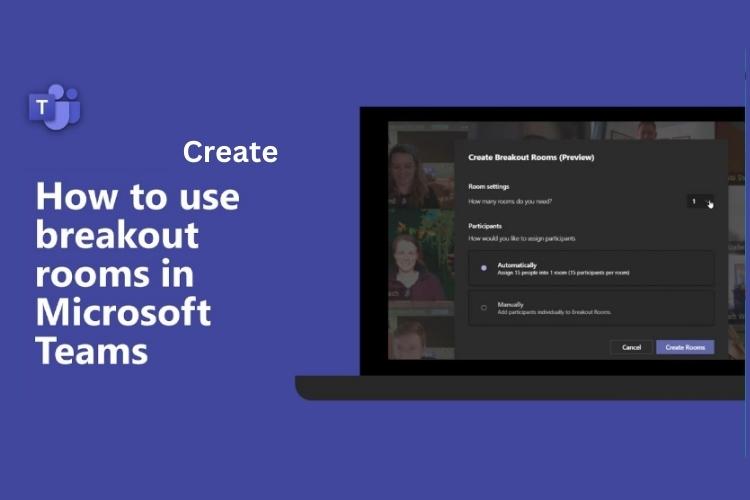
So, if you are the organizer, follow the steps below.
Step 1
Teams calendar
As the first step, you have to visit your meeting calendar. Go to the Teams calendar. Then, open the meeting invite section.
Step 2
Select Add Rooms
Now, you have to select the Create rooms section. From this option, you have to Add rooms. Remember, you can create around 50 rooms during the meeting.
Next, you have to assign participants for the room. You can assign participants both manually and automatically.
You are done.
Why Microsoft Teams?
Surely, you are wondering why should you use Microsoft Teams. Well. That is a valid question. Why you should opt for Microsoft Teams despite several other options.
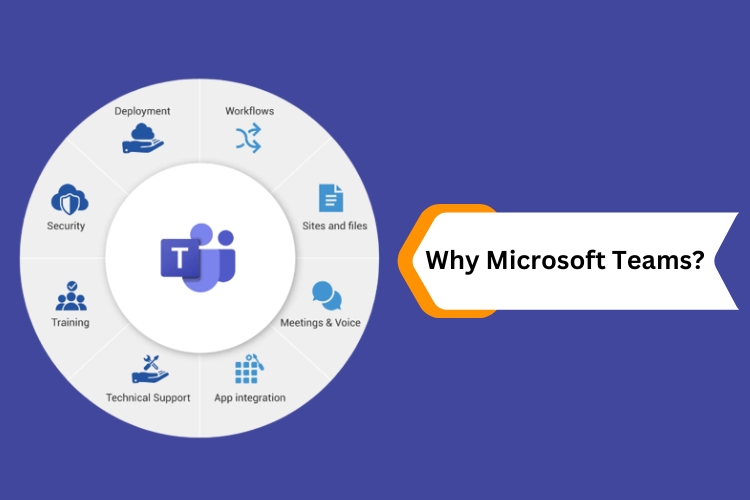
Hopefully, the cloud will vanish immediately after you go through the lines below.
Hassles halved
Think about email communication. Threads after thread. And you need to respond to each of the emails. And surely, that is a hefty task. Mostly it happens as there are clouds of confusion. So, each of the mail senders needs to clarify. And the mail threads increase.
However, the scenarios are different with Microsoft Teams. When you are having a video or audio conversation, you can explain. And the explanations remove the confusion. Moreover, it helps to take prompt decisions.
Multiplatform app
Further, Microsoft Teams is a cross-platform application. It means that you can use the app on any platform. You can use it on your computer, laptop, or even on your smartphone. So, you are able to enjoy the features and facilities of this app from anywhere. You need only an active internet connection and a device for connectivity.
Real-time document sharing
At the same time, you can share documents in a real-time condition. If you send a document to anyone using Microsoft Teams, the receiver will get that instantly. Surprisingly, the receivers can edit the document in collaboration.
Frequently Asked Questions
How to Create Breakout Rooms in Microsoft Teams?
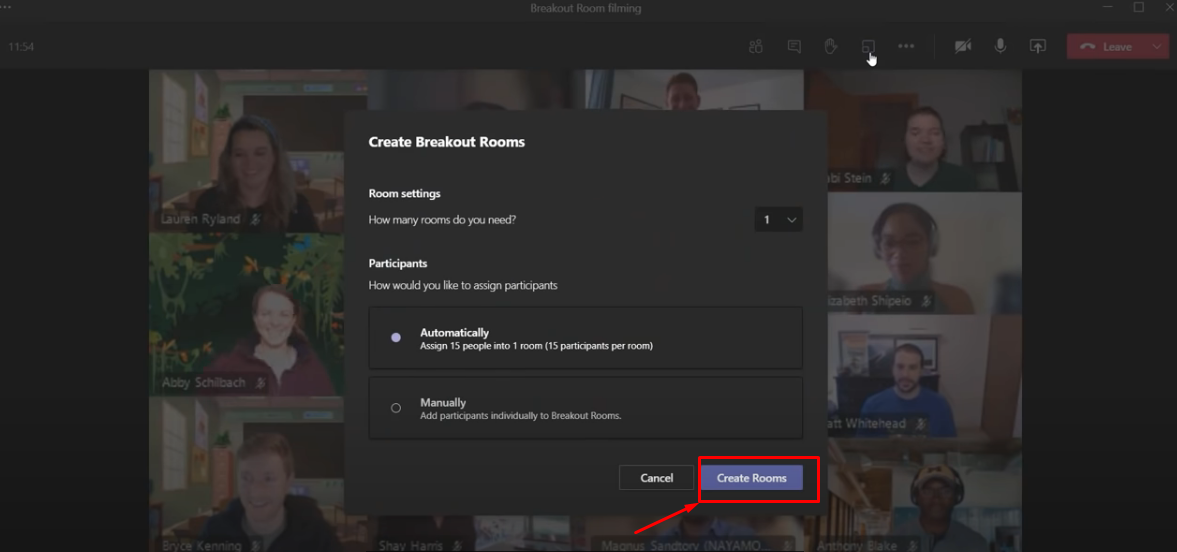
The process is simple. You need to visit the Teams calendar and then set the rooms. Also, you can check the details in the upper section of this post. There, you will get a detailed description.
Can I invite guests during a team meeting?
Of course, you can do that. You can add people outside of your organization as guests during a meeting. However, the people must have active email IDs. They can actively participate in the meeting and can have chats with the other participants.
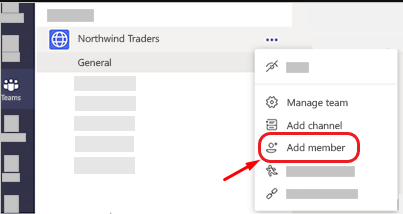
Remember, if you are having a private meeting in your office, it is wise not to invite guests. When you are having an official meeting, you may discuss classified issues. And the best idea is not to share them with outsiders.
Why should I keep my mic muted during a Teams meeting?
When you are not speaking, it is best to keep the microphone muted. In fact, when you are muted, there are fewer chances of embarrassment. There might be noise around. And the meeting participants may not prefer. It may result in an uncomfortable situation. Hence, the best thing is to mute the microphone.
Last words
It was all about How to Create Breakout Rooms in Microsoft Teams. Follow the methods to create the room and discuss privately during the meeting.
Feel free to drop us a line if you want to know more. We will get back to you. Also, use the comment box to share your thoughts and ideas.