“Play the game to lose. And then you will learn.”
Do you know how precious the statement is?
Of course, you need to play more and more. At the same time, you need to learn the processes in order to win the battles.
A similar approach applies to Pokemon Go. No matter if you do not know how to enable the camera on Pokemon Go. You can still play the game. But when you need the camera, you will be able to turn it on.
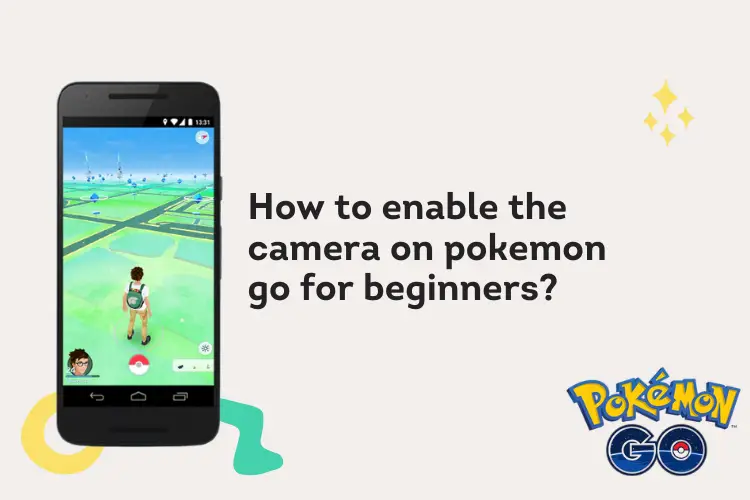
As an expert gamer, I know many beginners struggle with is issue, in particular. And they cannot get the pleasures of complete gaming.
Don’t worry. I am here with the solution. Let’s explore the details here.
What is Pokemon Go
You will be surprised to know that Pokemon Go is an AR game. And that is for your mobile phone. Usually, the augmented reality (AR) games are suitable for other platforms. But this time, you will get an immersive experience.
The game was developed in 2016 and is available for both iOS and Android operating systems.
Gamers prefer this game for exciting adventures and real-world locations. Most importantly, the game is free for the players. However, you may need to purchase some additional items for the level-up and other needs.
This game has over 600 Pokemon species.
However, despite several positive aspects, the game had some criticisms. But the download has crossed billions!
How to enable the camera on Pokemon Go?
It is a pretty simple process. You need less hassles to do this.
But you know, I had to undergo troubles as I did not have any mentor, at that time. So, I learned the process almost by myself and alone.
As I had some technical know-how, I tried to figure out what were the needed things. Therefore, I followed the steps I mentioned here.
Step 1
Launch the settings
This is the first step – that I came to know after lots of struggles.
You need to go to the Settings option of your device. No matter what type of phone you use, you will have this option. Find out the Camera option.
Step 2
Now, check if the Pokemon Go is on. If it is not on, turn it on. In this way, you are permitting the camera to remain operational during the gameplay.
The method above is for the Android operating system.
But when you are using iOS, you need to follow almost the same steps.
Check the settings of the phone, and bring out the app section. And allow the camera to function when you play Pokemon Go.
Well. You have gained the knowledge within a few moments. But it took hours of experiments for me.
What you must know about the game?
Remember one fact. This is an AR game. So, when you enter the AR gaming mode, the camera will not be detected automatically.
You must help the game to detect the camera, manually.
This is the key reason behind the failure of the game. And many gamers are deprived of the thrilling moments of this AR game.
You know, many of the apps are now associated with the camera. So, if those apps are not synced with the camera, they will not function.
A similar theory is applicable to Pokemon Go.
When the camera for this app is not turned on, you cannot use the camera features during the gameplay.
Isn’t that simple?
Frequently Asked Questions
What is AR mode?
Augmented Reality is the elaboration of AR. This is a mode that you can find in many of the games and devices.
In other words, this is the combination of the virtual and real world.
Are you getting confused? Well. The games are digital. You need a digital device like a smartphone or headset or Google. Using that equipment, you enter the virtual world, which is known as virtual reality.
But the AR is the opposite. You won’t need any such tools. Using your mobile phone, you can do the same, almost. If the AR app is installed on your device and has a camera, you are all done.
How do you turn on AR mode in Pokemon Go iPhone?
It is a trouble for beginners. In fact, this is a highly interesting game and has AR mode. But before you get the enjoyment, you must turn on the AR mode.
While using an iPhone, the process is not a big deal.
First of all, you need to download the game from the App Store. Then, you need to launch the game on your device. Once the game is loaded, you need to tap on a wild Pokemon.
Immediately you touch the Pokemon, you will see a screen to catch it. You will find the AR+ mode in the right corner of the screen. Once you touch it, you will get a viewfinder screen there. This is the AR mode on the iPhone.
How do you turn the camera off on Pokemon Go?
As you know how to enable the camera on Pokemon Go, you must know how to turn it off.
You need to turn it off using the Settings option of the game. When you are playing or want to end the game, tap on the Pokeball.
Then, tap on the Settings option. It looks like a gear icon. Now, you will find the AR mode in the upper right corner of the screen.
Tap to turn it off. The AR+ mode will be turned off by this process.
How do I do an AR scan?
To have an AR scan, you need to meet certain preconditions. The first thing is that you must be at level 20 of the game.
Otherwise, it is not possible to perform the scan.
Assuming you are in the level, you need to tap on the Scan Pokestop. There, you need to select the type of scan.
Next, tap the record button. It will start the scanning process. You can upload the scan instantly or can also do that later. It’s your preference.
Ending note
So, how did you feel reading this post?
Do you know how to enable the camera on Pokemon Go? If the answer is affirmative, share your thoughts in the comment section. It will enrich our experience.
However, if you are in trouble or need any sort of help, feel free to ask. I will provide you with the best possible answer. And I appreciate sharing my posts. You can share it on your social profiles to help others know.