Hard times happen in life. There are emergencies too.
So, you may be in need of leave. But what about the work? What about your teammates? You need to inform them about the matter.
However, at times, this is tough to inform everyone in person. Besides, some people do not want to involve outsiders in privacy issues. Hence, you can use an out-of-office message to your mates in Microsoft Teams.
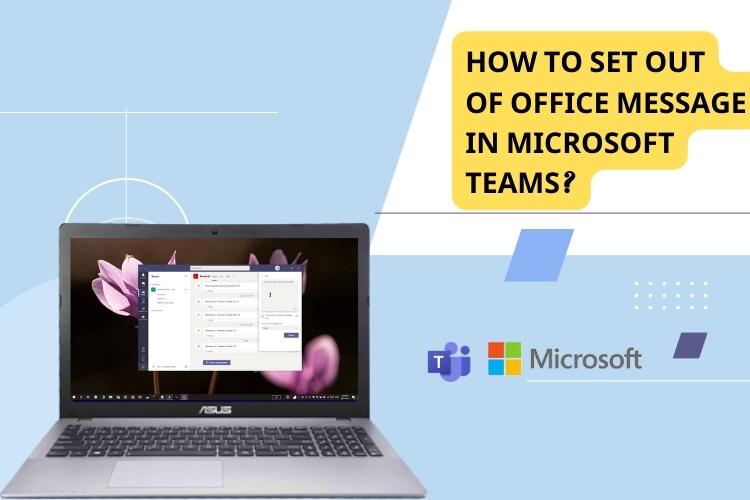
But do you know How to Set Out Office Messages?
Well. Not to worry. If you are unaware of this fact, you can check it out here. This post will share the process of setting the “Out of Office message.” Let’s explore the process.
How to Set Out of Office Messages?
You can do it in two ways. Both ways are simple and require less time. So, let’s start with the methods below.

Method 1
Use your profile picture
Getting surprised? What can your profile picture do?
Let me explain. You can set a message on your profile picture. If you are unable to attend meetings, simply setting the message will help you out.
How?
Go to your profile picture in Microsoft Teams. Now, select the Set Status message. Next, select schedule out of office. The option is located at the lower part of the options there.
If the screen appears, you need to go to the automatic replies. Turn it on.
You will get a message box. Type the message you want to show the people who want to contact you. Save it. Whenever people visit your profile, they will see the message.
Method 2
Use your Settings option
Alternatively, you can make the same thing happen from your Settings option. Go to your profile picture and select the Settings option.
From Settings, go to the General section and find out “Out of Office.”
Then, select your schedule – from when you won’t be available. And also, set your preferences. Enter the message you want to show. You are done.
Why you should prefer Microsoft Teams over other apps?
Of course, Microsoft brings its products and services for the well-being of the users. The recent addition is Microsoft Teams. As the name suggests, it also helps to communicate between teams, organizations, and individuals.
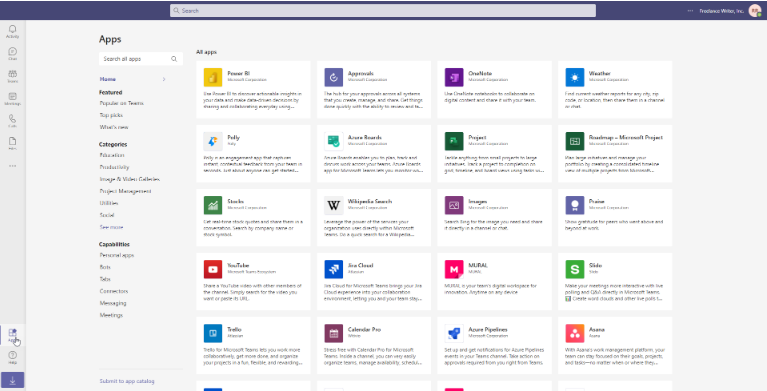
In fact, this is one of the growing apps in the world, and people also get premium service from it.
However, do you know the primary benefits of using Microsoft Teams? If the answer is negative, check the explanations here.
Quick communication
This is the most important fact about Microsoft Teams. You can quickly catch your team. Fixing a meeting is that simple here. Moreover, you can have quick conversations with your teammates and colleagues in case of emergencies.
On the other part, you can share files and other documents smoothly. It saves time alongside making effective communication.
Recording
At the same time, you can record your calls or meetings. For instance, if you miss a meeting, someone else can transfer you the record. So, nothing to worry about even if you are absent. You can have the details through the recording.
Convenient
Moreover, the app is light and you can use it from anywhere in the world. The condition is that you have to have an active internet connection and a smartphone or computer. Then, you can access Microsoft Teams smoothly.
Virtual workspace
Microsoft Teams, undoubtedly, is a perfect virtual workspace for any organization. Besides, individuals can also use the space for their everyday needs. If you do not have a physical office, it is a great space without rent.
Frequently Asked Questions
Can I make video calls like WhatsApp in Microsoft Teams?
Of course, you can make video calls and voice calls using your Microsoft Teams. In fact, the app is suitable to make video calls with your colleagues, friends, and others. Another preferable fact is that you can continue the call as long as you want –even without a premium service.
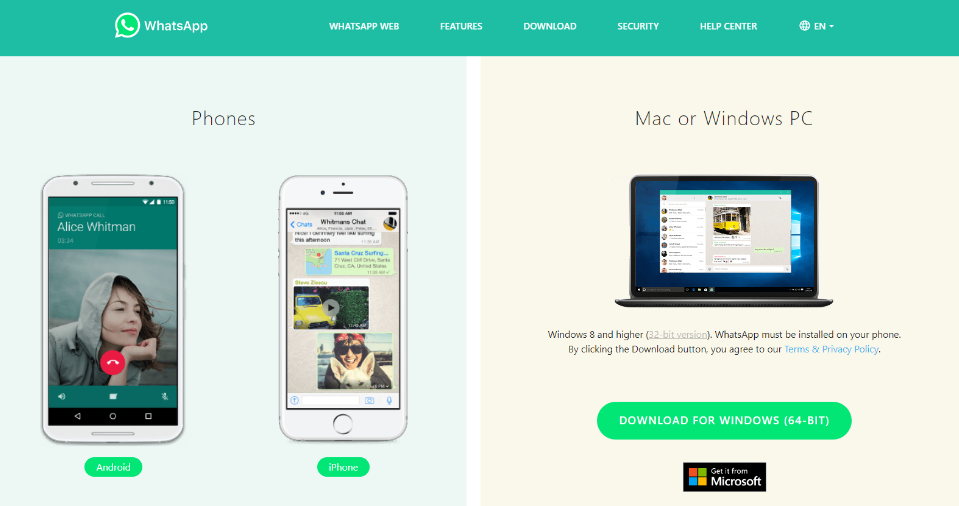
However, the call durations are limited for similar other apps. You have to register and pay to make custom calls regardless of their type (voice or video calls).
How to Set Out Office Messages in Microsoft Teams?
The process is straightforward. You can easily set the custom message. Follow the steps noted in this post. Hopefully, you will get a comprehensive idea.
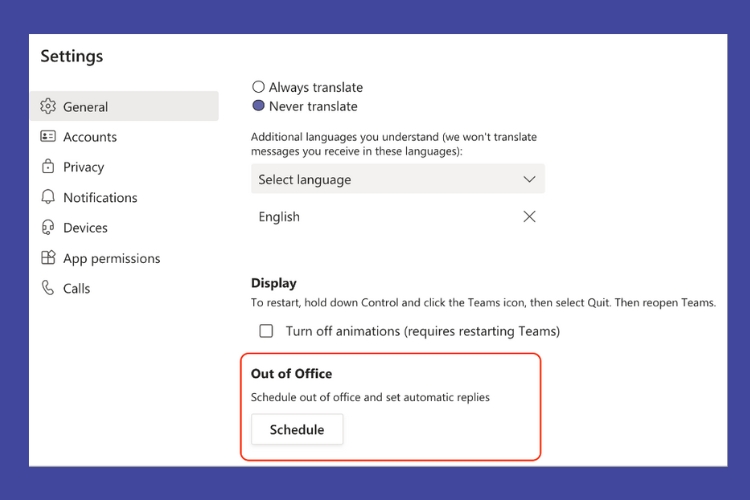
How can I make a call using Teams?
Well. First, you need to launch Microsoft Teams. Then, you have to tap or click on the Meet Now option. Next, follow the instructions. It will start the calling to your intended recipients. If you want to make a video call, you have to open the camera of your device.
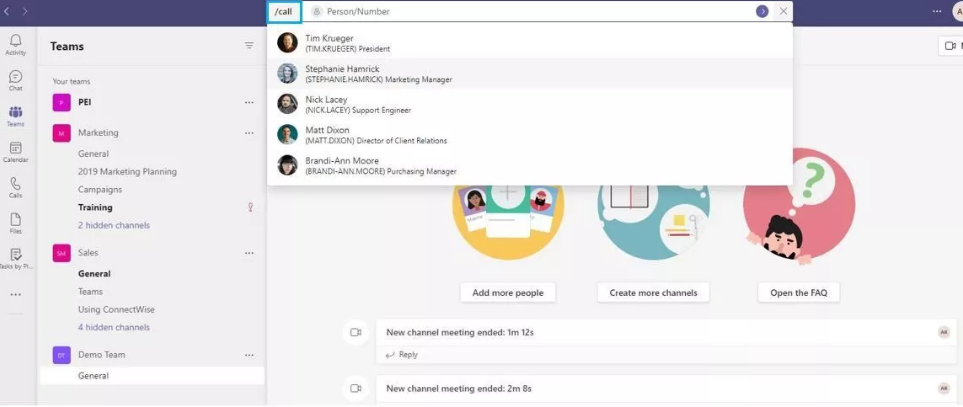
However, when you are calling through a computer, there should be a headphone set to make and receive the call. Using a smartphone will require no such accessories.
Last words
Thank you for reading this post on How to Set Out of Office Messages in Microsoft Teams. It was all about some personal experience. So, I felt that I should share it with others. You can also do the same. Share the post with your social media outlets.
And please feel free to drop me a line for your needs or recommendations about the same issue. We will get you back with the solutions.