How do You Prioritize or Organize Your emails?
The answers vary. But I can bet that iPhone users use the flags to set the priority. In fact, this is not possible for people to take care of emails with the same priority. It depends on the mail content and your needs,
But after completion of the task, can you unflag it? Do you know how to unflag all emails on iphone?
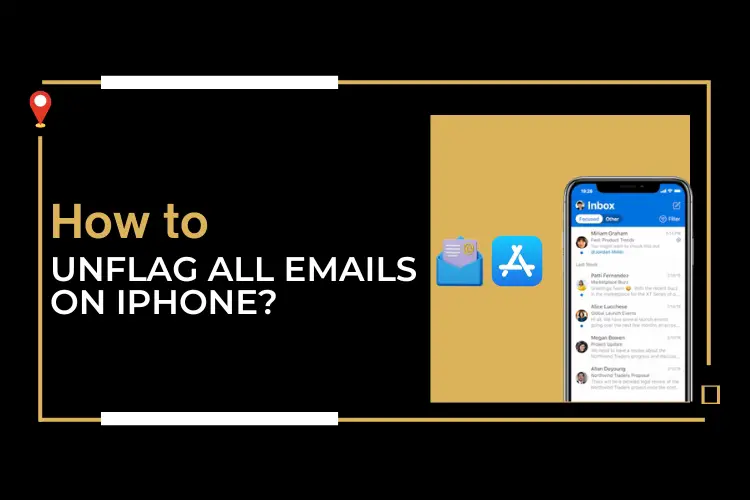
The answer is simple. Keep scrolling the post. You will get the answer. Also, you will get some bonus information on the issues.
What is a Flag for emails on iPhone?
It’s one of the most important issues to discuss before moving to the core. In fact, many of the readers lack ideas about the matter.

Flagging an email is a way of organizing it. Every day, you get lots of emails. Some of them are promotional, while others are important. But this is not possible all the time to differentiate the emails.
However, if you flag the mail, you can easily identify those from the overcrowded mailbox. And this is a very simple process to classify the emails based on your priority. Moreover, it is a matter of a few moments. Easily, you can flag the emails in your email folder.
How to Unflag all emails on Your iphone?
Now, you know about the flagged mail. But do you have a clear idea to unflag them? You need to unflag the emails once they are read or replied to. Otherwise, you might be in trouble organizing the emails again.
Not to worry anymore. Here, you will have the solutions. Follow the steps and make it happen.
Step 1
Launch your mail app
As the first step, you have to launch your mail app from your phone. Now, tap on the Starred folder. It will take you to the flagged messages on your device.
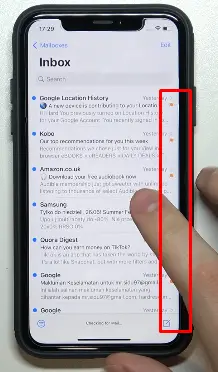
Step 2
Edit the option
Now, you are on the second step. You have to edit the function. Tap on the Edit option. It is available in the upper right corner of the device.
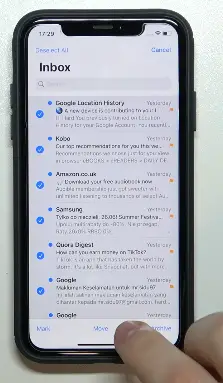
Select All from the Edit section. It will select all the flagged messages.
Step 3
Unflag the messages
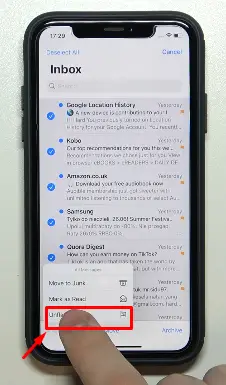
It’s the last stage of the operation. You need to tap on the Mark option. The option is on the lower corner of the screen.
Next, tap on the Unflag option. All the messages in the file will be unflagged. And you can find them in your email inbox. They are synchronized based on the dates they arrived.
Frequently Asked Questions
What are the Benefits of email Flagging on iPhone?
Well. The question is pretty smaller but needs elaboration.
The first factor is receiving emails. We all get emails. But when we want to check, recheck, or reply to emails, we are in trouble. It is not possible to find out the right mail from a number of other emails. The mailbox gets crowded.

In such points, the flagged emails provide relief to the users. They are located in another folder. If you visit the folder, you will get all the emails stored in a single place. And this is a convenient option to store and organize important mail.
At the same time, the emails are a type of reminder for later action. You can take the necessary measures based on the needs or emails in the near future.
These are the key benefits of email flagging for iPhone.
How long can I save the Flagged emails?
Well. You can save the flagged emails for up to 30 days. Within this time period, the older emails will be deleted automatically to accommodate newer emails.
Hence, the best idea is to check emails frequently. Also, you can delete the emails manually after replying to them, or if they are no longer applicable.
Can I Change my Signature on My iPhone While Sending Emails?
Of course, you can change your signature on your iPhone while sending emails. In fact, iPhone has a default signature.
But many of the users do not prefer to use that signature. It says, “The mail is sent from my iPhone.” Many iPhone users think it is a way of demonstrating that they are using an iPhone. So, if you are one of those, you can change the default signature.
To customize your signature, go to the Settings of your iPhone. Then, go to Mail and then to Signature.
You need to put the signature on the field –that you want to be displayed. If you keep the space empty, there would be no signature.
Last words
Hopefully, you enjoyed this brief guide on how to unflag all emails on iphone. Share your thoughts and ideas in the comment section. Also, you can share your experience.