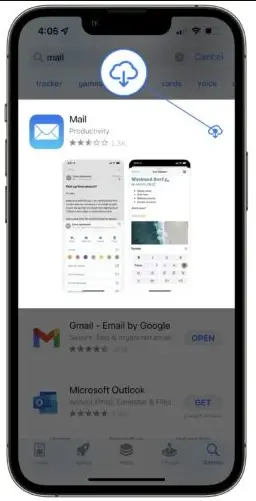Communication is easier now than ever before. IPhone users know the matter most as they use several apps for communication like the Mail app.
But what if the app malfunctions? Do you know Mail App Not Working on iPhone: How to Fix?
In fact, all the attempts will be of no use if the app crashes, or if you cannot use it smoothly.
Not to worry anymore. This post will take care of the issue. Here, you will get a comprehensive idea about the matter.
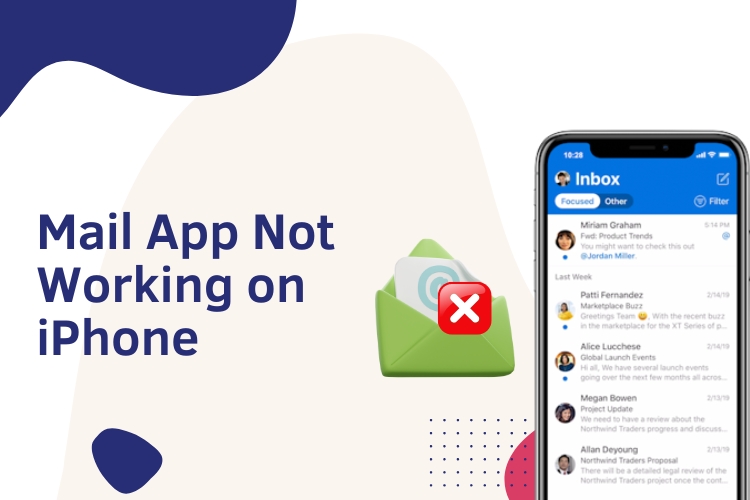
No matter what Apple device you are using. Browse the texts. And you will know all the processes.
What is Mail App for iPhone?
It is the basic emailing application for iPhone users. Under this app, the users can receive, reply and see their emails. The app uses the email account of the phone user. Also, you can manage all your emails in this app, smoothly.
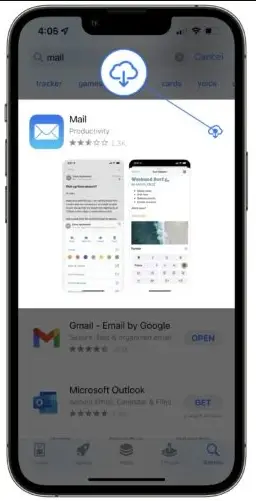
Activation of the mail app is effortless as well. You have to provide your email address and login to provide the credentials.
Usually, the app is available on the iPhone by default. But if it is missing, you need to download it from the App Store. Now, the app has several attractive features. And the most prominent aspect is that it reduces the time for the users.
Mail App Not Working on iPhone: How to Fix?
If you are witnessing issues with the app, you need to follow the fixes mentioned here.
Check the internet connection
It is the primary attempt to solve the problem. At times, the data connection remains inactive. So, it is not possible to browse the internet. Hence, you cannot see the messages.
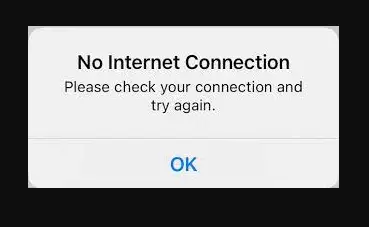
Alternatively, your data connection may also not allow the mail to run. So, you need to check the data connection – if it allows the mail to work, or not. If the answer is negative, you need to toggle the switch. Allow your mobile data connection to use the mail.
Open your phone. Launch Settings and then go to the Mail app. Next, enable the Mobile data, and from there – enable the mobile data.
Check your account
Alternatively, you need to check your mail account. At times, if you cannot select the account rightly, you may witness the issues.
So, you need to check and recheck your mail account further.
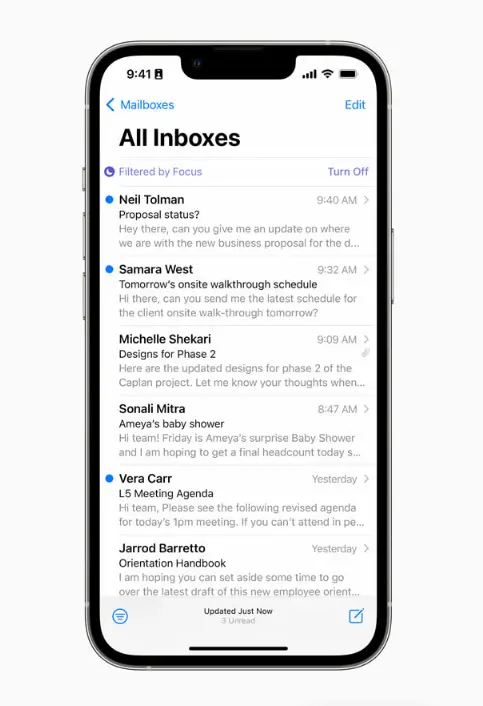
You can remove or delete the account. And then, re-enter your details to log in. Launch Settings from your phone. And then go to the Mail option.
From there, select accounts and then delete them. This process will remove the account from your iPhone. And then, you have to add a new account on the phone.
Reinstall the app
If the aforesaid methods fail, you need to reinstall the Mail app on your iPhone. Sometimes, the app may witness a crash.
Hence, experts recommend reinstalling the app.
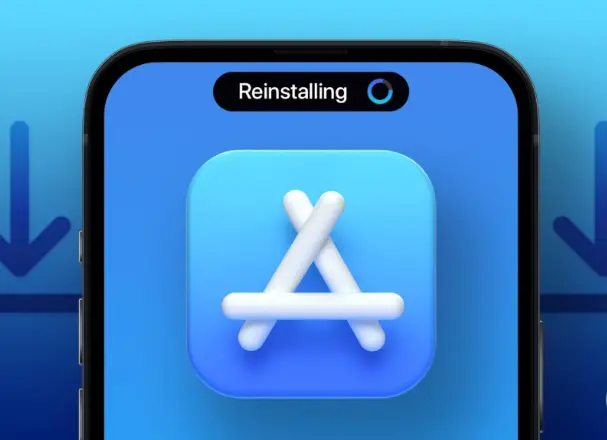
First, remove the app from your phone. Then, go to the App Store. Find the app and install it on your phone. The app you are installing now is the latest version. So, it will be free of trouble.
After the successful installation, launch the app. Provide your mail login information.
Hopefully, your Mail app will be smoothly functional.
Check iOS updates
It is natural that there are some software and hardware issues with iPhone. When the apps are old, they function smoothly. But if you download the latest version, you may have the same problem, again.
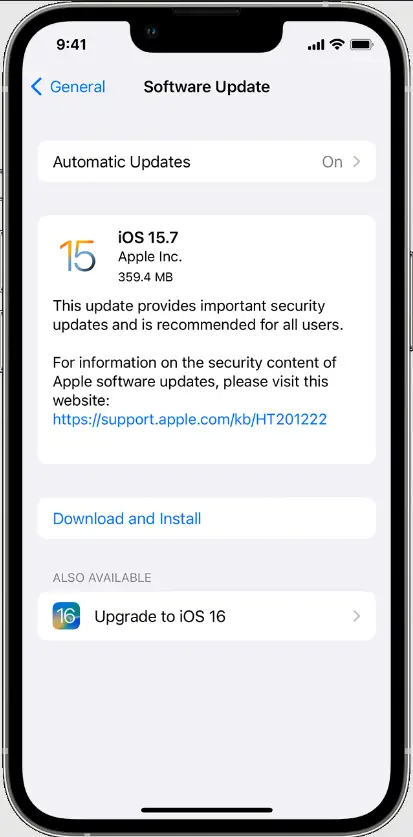
However, if you update the iOS, this could be a potential solution. If your hardware is supported, the software will get installed. And you can enjoy a smooth service.
Frequently Asked Questions
How can I manage email on my iPhone using the mail app?
Well. This is a simple and effortless process. The first thing is that you have to launch the mail app. The Mail app is located on the home screen of an iPhone. Then, select the mailbox.
Usually, the mailbox is the place where the mails appear. And you can see, reply or check the emails from this box. Besides, there are some other options available as well.
If you want to edit any email, tap on the edit option. Now, the option will show you several other options. Accordingly, you can do whatever you want.
Can I recover my deleted emails using the mail app on my iphone?
The good news is that – you can recover the removed mail. When you delete a mail, the mail is stored in the trash folder.
In fact, the trash folder holds the mail for around 30 days. No matter how many emails you delete. You will have all of them in the mail’s trash box.
Hence, it is possible to get them back, unless you remove them from the trash as well. Once you remove the mail from the trash, it is not possible to get them back again. They are lost forever.
Mail App Not Working on iPhone: How to Fix?
This guide is all about the matter. So, go back to the beginning of the post. There, you will get some in-depth ideas about the issue.
How can I set a strong password for my mail app?
You do not need any password for the mail app, itself. The password that you use for your email will be used here. And interestingly, you do not need to input the password each time when you launch the app.
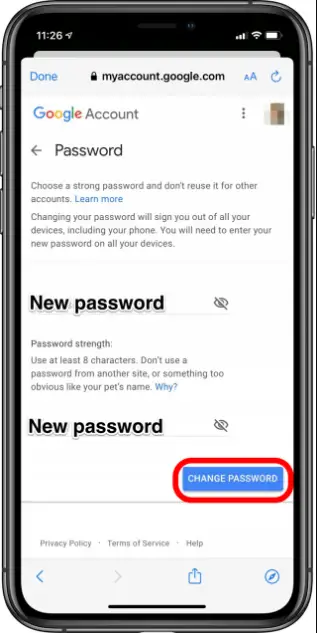
However, if you want to set a strong password for your email, you need to take care of certain issues. The first thing is the combination of letters, alphabets, and special characters. Make a combination of all three. Your password would be unbreakable.
Please remember the password. Or you can store it in any secured space where you have smooth access. Forgetting the password is easier but recovering is not.
Last words
So, now you are aware of this issue on – Mail App Not Working on iPhone: How to Fix? Hopefully, you have developed the right ideas. However, you may also face troubles or still, there might be issues with the Mail app.
Feel free to write to us. Use the comment box and share your thoughts and experience. We will get you back with the solutions.