Which is the most functional utility feature for iPhone and Mac?
I know your brain has started short-listing the features and programs.
But the answer is too simple, and unbelievable. It’s the universal clipboard.
Whenever you save something, it is stored on the universal clipboard. But you may witness the Universal clipboard not working. And this is a common issue for almost everyone using iPhones and Macs.
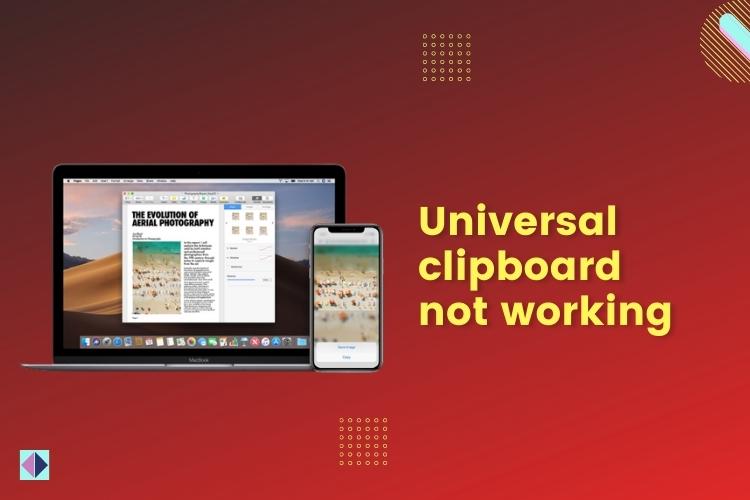
So, what to do in such a case? Well. Not to worry. This post will provide the solution to the problem. Also, the post is enriched with some interesting and valuable information.
Go through the post and grab the knowledge. Welcome to your pursuit of a solution to this problem.
What is a universal clipboard?
As the name suggests, it is a virtual clipboard to store any content. Using the clipboard, you can store photos, text documents, or videos. And then, you can transfer or paste the content to any other location.
This is a great feature of Apple for its users. In fact, the universal clipboard has reduced the hassles of the users. Now, you need not email the copy to yourself to be used in a later phase. The universal clipboard will help you get the content instantly.
Universal clipboard not working – the fixes
At times, the universal clipboard may malfunction. It may not hold the copied content. Or you cannot paste the content to any other place. And this is one of the most common issues.
Hence, if you are witnessing such trouble, you should follow the solutions below.
Check your internet connection
Often a faulty internet connection causes trouble. If the connection is not clear or jammed, you may face a problem.
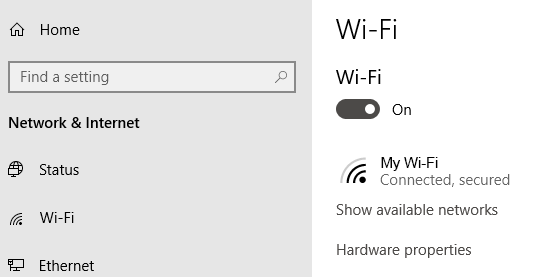
So, the tech experts recommend checking the internet connection. If you are using Wi-Fi or Ethernet, check the connections. The best option is to restart the connection from your device. But if you do not find any luck, you need to restart the router.
Also, you must check if the Bluetooth connection is okay or not. If negative, launch your Bluetooth. Hopefully, you would be able to use the universal clipboard following this quick fix.
Mind your device
Another effortless way to solve the problem is restarting your devices. It may happen that if the devices are slow, or there are excessive cash memories, you may have the problem.
But once you restart the device (iPhone or Mac), the cash memories will be cleared. And it will enable the universal clipboard feature.
You can manually or automatically perform the actions of restarting. For your iPhone, you can use the slide switch. Based on your model, you have to press the switch to restart. Alternatively, you can automatically do it. Go to the Settings option, from there go to General, and then activate the Shut Down option. Switch the phone on after a few minutes.
For your Mac, the process is simple as well. Look at the top left. There is the Apple logo. Click on it and select the Restart option. The device will be restarted.
What about iCloud?
Tech experts also suggest signing in and signing out from the iCloud account. It is one of the potential solutions. If the aforesaid tricks fail, you can try this method.

Do not worry if your data or information becomes invisible after signing out. But once you sign in again, the data and other information will be synchronized.
To sign out from iCloud, take your phone and go to Settings. You will see your name and photo at the top of the list. Enter the account details and scroll for the Sign Out option.
Provide the necessary information for the signing out. It will need your Apple ID password. If the information is correct, you have to turn it off, and you will be signed out.
After a while, log in again. Provide your Apple ID and password. Restart your device. This time, hopefully, the problem will be solved.
You can do the same on your Mac. Go to the System Preference and find the Apple ID. Click on the overview option and then Sign Out. Then, sign in again.
Software update
At times, the old software may also cause problems. In fact, the feature may need support from the latest operating system of your phone and computer. So, you need to update the software regularly.

So, to update your phone, go to your Settings and then General. From there, you need to go to Software Update. Follow the instructions and wait until the iPhone gets the update.
For your Mac, go to your System Preferences. And then, go to the Software Update. Follow the instructions. Once the update is complete, you can use the feature effortlessly and smoothly.
Frequently Asked Questions
How to enable a universal clipboard?
Enabling the Universal Clipboard is not a big deal. You need to spend a couple of minutes and follow the steps mentioned here.

Check your operating system – if it is running the latest version. Then, sign in to your iCloud and provide the necessary details. Next, turn on your Bluetooth and check if the Wi-Fi is enabled. If the Wi-Fi is not enabled, turn it on.
The next step is to connect all the devices to the same network and enable your Handoff feature.
Now, your Universal Clipboard is ready for use.
How long does the content stay copied on the clipboard?
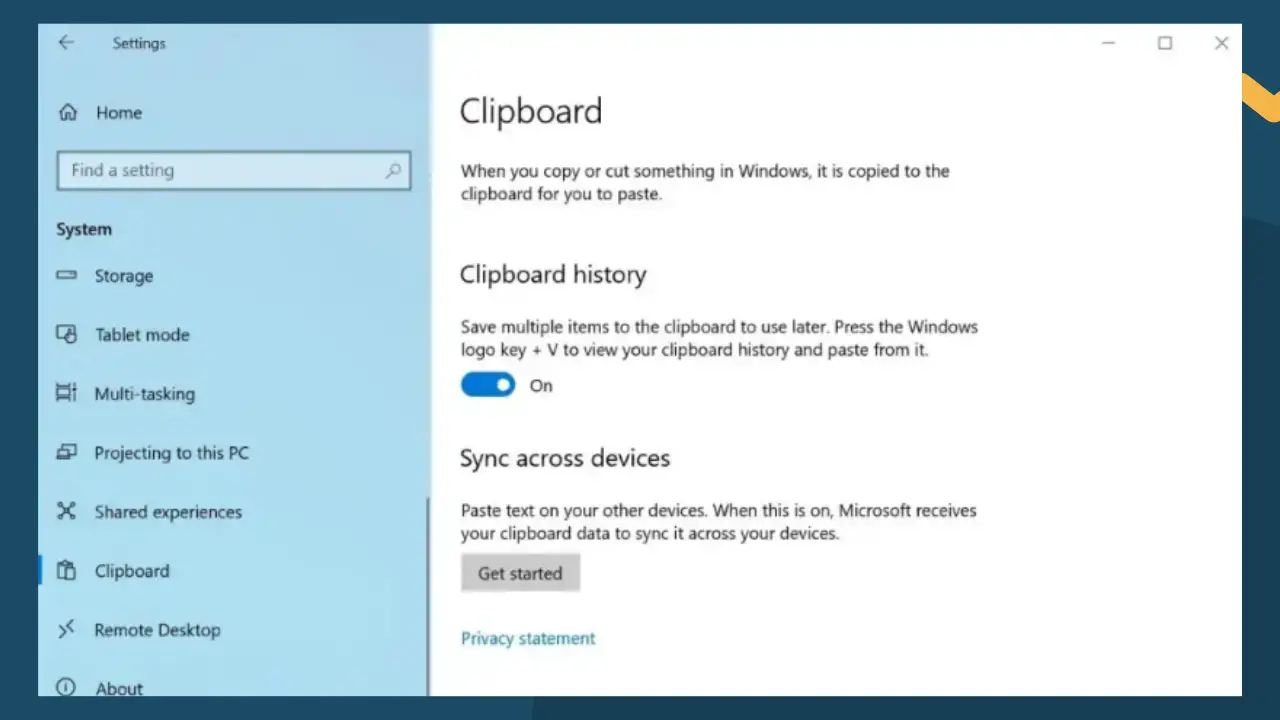
Usually, the content on the clipboard stays for a minute or two. So, you need to paste it on the intended device. Otherwise, you won’t be able to get it. And you have to copy the content again.
What is the function of handoff in Apple devices?
Handoff is a handy function. Using the function, you can get your content to other devices attached to the same internet network.
For instance, you started something on your Mac, and then you can have the same thing on another device. That is the surprising element of this function.
Last words
Know, you have the idea about the Universal clipboard not working issue. Share your thoughts and experiences in the comment box below. If there are queries, we can provide potential solutions.