Desktop icons on Windows 10 can rearrange themselves due to a variety of reasons. One common reason is the auto-arrange feature or incorrect icon cache settings.
If you are a Windows 10 user, you may notice that your desktop icons rearrange themselves from time to time. This can be quite frustrating, especially if you have a specific arrangement that helps you stay organized. Fortunately, there are several reasons why this happens, and we will explore some of the common ones.
We will also discuss some useful tips and tricks on how to stop desktop icons from rearranging themselves on Windows 10. By the end of this article, you will have a better understanding of what causes this issue and how to fix it.

Credit: www.youtube.com
Reasons For Desktop Icons Shuffling
If you’re wondering why your desktop icons keep rearranging themselves in Windows 10, there are a few possible reasons. One reason could be the automatic icon arrangement feature in Windows 10, which is intended to keep your desktop organized. Additionally, third-party applications or software updates could also be causing the shuffling of desktop icons. Lastly, the screen resolution settings could cause icon rearrangement when the display settings are changed.
| Possible reasons for desktop icon rearrangement: |
|---|
| Automatic icon arrangement feature |
| Third-party applications or software updates |
| Screen resolution settings |
Issues Caused By Desktop Icons Shuffling
Desktop icons shuffling is a common issue in Windows 10, causing difficulty for users in finding the icons they need quickly. The lack of customization options adds to the frustration, leaving users with no choice but to manually rearrange the icons themselves. This problem is often seen when using dual monitors, changing screen resolution, or updating the operating system.
| Causes | Solutions |
|---|---|
| Icon caching issue | Clear the icon cache |
| Auto-align feature | Disable the auto-align feature in the desktop context menu |
| Third-party software interference | Uninstall or update the software causing the interference |
By following the above solutions, you can resolve the issue of desktop icons rearranging themselves on Windows 10.
Popular Solutions To Desktop Icons Shuffling In Windows 10
Windows 10 Desktop icons can move for various reasons. Common solutions include checking auto-arrange icons setting and cleaning up the desktop. Other remedies include disabling third-party software that may interfere or saving a desktop layout.
If you are facing the issue of desktop icons rearranging themselves, there are a few solutions that you can try:
- Disabling Auto Arrange Feature: Windows 10 has a built-in feature that auto-arranges desktop icons based on their type and size. Disabling this feature can fix the problem of icons shuffling. To do this, right-click on the desktop, go to View and uncheck Auto arrange icons.
- Adjusting Display Settings: Sometimes, display settings such as resolution and scaling can cause desktop icons to shuffle. To fix this, right-click on the desktop and select Display settings. Adjust the resolution and scaling until the icons are not shuffling anymore.
- Restarting Windows Explorer: If the above solutions do not work, restarting Windows Explorer can help. To do this, open Task Manager, look for Windows Explorer under the Processes tab and click on Restart.
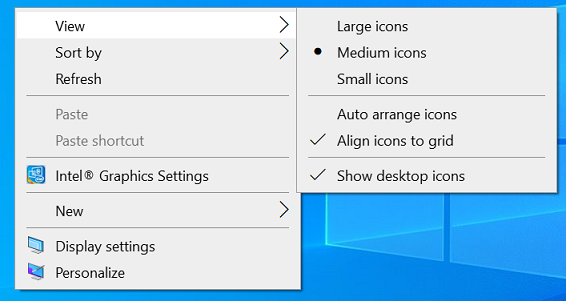
Credit: support.lenovo.com
Additional Fixes For Desktop Icons Shuffling
Desktop icons rearranging themselves can be frustrating. To fix this issue, you could try updating your graphics drivers. Outdated drivers can cause conflicts with your system and lead to desktop icon shuffling.
You could also try modifying registry entries. Here’s how:
| Step | Action |
|---|---|
| 1 | Navigate to the Registry Editor by pressing Win+R and typing regedit. Click OK. |
| 2 | Go to HKEY_CURRENT_USER\Control Panel\Desktop |
| 3 | Right-click on the right pane and select New, then DWORD (32-bit) Value. |
| 4 | Enter the name “AutoArrange” and set the value to 0. |
| 5 | Restart your computer for the changes to take effect. |
By following these steps, you can prevent your desktop icons from shuffling around and maintain your customized layout.
Preventive Measures To Avoid Desktop Icons Shuffling
Desktop icons shuffling can be frustrating while working on Windows 10. However, certain preventive measures can be taken to avoid this issue, including disabling the auto-arrange feature, aligning icons to the grid, and avoiding third-party software installations that may interfere with desktop settings.

Credit: www.youtube.com
Frequently Asked Questions Of Why Do My Desktop Icons Rearrange Themselves Windows 10
How Do I Stop Windows 10 From Rearranging My Desktop Icons?
To stop Windows 10 from rearranging your desktop icons, first right-click on the desktop, select “View” and uncheck “Auto arrange icons. ” You should also make sure the “Align icons to grid” option is disabled. This will allow you to freely move and arrange your desktop icons without them being automatically rearranged.
Why Does My Desktop Keep Rearranging Itself?
There are several reasons why your desktop may be rearranging itself. One possibility is that the settings for the desktop have been set to automatically reposition icons. Another possibility could be malware or a virus on your computer. You may want to try resetting the desktop settings or scanning your computer for malware.
Why Did My Desktop Icons Move To The Middle?
Desktop icons may move to the center if your computer resolution changes, or if you press a keyboard combination accidentally. To fix it, you can try changing the screen resolution, updating your graphics driver, or rearranging the icons manually.
Why Do My Desktop Icons Keep Changing Size Windows 10?
Desktop icons on Windows 10 may keep changing size due to the auto-arrange and auto-size feature. You can disable these features by right-clicking on the desktop and selecting “View” and unchecking “Auto arrange icons” and “Align icons to grid”.
Conclusion
Desktop icons may rearrange themselves in Windows 10 due to various reasons, such as display resolution changes, corrupted icon cache, or third-party software interference. To fix this issue, you can try restarting explorer. exe, resetting icon cache, or disabling Auto-arrange option.
Keeping your Windows updated and running a reliable anti-virus program could also help prevent future icon rearrangement. By taking these simple steps, you can easily restore and organize your desktop icons on Windows 10. Happy computing!