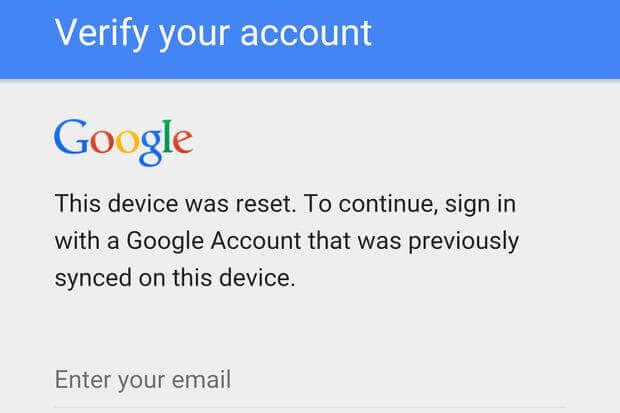When it comes to managing your Google accounts on your Android device, you might find yourself needing to remove previously synced accounts. Whether it’s to declutter your device or simply to switch to a different account, the process can be a bit confusing for some users. In this guide, we’ll walk you through the step-by-step process of deleting previously synced Google accounts on your Android device.
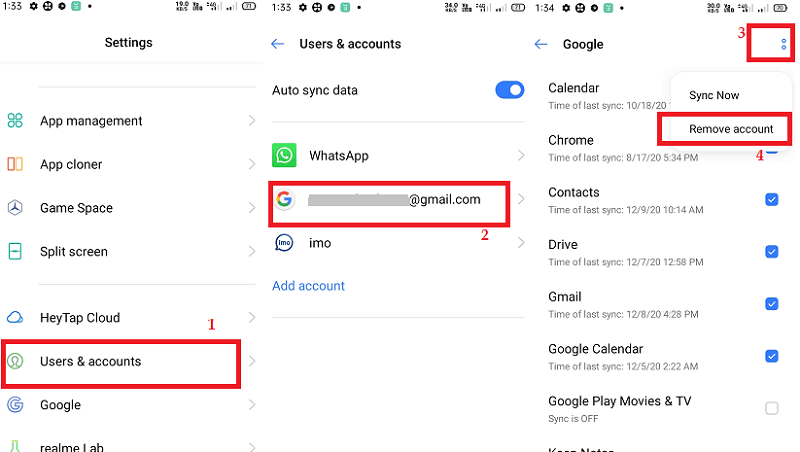
Credit: www.imobie.com
Step 1: Open Settings on Your Android Device
The first step is to open the “Settings” app on your Android device. You can usually find this app by tapping the gear icon on your home screen or by swiping down from the top of the screen and tapping the gear icon in the top-right corner.
Step 2: Navigate to Accounts
Once you’re in the Settings menu, scroll down and look for the “Accounts” or “Accounts and Sync” option. Tap on this to proceed to the next step.
Step 3: Select Google
Under the “Accounts” or “Accounts and Sync” menu, you should see a list of all the accounts that are currently synced to your device. Look for the “Google” option and tap on it to view the Google accounts that are currently synced to your device.
Step 4: Remove the Google Account
Once you’ve selected the “Google” option, you will see a list of Google accounts that are currently synced to your device. Tap on the account that you want to remove to proceed to the next step.
Step 5: Tap More Options
After selecting the Google account, you should see a menu with various options related to that account. Look for and tap the “More” or “More Options” button to reveal additional actions you can take with the account.
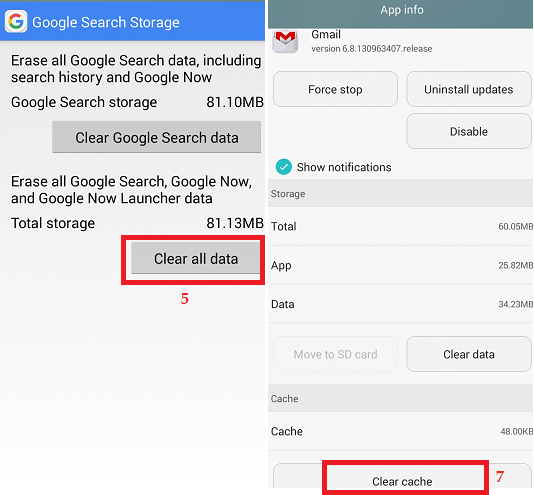
Credit: www.javatpoint.com
Step 6: Remove Account
Within the “More” or “More Options” menu, you should see the “Remove Account” option. Tap on this option to initiate the process of removing the selected Google account from your device.
Step 7: Confirm Removal
After tapping “Remove Account,” you will be prompted to confirm that you want to remove the selected Google account from your device. Tap “Remove Account” again to confirm and proceed with the removal process.
Step 8: Successfully Deleted
Once you’ve confirmed the removal, the selected Google account will be deleted from your Android device, and you will no longer have access to the associated Google services and data on your device.
Frequently Asked Questions On How Do I Delete Previously Synced Google Accounts On Android
How Do I Delete Previously Synced Google Accounts On Android?
To delete previously synced Google accounts on Android, follow these simple steps:
1. Go to the “Settings” menu on your Android device. 2. Scroll down and select “Accounts” or “Users & accounts” option. 3. Tap on the Google account that you want to remove. 4. On the account info screen, locate and click the three-dot menu icon. 5. Select “Remove account” from the drop-down options. 6. A confirmation pop-up will appear, asking if you want to continue. Tap “Remove account” to proceed. 7. Your previously synced Google account will now be deleted from your Android device.
Can I Remove A Google Account From My Android Phone Permanently?
Yes, you can remove a Google account from your Android phone permanently. By following the steps mentioned above, your previously synced Google account will be permanently deleted from your device.
Will Deleting A Synced Google Account Delete All My Data?
No, deleting a synced Google account from your Android device will not delete all your data. It will only remove the account itself from your device, but your data will still be available on Google’s servers unless specifically deleted.
Can I Add Multiple Google Accounts To My Android Device?
Yes, you can add multiple Google accounts to your Android device. Simply go to the “Settings” menu, select “Accounts” or “Users & accounts,” and choose “Add account. ” From there, you can select “Google” and follow the prompts to add another Google account.
Conclusion
In conclusion, managing your Google accounts on your Android device doesn’t have to be complicated. By following these simple steps, you can easily delete previously synced Google accounts and keep your device organized and secure. Remember to always be cautious when removing accounts, as doing so may lead to loss of data associated with the account. We hope this guide has been helpful, and we wish you all the best in managing your Google accounts on Android.