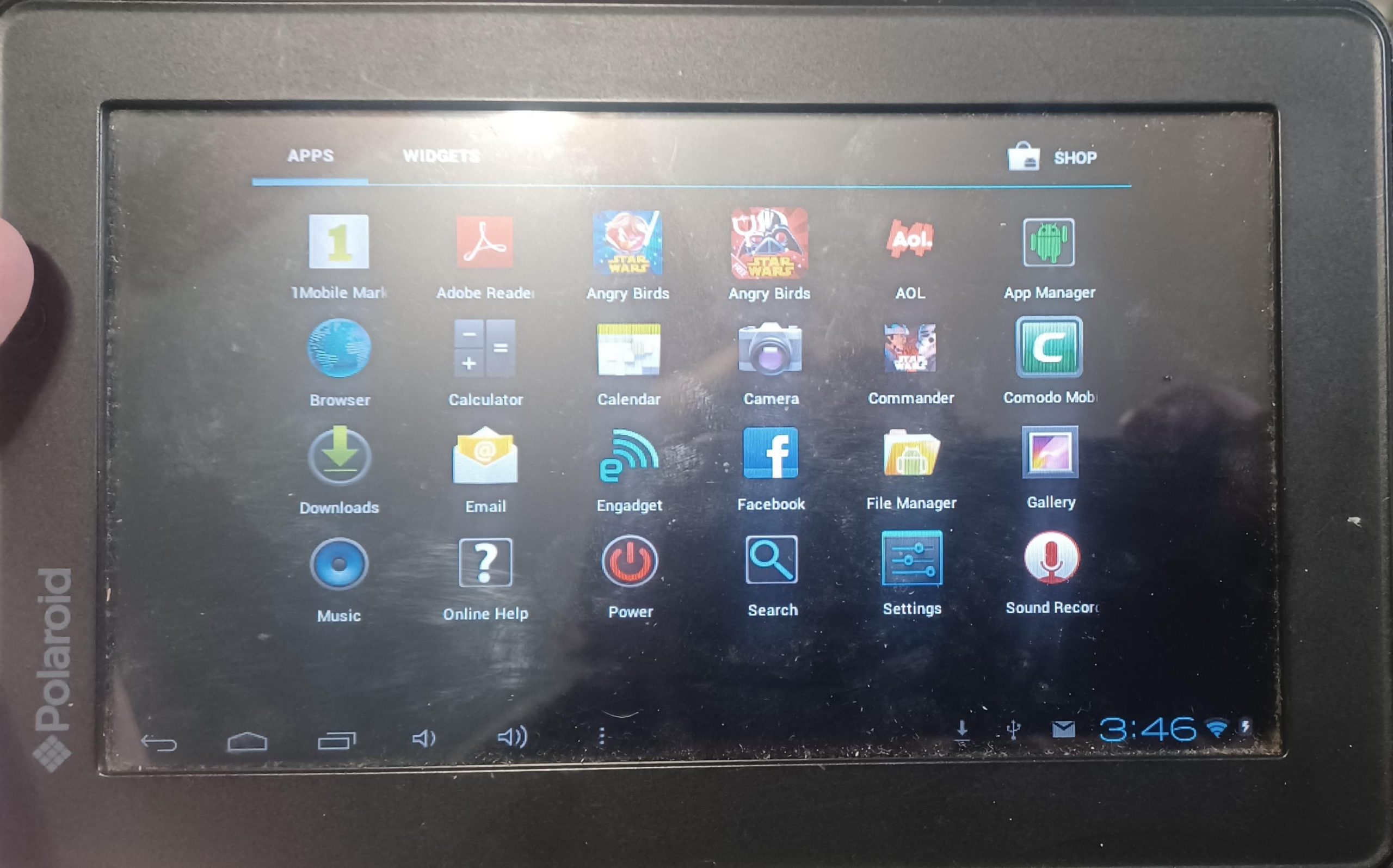Have you been stuck with an old tablet that’s running an outdated version of Android? Don’t worry, you can breathe new life into your device by installing the latest version of Android. In this guide, we’ll walk you through the steps to update your old tablet and enjoy the benefits of the latest Android features and security updates. Let’s get started!
Step 1: Check Compatibility
Before you dive into the update process, it’s essential to check if your old tablet is compatible with the latest version of Android. Since older devices may not support the newest software, verify the compatibility of your tablet with the latest Android release. You can visit the official Android website or refer to your tablet manufacturer’s support page for compatibility information.
Step 2: Backup Your Data
Prior to performing any system update, it’s crucial to back up your data to prevent any potential loss. Ensure that your photos, videos, documents, and any other important files are securely backed up either on the cloud or an external storage device. This step is vital to safeguard your personal data during the update process.
Step 3: Unlock Bootloader (Optional)
If you’re considering installing a custom ROM or firmware, unlocking the bootloader of your old tablet may be necessary. This step is optional and should only be attempted if you have a good understanding of the technical aspects involved. Remember that unlocking the bootloader can void the warranty of your device and may pose certain risks if not done correctly.
Step 4: Install Custom Recovery (Optional)
For users looking to install a custom ROM, having a custom recovery installed on the tablet can be beneficial. Custom recoveries such as TWRP or CWM offer advanced features for installing and managing custom firmware. Again, it’s important to note that this step is optional and requires a degree of technical expertise.
Step 5: Choose the Right ROM
When it comes to installing the latest version of Android on your old tablet, selecting the right ROM is crucial. There are various custom ROMs available, each offering unique features and performance improvements. Research and choose a ROM that is compatible with your tablet model, provides regular updates, and has a positive reputation among the user community.
Step 6: Download the ROM and GApps
After identifying the preferred custom ROM, download the ROM package and the corresponding GApps (Google Apps) package onto your tablet. Ensure that you source these files from trusted and reputable websites to avoid potential malware or compatibility issues. It’s important to download the correct versions that are specifically designed for your tablet model and the selected custom ROM.
Step 7: Perform a Factory Reset
Prior to installing the new Android version, perform a factory reset on your old tablet to clear out any existing data and settings. This step is essential to ensure a clean slate for the new software installation and to minimize potential conflicts or compatibility issues with the previous Android version.

Credit: www.nytimes.com
Step 8: Install the Custom ROM
Now comes the exciting part – installing the custom ROM on your old tablet. Boot your device into recovery mode and navigate to the installation section. Follow the on-screen prompts to flash the custom ROM package that you previously downloaded. Once the installation is complete, reboot your tablet and get ready to explore the latest version of Android.
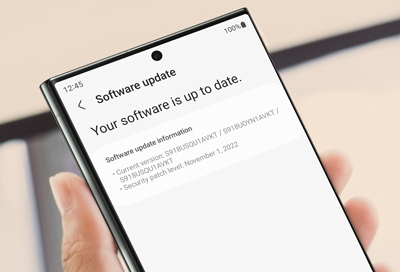
Credit: www.samsung.com
Step 9: Install GApps
Since custom ROMs typically do not include Google Apps due to licensing restrictions, you’ll need to separately install the GApps package. Boot into recovery mode again and follow the same procedure as you did for the ROM installation to flash the GApps package. This will ensure that you have access to essential Google services such as the Play Store, Gmail, and Maps on your updated tablet.
Step 10: Enjoy the Latest Android Features
With the installation process complete, you can now enjoy the latest Android features, improved performance, and security enhancements on your old tablet. Take some time to explore the new interface, settings, and apps, and experience the benefits of running the latest version of Android on your previously outdated device.
Congratulations – you’ve successfully updated your old tablet to the latest version of Android! By following these steps, you’ve revitalized your aging device and unlocked its potential to provide a more modern and enjoyable user experience. Now, your old tablet can once again be a valuable companion for your daily tasks, entertainment, and more.
Remember to regularly check for updates and security patches for your newly installed Android version to ensure that your tablet continues to deliver optimal performance and protection against potential security threats.
Frequently Asked Questions For How Do I Install The Latest Version Of Android On My Old Tablet
How Do I Install The Latest Version Of Android On My Old Tablet?
To install the latest version of Android on your old tablet, follow these steps:
1. Check for updates: Go to Settings, then About Tablet, and tap on System Updates. If an update is available, download and install it. 2. Install custom ROM: If there are no official updates available, you can try installing a custom ROM. Research and find a compatible ROM for your tablet model, then follow the specific installation instructions. 3. Backup data: Before updating or installing a custom ROM, make sure to back up your important data to avoid any loss. 4. Enable developer options: In Settings, go to About Tablet, tap on Build Number several times until you see a message saying “You are now a developer.” Then, go back to Settings and search for Developer Options. 5. Unlock bootloader: Depending on the tablet, you may need to unlock the bootloader before being able to install a custom ROM. Research the specific steps for your tablet model. 6. Flash the ROM: Once you have downloaded a custom ROM, follow the specific instructions to flash it onto your tablet using a custom recovery tool like TWRP. 7. Reboot and enjoy: After successfully flashing the ROM, reboot your tablet. You should now have the latest version of Android installed.
Can I Update My Old Tablet To A Newer Version Of Android?
It depends on the tablet model and manufacturer. Some older tablets may not receive official updates for newer versions of Android. However, you can still try installing custom ROMs to get the latest features.
Are There Any Risks Involved In Updating Android On An Old Tablet?
Yes, there are risks involved in updating Android on an old tablet. The process of installing custom ROMs or unofficial updates can sometimes lead to issues like bricking the device or voiding the warranty. Make sure to carefully follow the instructions and research the process for your specific tablet model to minimize these risks.
Will Updating Android On My Old Tablet Improve Its Performance?
Updating Android on an old tablet can potentially improve its performance, as newer versions of Android often bring optimizations and new features. However, keep in mind that the hardware limitations of older tablets may still impact overall performance.