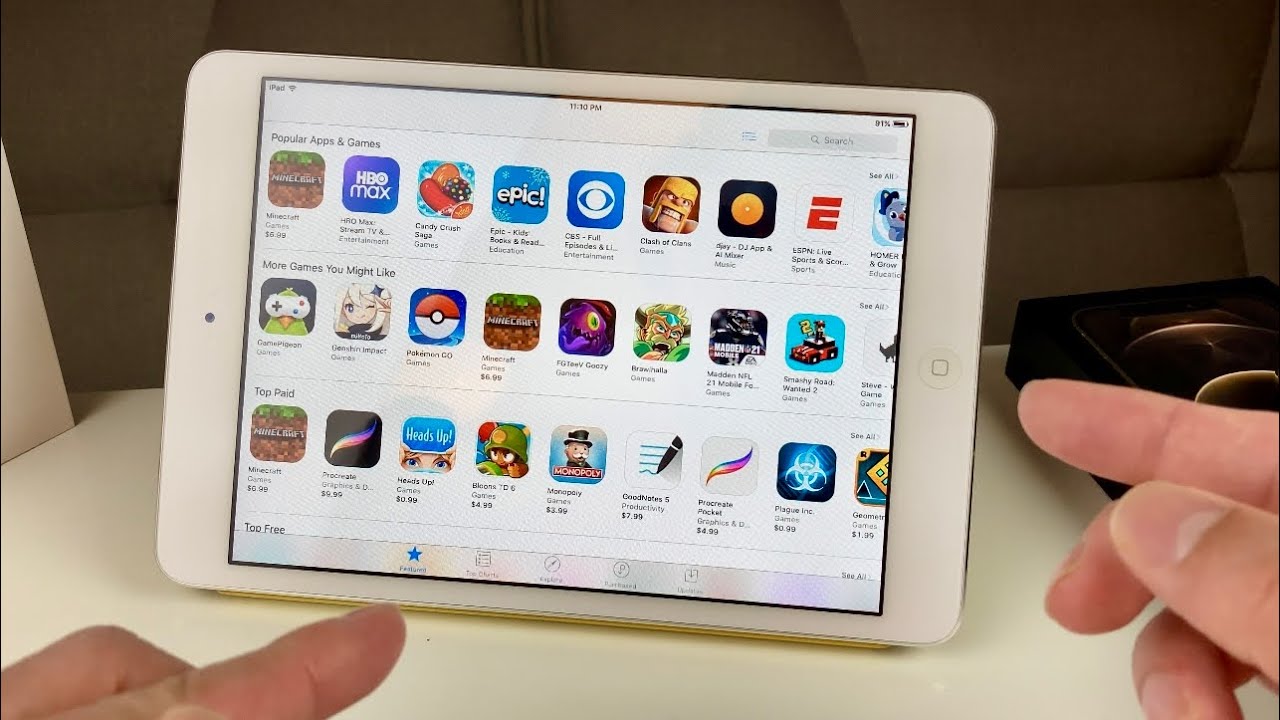Are you struggling with an old iPad that seems to be unable to run the latest apps? It can be frustrating when your trusty device starts to show its age, especially when it comes to compatibility with new apps. But fear not, there are steps you can take to make your old iPad compatible with the latest applications. In this guide, we’ll walk you through some tips and tricks to breathe new life into your aging device.
1. Update Your iPad’s Operating System
One of the first things you should do to make your old iPad compatible with new apps is to ensure that it is running the latest operating system. Apple often releases updates that include performance improvements and new features, which can help older devices keep up with the demands of modern apps. To check for updates, go to Settings > General > Software Update on your iPad and follow the prompts to download and install the latest version of iOS.
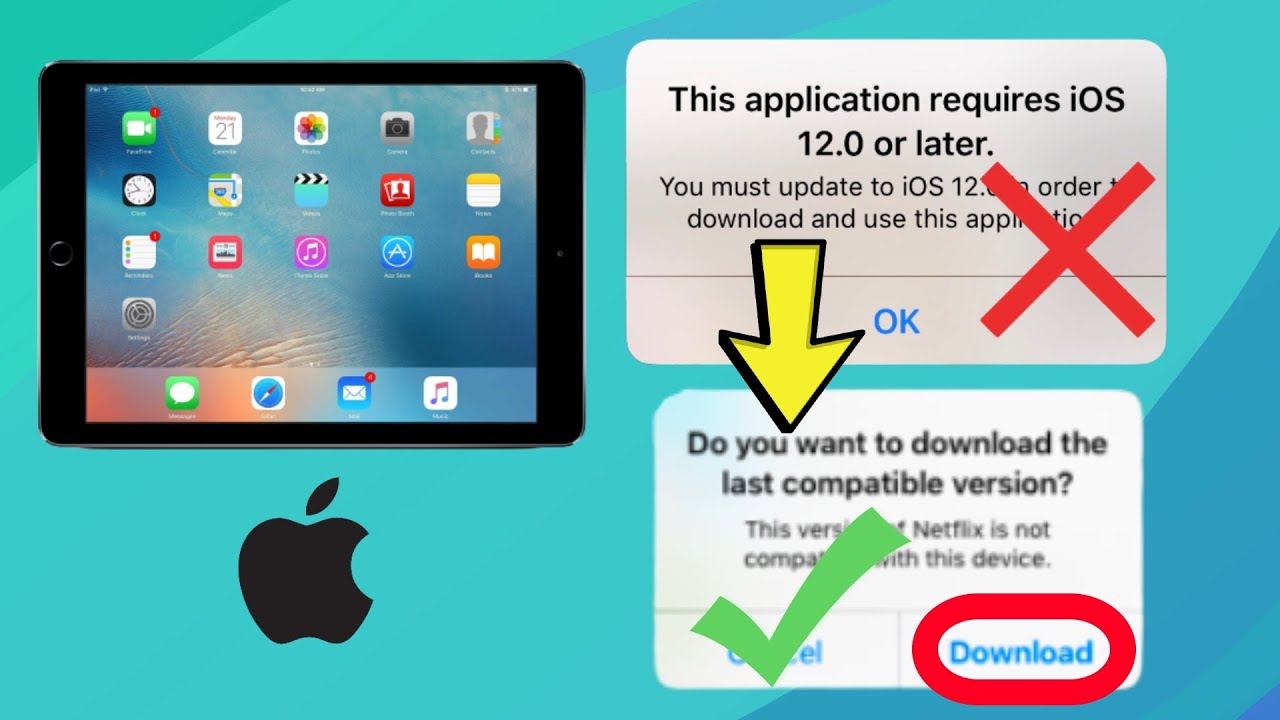
Credit: www.youtube.com
2. Manage Your App Updates
App developers frequently release updates to improve compatibility and performance on older devices. Make sure to keep your apps up to date by enabling automatic updates in the App Store settings. Additionally, you can manually check for updates by opening the App Store, tapping your profile picture, and navigating to the “Updates” section to install any available updates for your apps.
3. Optimize Storage Space
Older iPads with limited storage capacity may struggle to run new apps smoothly. Take some time to review your installed apps and media files and delete anything you no longer use. You can also offload unused apps, which removes the app while keeping its data, allowing you to reinstall it in the future without losing your settings or progress. To do this, go to Settings > General > iPad Storage, select the app you want to offload, and tap “Offload App.”
4. Consider Using Alternative Apps
If your old iPad is unable to run certain resource-intensive apps, consider exploring alternative apps that offer similar functionality but are better optimized for older hardware. There are often lightweight versions of popular apps designed for use on older devices, so do some research in the App Store to find alternatives that are compatible with your iPad.
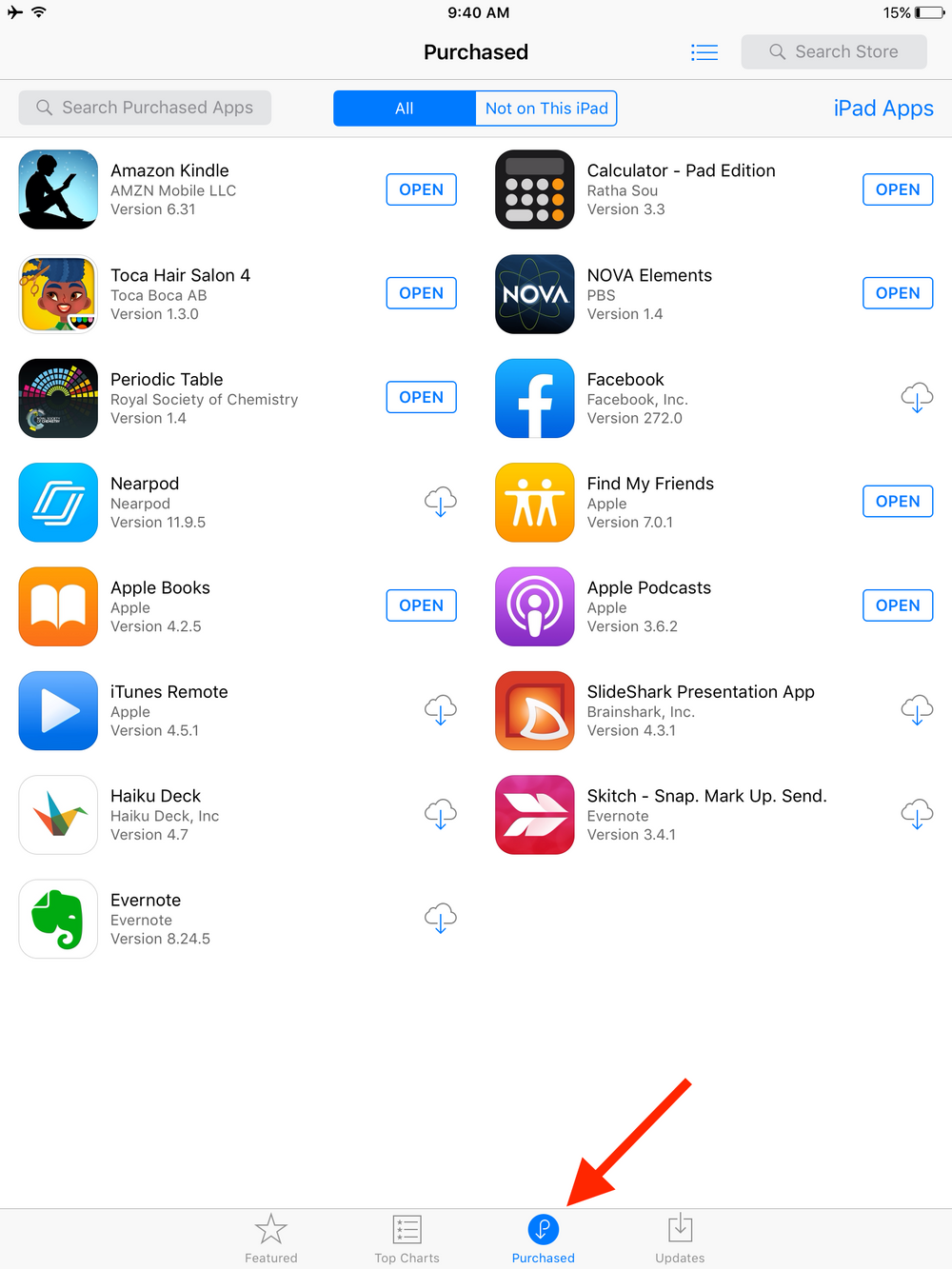
Credit: www.ipadacademy.com
5. Reset Your iPad’s Settings
If you’re still experiencing compatibility issues with new apps, resetting your iPad’s settings can help resolve underlying software conflicts or performance issues. To do this, go to Settings > General > Reset and select “Reset All Settings.” Keep in mind that this will revert your settings to their default values while preserving your data and media.
6. Upgrade Your iPad
If all else fails and your old iPad is struggling to keep up with the demands of modern apps, it may be time to consider upgrading to a newer model. While this is a more significant investment, it can provide a substantial improvement in performance and compatibility, allowing you to take advantage of the latest features and apps without limitations.
Conclusion
With these tips and tricks, you can breathe new life into your old iPad and make it compatible with the latest apps. By staying up to date with software updates, managing your app library, optimizing storage space, and considering alternative apps, you can maximize the usability of your aging device. Remember that while it’s essential to keep your iPad running smoothly, there may come a time when an upgrade is the best solution for accessing the newest and most feature-rich apps.