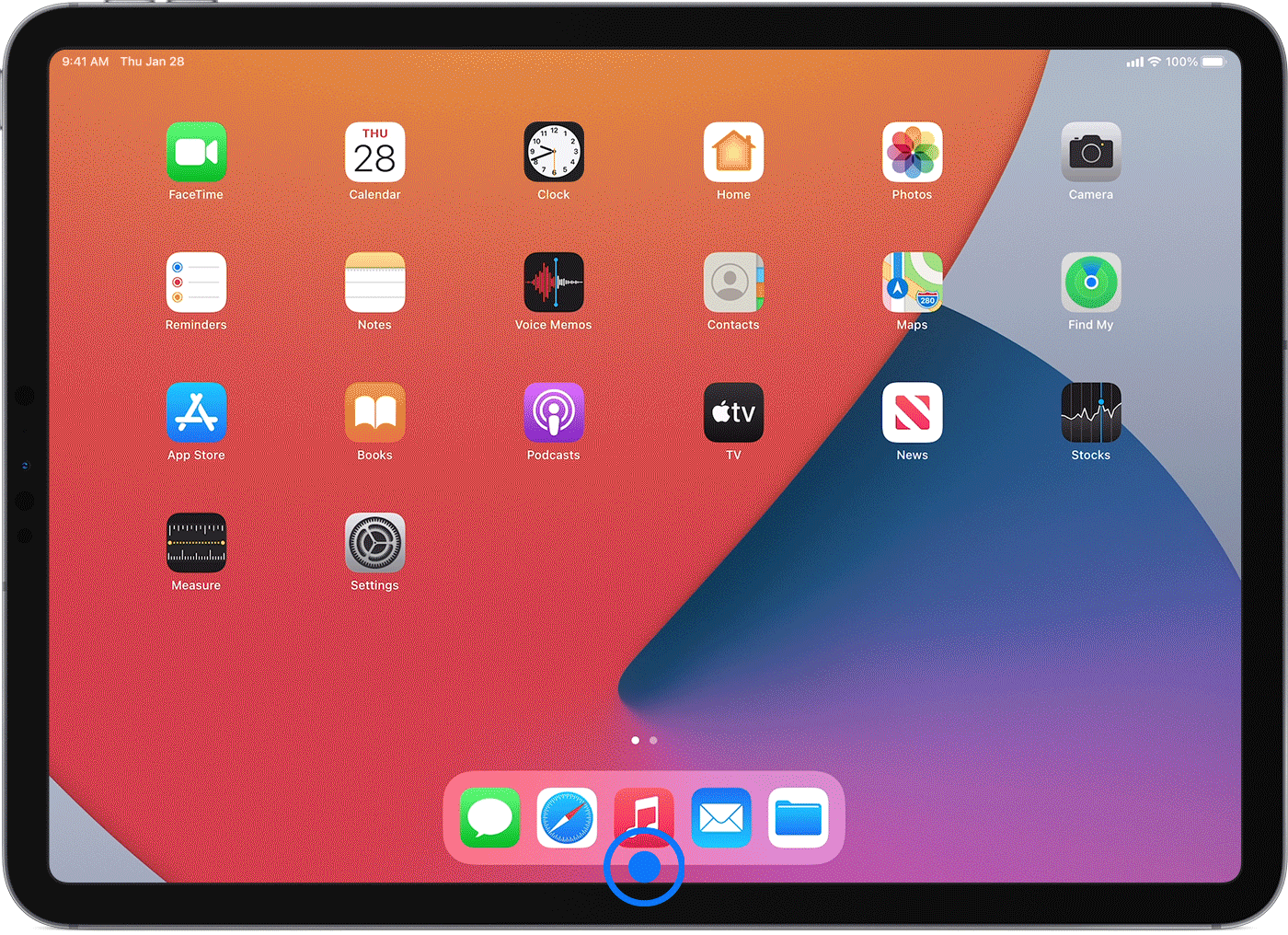When using your iPad Air, you may often find yourself with numerous open apps running in the background. While this multitasking capability is handy, having too many apps open can consume system resources and drain your battery. It’s important to properly close open apps to optimize your device’s performance and extend its battery life. In this guide, we’ll walk you through the steps to close open apps on your iPad Air.

Credit: www.youtube.com
Step 1: Accessing the App Switcher
To begin, you’ll need to access the App Switcher, which displays all the open apps on your iPad Air. To do this, simply swipe up from the bottom of the screen and pause in the middle of the screen. This action will reveal the App Switcher, showcasing all the active apps currently running in the background.
Step 2: Navigating the App Switcher
Once you’ve accessed the App Switcher, you can scroll left or right to view all the open apps. Each app will be displayed in a stacked format, allowing you to see a preview of its current state.
Step 3: Closing Apps
To close an open app, simply swipe it upward and off the screen. This gesture effectively removes the app from the list of open apps, shutting it down and freeing up system resources. You can swipe multiple apps off the screen to close them one after the other, clearing out any unnecessary background processes.
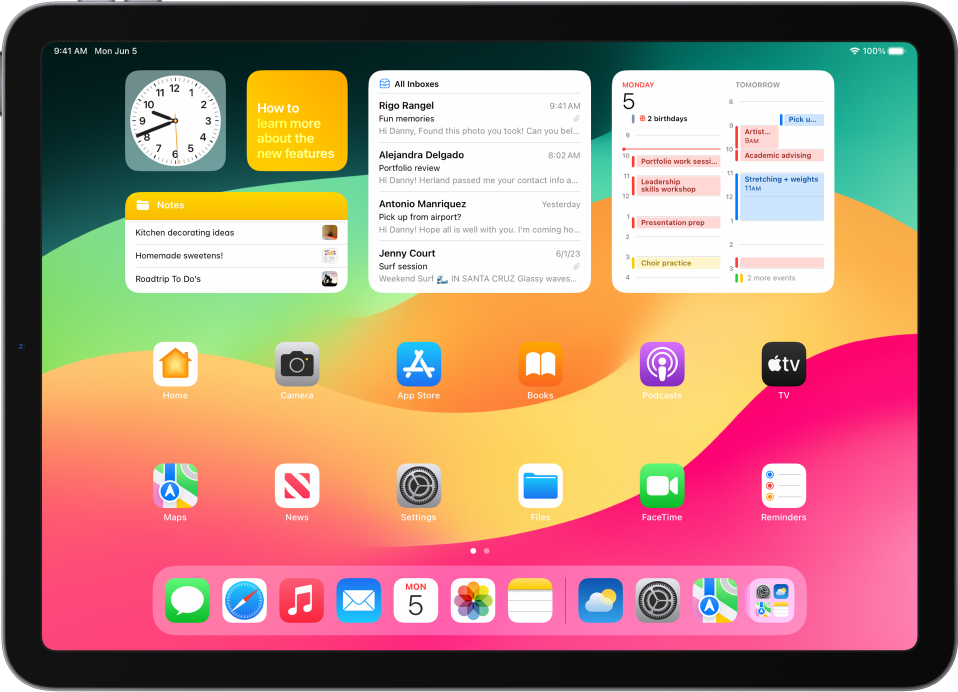
Credit: support.apple.com
Best Practices for Closing Apps
While it’s important to close open apps when they are not in use, there are a few best practices to keep in mind to optimize your iPad Air’s performance:
- Regularly Close Unused Apps: Make it a habit to close apps that you are not actively using. This helps conserve battery life and keeps your device running smoothly.
- Avoid Force Quitting Apps: In most cases, swiping apps off the screen from the App Switcher is sufficient. Avoid force quitting apps unless they are unresponsive or malfunctioning.
- Monitor Resource-Intensive Apps: Keep an eye on apps that consume a significant amount of system resources or battery power. Consider closing or limiting their usage to optimize performance.
- Update Apps Regularly: Ensure that your apps are up to date, as newer versions may feature optimizations that improve their efficiency and reduce resource consumption.
Understanding Background App Refresh
It’s worth noting that even when you close an app, it may still be active in the background if the Background App Refresh setting is enabled. This feature allows apps to refresh their content and perform tasks in the background, even when they are not actively open on the screen. If you wish to conserve battery life, you can manage the Background App Refresh settings in the iPad’s preferences and choose which apps are allowed to refresh in the background.
Conclusion
By following the steps outlined in this guide and adhering to best practices for app management, you can effectively close open apps on your iPad Air to optimize its performance and maximize its battery life. Regularly monitoring and managing open apps will ensure that your device runs smoothly and efficiently, allowing you to make the most of your iPad experience.