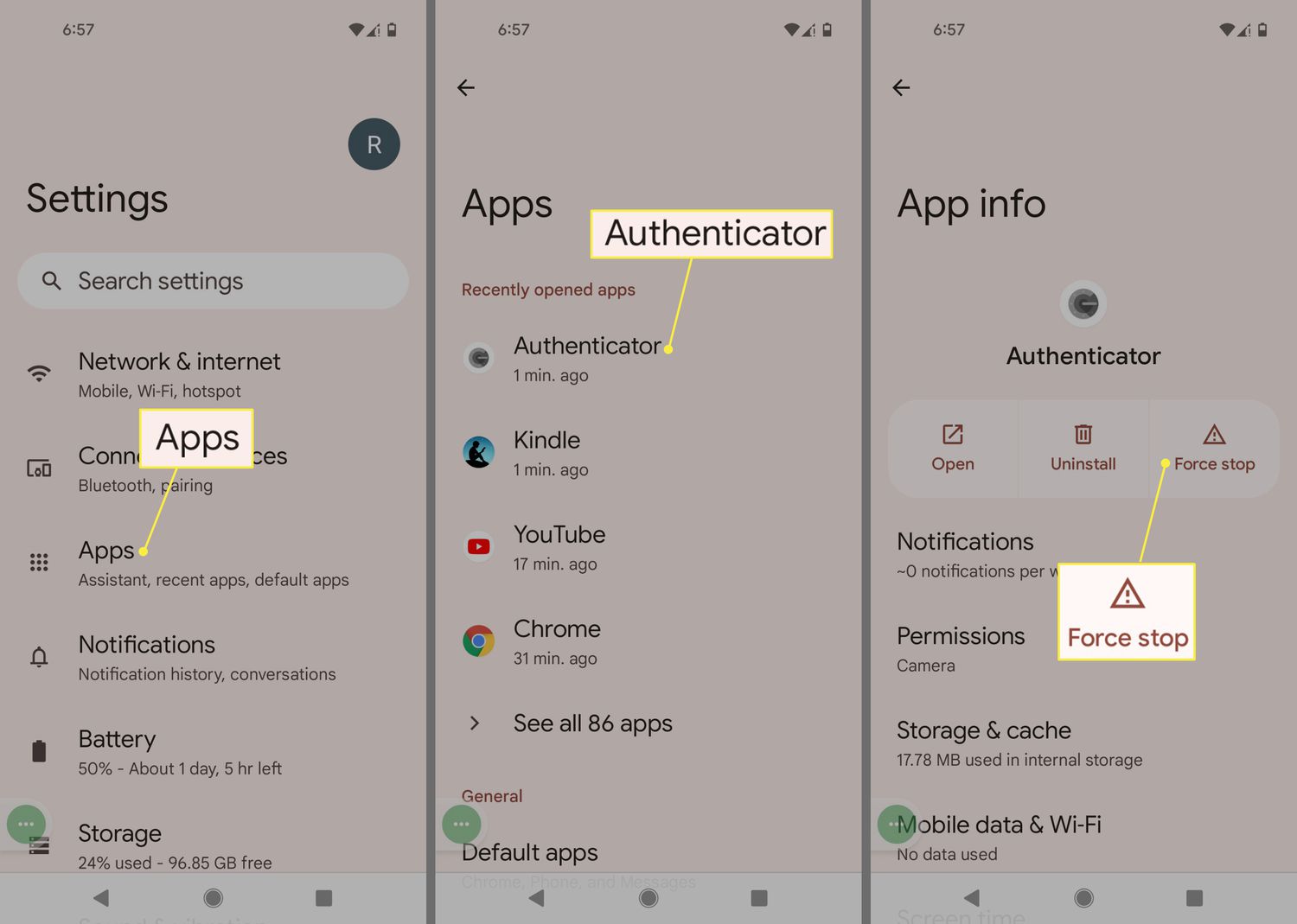One of the common concerns among Android users is the issue of apps running in the background, consuming battery and data. While some apps are designed to run in the background for necessary functions, others do so unnecessarily, causing performance issues and draining the device’s resources. In this article, we’ll explore various methods to permanently stop apps from running in the background on Android devices, helping you optimize performance and extend battery life.
:max_bytes(150000):strip_icc()/002_stop-apps-from-running-in-the-background-on-android-4777510-c028791f17404c98ba1dc057e09bd034.jpg)
Credit: www.lifewire.com

Credit: www.digitaltrends.com
Using the Built-in Android Settings
The Android operating system provides built-in settings to manage app activities, including background processes. Follow these steps to stop apps from running in the background:
| Step | Instructions |
|---|---|
| 1 | Open “Settings” on your Android device. |
| 2 | Navigate to “Apps” or “Applications” in the settings menu. |
| 3 | Select the app you want to stop from running in the background. |
| 4 | Tap on “Battery” or “Battery Usage” to view app-related settings. |
| 5 | Find and disable the option for “Background activity” or “Background usage.” |
Restricting Background Data
Another effective method to prevent apps from running in the background is by restricting background data usage. This can be achieved by following these simple steps:
- Access “Settings” on your Android device.
- Go to “Network & internet” or “Data usage.”
- Tap on “App data usage” to see a list of apps with their data consumption.
- Select the app you want to restrict background data for.
- Toggle off the option for “Background data” or “Allow background data usage.”
Using Third-Party Apps
There are several third-party apps available on the Google Play Store that offer advanced features to manage and stop apps from running in the background. These apps provide comprehensive control over app activities and background processes, allowing users to optimize their device’s performance. Some popular options include Greenify, Brevent, and Servicely.
Uninstalling Unnecessary Apps
Uninstalling apps that are not frequently used or are currently unnecessary is an effective way to reduce background processes and free up resources on your Android device. By decluttering your device and removing unused apps, you can significantly improve its performance and reduce the number of apps running in the background.
Conclusion
Managing app activities and preventing unnecessary background processes is crucial for optimizing the performance and battery life of your Android device. Whether through the built-in settings, background data restrictions, third-party apps, or app uninstallation, users have various options to permanently stop apps from running in the background, allowing for a smoother and more efficient user experience.
By following these methods, Android users can take control of app activities and ensure that their devices operate at their best without unnecessary background app processes draining resources and impacting performance.
Frequently Asked Questions On How Do I Permanently Stop Apps Running In The Background Android
How Do I Configure My Android To Permanently Stop Apps From Running In The Background?
To configure your Android device to permanently stop apps from running in the background, follow these simple steps:
Why Should I Stop Apps From Running In The Background On My Android Device?
Stopping apps from running in the background on your Android device has several benefits. It helps to conserve battery life, improve device performance, and reduce data usage.
Can Stopping Apps From Running In The Background Affect The Functionality Of My Android Device?
No, stopping apps from running in the background does not affect the overall functionality of your Android device. It only prevents unnecessary apps from using system resources and consuming battery.
How Can I Identify Which Apps Are Running In The Background On My Android Device?
To identify which apps are running in the background on your Android device, go to the “Settings” menu, select “Apps,” and then click on “Running Apps. ” Here, you can see a list of all the apps currently running in the background.