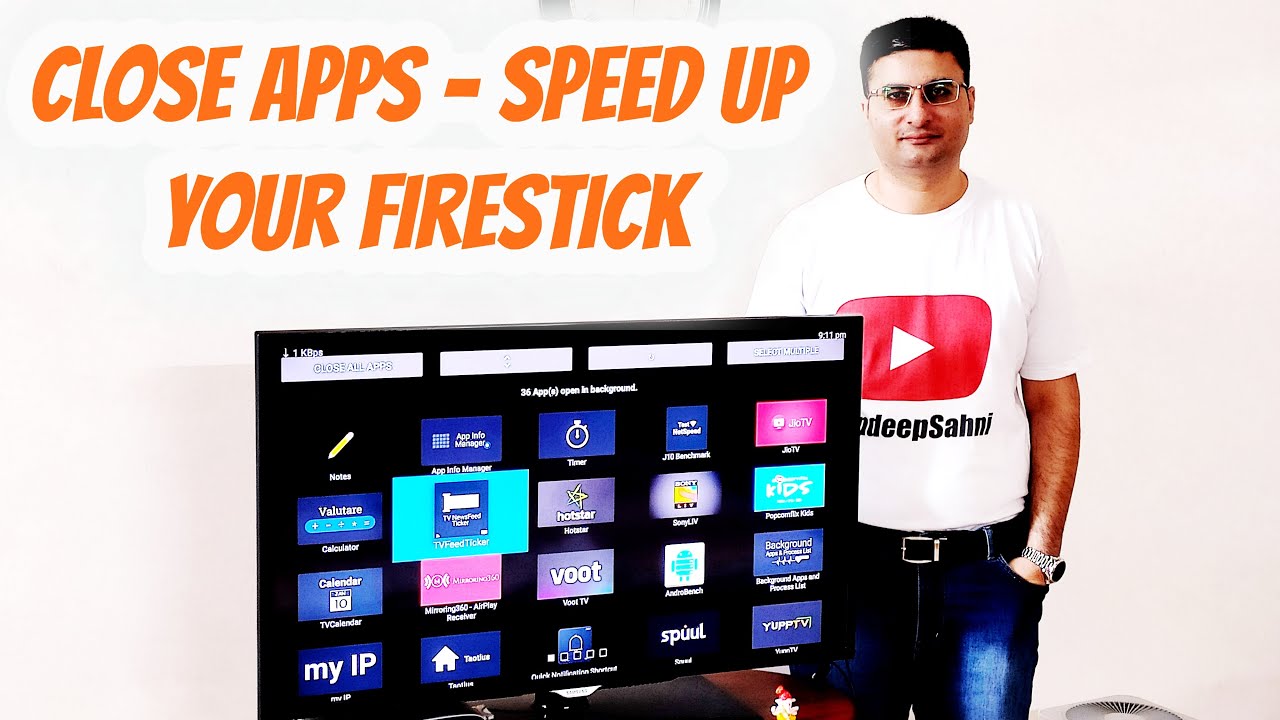Firestick is a popular streaming device that allows you to access a wide range of entertainment options, from movies and TV shows to music and games. However, if you’re new to using Firestick, you may find it a bit challenging to close apps and manage your device efficiently. In this comprehensive guide, we’ll walk you through the process of closing apps on Firestick, so you can free up system resources and ensure smooth performance.

Credit: m.youtube.com
Understanding the Need to Close Apps on Firestick
Like any other electronic device, Firestick runs on limited system resources. When you have multiple apps running in the background, it can lead to performance issues such as slow navigation, buffering, or freezing. By closing unused apps, you can free up memory and improve the overall performance of your Firestick.
Steps to Close Apps on Firestick
Here are the simple steps to close apps on your Firestick:
- Return to the Home Screen: Press the Home button on your Firestick remote to return to the home screen. This will ensure that you are not inside an app when attempting to close it.
- Access the Recent Apps: Press and hold the Home button on your remote for a few seconds to access the list of recent apps.
- Select the App to Close: Navigate to the app you want to close using the directional buttons on your remote.
- Close the App: Once the app is highlighted, press the Menu button on the remote, and then select “Close” from the options that appear on the screen.
:max_bytes(150000):strip_icc()/vlcsnap-2018-11-19-12h36m06s339-5bf30349c9e77c005147d6b2.png)
Credit: www.lifewire.com
Using the Settings Menu to Manage Running Apps
In addition to closing apps through the Recent Apps list, you can also manage running apps through the Settings menu. Here’s how to do it:
- Go to Settings: From the home screen, navigate to the top and select the “Settings” option.
- Open Applications: Scroll to the right and select “Applications” from the list of options.
- Select Manage Installed Applications: Choose the “Manage Installed Applications” option to view all the installed apps on your Firestick.
- Choose the App to Close: Scroll through the list of installed apps, locate the app you want to close, and select it.
- Force Stop the App: Within the app’s information screen, you can select the “Force Stop” option to close the app completely.
Benefits of Closing Apps on Firestick
Now that you know how to close apps on your Firestick, let’s explore the benefits of doing so:
- Improved Performance: Closing apps frees up system resources, resulting in better overall performance and responsiveness.
- Reduced Buffering: With fewer apps running in the background, you’re less likely to experience buffering issues while streaming content.
- Extended Device Lifespan: By managing apps and system resources, you can help prolong the lifespan of your Firestick and prevent overheating.
- Optimized Power Consumption: Closing unused apps can help conserve power and improve the energy efficiency of your Firestick.
Conclusion
Closing apps on your Firestick is a simple yet effective way to optimize the performance and enhance the user experience. By following the steps outlined in this guide, you can easily manage running apps and ensure that your Firestick operates smoothly. Remember to periodically check and close unused apps to make the most of your Firestick while enjoying seamless entertainment.