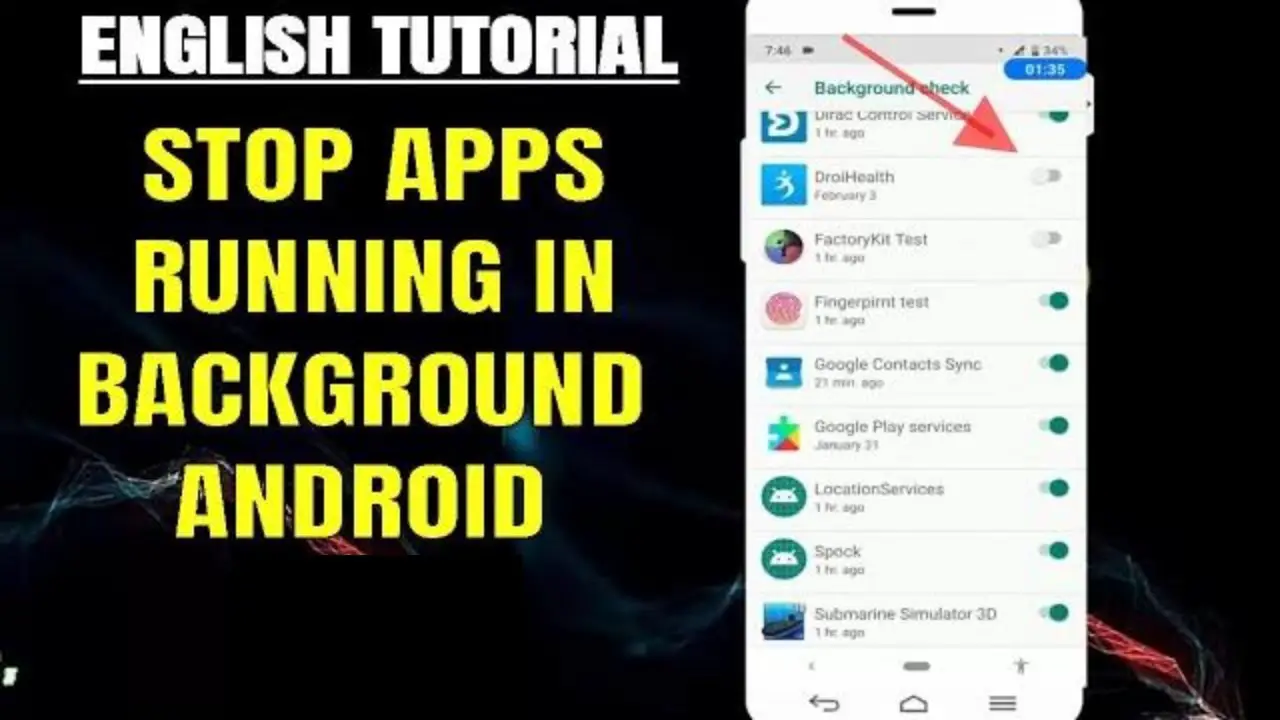Are you struggling with a slow Android device due to numerous apps running in the background? In this guide, we’ll cover how to stop apps from running in the background on your Android device programmatically. By following these steps, you can enhance your device’s performance and optimize its resources.
Understanding Background Apps
When you use an app on your Android device, it may continue running in the background even after you’ve closed it. While this can be convenient for certain apps, it can also consume system resources and drain your device’s battery. To address this issue, you can take control of which apps are allowed to run in the background.
Stopping Background Apps
Fortunately, there are several ways to stop apps from running in the background on Android, and you can achieve this programmatically. Here’s a step-by-step guide to help you take charge of background apps on your device:
Step 1: Accessing Developer Options
In order to stop background apps programmatically, you’ll need to access the Developer Options on your Android device. Here’s how you can do it:
- Go to your device’s Settings.
- Scroll down and tap on About phone (or About device).
- Locate the Build number and tap on it multiple times (usually 7 times) until you see a message indicating that you are now a developer.
- Go back to the main Settings screen and you should now see the Developer Options listed.
Step 2: Limiting Background Process
After accessing the Developer Options, you can proceed to limit the background process of apps. Follow these steps:
- Open Developer Options.
- Scroll down and find Limit background processes.
- Tap on it and select the desired option for limiting background processes, such as Standard limit or No background processes.
Step 3: Monitoring App Usage
To further manage background apps, you can monitor the usage of individual apps and take action accordingly:
- Return to the main Settings screen.
- Tap on Apps & notifications or Apps.
- Select the app you want to manage.
- Under the App info, tap on Battery.
- In the app’s battery usage details, you can select Background restriction to limit its background activity.
Step 4: Using Third-party Apps
In addition to the built-in options, you can also explore third-party apps that provide advanced control over background processes. Look for reputable task manager and system optimization apps on the Google Play Store to assist you in managing background apps effectively.
Benefits of Stopping Background Apps
By taking proactive steps to stop apps from running in the background on your Android device, you can experience several benefits, including:
- Improved device performance and responsiveness.
- Extended battery life due to reduced resource consumption.
- Enhanced system stability and smoother multitasking.
- Reduced data usage for apps that constantly sync in the background.
:max_bytes(150000):strip_icc()/001_stop-apps-from-running-in-the-background-on-android-4777510-10230e2474294af7ab6265f32759caf3.jpg)
Credit: www.lifewire.com

Credit: stackoverflow.com
Frequently Asked Questions On How To Stop Apps Running In Background Android Programmatically
How Do I Stop Apps From Running In The Background On Android Programmatically?
To stop apps from running in the background on Android programmatically, you can use the ActivityManager class and its respective methods. By calling the getRunningAppProcesses() method, you can obtain a list of all running processes on the device. Then, use the process information to identify the apps you want to stop and call the killBackgroundProcesses() method to terminate them.
How Can I Optimize My Android Device By Stopping Apps Running In The Background?
Optimizing your Android device involves stopping apps running in the background. By doing so, you can free up system resources and improve overall performance. Follow the steps mentioned in the blog post to programmatically stop apps running in the background on Android and witness the enhanced speed and responsiveness of your device.
Is It Safe To Stop Apps Running In The Background On Android Programmatically?
Yes, it is safe to stop apps running in the background on Android programmatically. However, exercise caution while terminating essential system processes, as it may lead to unstable behavior or affect the functionality of certain apps. It is recommended to identify and terminate only non-essential applications to ensure a smooth and efficient user experience.
Will Stopping Apps Running In The Background On Android Programmatically Affect My Device’s Battery Life?
Stopping apps running in the background on Android programmatically can positively impact your device’s battery life. By preventing unnecessary apps from consuming system resources, your device will have more power available for essential tasks. This optimization technique helps in reducing battery drain and prolonging overall battery life.
Conclusion
Managing background apps on your Android device can significantly impact its overall performance and efficiency. By following the steps outlined in this guide, you can take control of background processes and optimize your device’s resources. Remember to regularly review and manage background apps to ensure that your device operates at its best.