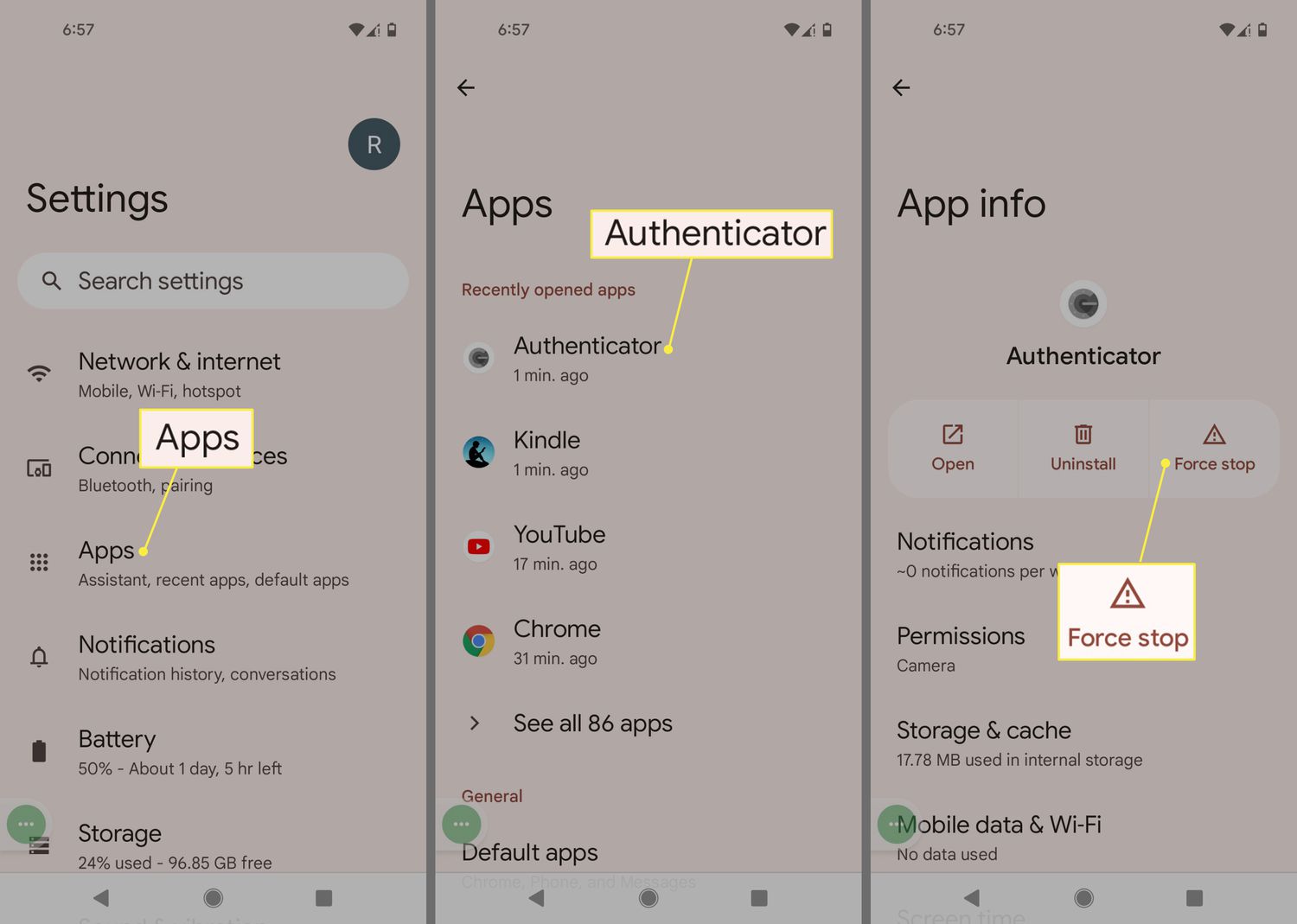Are you curious about the apps running in the background of your Android device? Understanding which apps are actively running in the background can help improve your device’s performance and optimize its battery life. In this article, we’ll explore the methods to view and manage background apps on your Android device.
Using the Recent Apps or Overview Screen
The Recent Apps or Overview screen on most Android devices provides a quick way to see the apps that are running in the background. Here’s how to access the Recent Apps screen:
- On your Android device, tap the Recent Apps or Overview button. Depending on your device, this may be a dedicated button or a gesture
- You’ll see a list of all the apps that are currently running. Swipe through the list to view all open apps. This includes both visible and background apps.
By swiping through the Recent Apps screen, you can easily identify the apps that are running in the background. This allows you to get an overview of the apps consuming system resources even when they are not in the foreground.
:max_bytes(150000):strip_icc()/002_stop-apps-from-running-in-the-background-on-android-4777510-c028791f17404c98ba1dc057e09bd034.jpg)
Credit: www.lifewire.com
Using the Device Settings
Another way to check for background apps is through your device’s settings. Follow these steps to view running apps through the device settings:
- Open the ‘Settings’ app on your Android device.
- Scroll down and tap on ‘Apps & notifications.’
- Tap on ‘See all [number] apps.’ This will display a list of all installed apps.
- Within the app list, tap on ‘Running’ or ‘Running services.’ This will show you the apps that are currently running in the background.
By accessing the running services section in your device settings, you can find detailed information about the apps running in the background. This allows for a more comprehensive view of the running processes on your device.
Using Third-Party Task Managers
There are numerous third-party task manager apps available on the Google Play Store that can provide additional insights into background apps. These apps often offer advanced features for monitoring system processes and managing running applications.
When using a third-party task manager, ensure that you download from a reputable source and carefully review the app’s permissions. Some task manager apps may require extensive permissions which could compromise your device’s security.
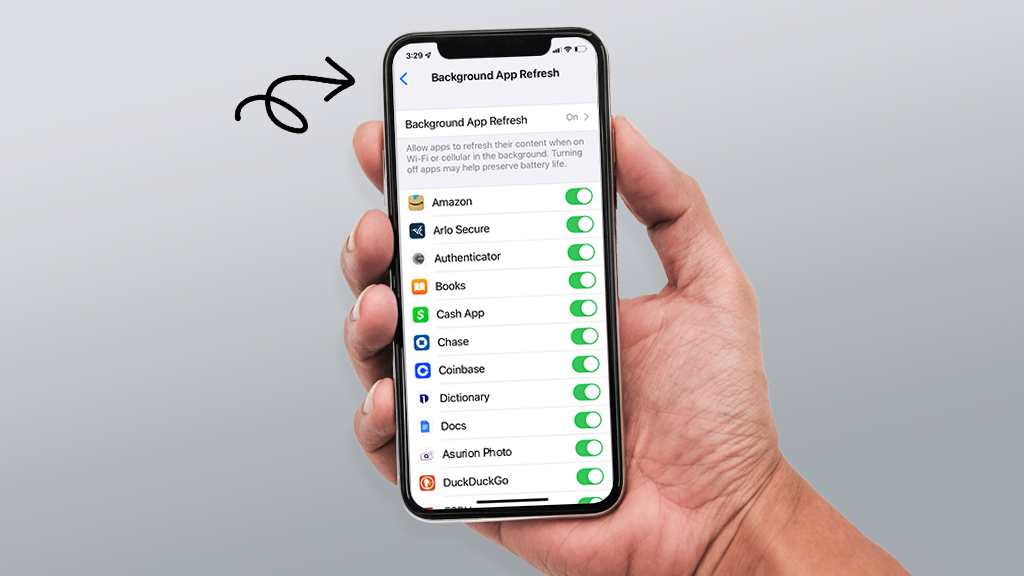
Credit: www.asurion.com
Why Viewing Background Apps Matters
Understanding the apps running in the background is crucial for several reasons. Firstly, background apps can consume system resources and drain battery life even when you’re not actively using them. By identifying and managing background apps, you can potentially extend your device’s battery life and improve its overall performance.
Additionally, knowing which apps are running in the background allows you to identify any potential issues or misbehaving apps. If you notice a particular app consuming excessive resources in the background, it may be worth investigating further or considering uninstalling it.
Managing Background Apps
Once you’ve identified the background apps on your Android device, you may want to take steps to manage them effectively. Here are a few tips for managing background apps:
- Close unnecessary background apps: If you notice apps running in the background that you don’t need, consider closing them to free up system resources.
- Optimize app settings: Some apps may have settings that allow you to limit background activity. Check the app’s settings to see if there are options to minimize background usage.
- Use battery optimization features: Many Android devices offer built-in battery optimization features that can help manage background apps and improve battery life.
By taking proactive steps to manage background apps, you can optimize your device’s performance and ensure that valuable system resources are used efficiently.
Frequently Asked Questions On How Do I See What Apps Are Running In The Background On My Android
How Can I Check Which Apps Are Running In The Background On My Android Device?
To check which apps are running in the background on your Android device, you can follow these steps:
1. Open the Settings app on your Android device. 2. Scroll down and tap on “Apps” or “Applications.” 3. Tap on “See all apps” or “App info.” Here, you will see a list of all the apps installed on your device. You can scroll through this list to find the apps that are currently running in the background. These apps are usually marked with a status or indicator that indicates they are running in the background.
Conclusion
Being able to view and manage background apps on your Android device is essential for maintaining optimal performance and maximizing battery life. Whether you use the Recent Apps screen, device settings, or third-party task managers, understanding which apps are running in the background empowers you to make informed decisions about resource allocation and app management.
By regularly monitoring and managing background apps, you can ensure that your Android device operates smoothly and efficiently, ultimately enhancing your overall user experience.