Android smartphones have become an integral part of our daily lives, providing us with access to a wide range of applications that cater to our diverse needs. However, managing data consumption can be a concern, especially when some apps require unrestricted data access while others can be left limited. The Data Saver feature on Android devices offers a solution to this dilemma, allowing you to control and grant unrestricted data access to specific apps.
Understanding Data Saver on Android
Data Saver is a powerful tool that helps you reduce your mobile data usage. When enabled, it prevents apps from sending or receiving data in the background, thereby conserving your data plan. However, you may need certain apps to have unrestricted data access, such as messaging apps or navigation services. Here’s how you can achieve that:
Steps to Grant Unrestricted Data Access
Follow these simple steps to give certain apps unrestricted access to data while Data Saver is turned on:
- Access Settings: Open the “Settings” app on your Android device.
- Select Network & Internet: Tap on “Network & internet” from the Settings menu.
- Choose Data Saver: Select “Data Saver” to access its settings.
- Manage Data Access: Tap on “Unrestricted data access.”
- Select Apps: Choose the apps for which you want to grant unrestricted data access.
- Toggle Access: Toggle the switch next to each app to allow unrestricted data usage for the selected apps.
By following these steps, you can ensure that specific apps have access to data even when Data Saver is active, while still conserving data for other apps and services.
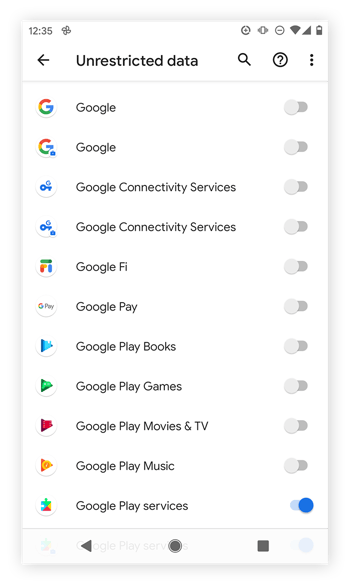
Credit: www.avast.com
Important Considerations
It is essential to understand that granting unrestricted data access to certain apps may lead to increased data consumption, especially if these apps frequently send or receive data in the background. Therefore, it’s crucial to monitor your data usage regularly, making use of the tools and insights provided by your mobile network operator or third-party apps.
Benefits of Data Saver
Data Saver is designed to enhance your data management capabilities while using your Android device. Some of the key benefits of using Data Saver include:
- Data Conservation: Prevent unnecessary background data usage, conserving your data plan.
- Controlled Data Access: Manage which apps have access to data, ensuring more efficient usage.
- Cost Savings: By reducing data consumption, you can potentially save on data charges from your mobile network operator.
/img_14.png?width=350&name=img_14.png)
Credit: www.avg.com
Frequently Asked Questions On How To Give Android Apps Unrestricted Data Access Data Saver On
How Can I Give Android Apps Unrestricted Data Access?
To give Android apps unrestricted data access, you can go to the “Settings” app on your Android device. From there, navigate to the “Network & internet” section and select “Data usage. ” Locate the app you wish to grant unrestricted data access to and toggle the switch to enable it.
Why Should I Give Android Apps Unrestricted Data Access?
Granting Android apps unrestricted data access allows them to use the internet without restrictions imposed by your device’s Data Saver feature. This can be useful if you want certain apps to have continuous access to data for real-time updates or seamless usage.
What Is The Advantage Of Enabling Data Saver On Android?
Enabling Data Saver on Android helps reduce data usage by apps running in the background. It restricts background app data and limits data usage by apps, which can save you money on your mobile data plan.
Can Enabling Data Saver Affect App Performance?
Enabling Data Saver on Android may affect the performance of some apps. Certain apps rely on real-time data updates or continuous network access, and restricting their data usage might impact their functionality. However, most apps will continue to work normally with Data Saver enabled.
Conclusion
Managing data access for Android apps can greatly impact your overall mobile experience. With the Data Saver feature, you can strike a balance between ensuring certain apps have unrestricted data access while conserving data for others. By following the simple steps outlined above, you can effectively manage data usage on your Android device and enjoy a seamless app experience without compromising your data plan.
