Are you looking to transfer a voice recording from your Android device to your computer? Whether it’s an important interview, a memorable conversation, or a personal memo, knowing how to easily move your voice recordings from your Android phone or tablet to your computer is essential. In this guide, we’ll walk you through the step-by-step process, ensuring that you can effortlessly transfer your voice recordings for safekeeping or sharing with others.
Using a USB Cable
One of the most common and convenient methods for transferring files from an Android device to a computer is by using a USB cable. Follow these simple steps to transfer your voice recordings using this method:
- Connect your Android device to your computer using a compatible USB cable.
- On your Android device, when the USB connection notification appears, select “File Transfer” or “Transfer files” option.
- Open the file manager on your computer, and navigate to your Android device’s storage.
- Locate the folder where your voice recordings are stored. This is often in a directory called “Voice Recorder” or “Recordings.”
- Once you’ve found the recordings, simply drag and drop them onto your computer’s hard drive to transfer the files.
- After the transfer is complete, safely disconnect your Android device from the computer.
Using Cloud Storage Services
Another effective way to transfer voice recordings from your Android device to your computer is by utilizing cloud storage services such as Google Drive, Dropbox, or OneDrive. Follow these steps to use this method:
- Install the cloud storage app of your choice on your Android device, and sign in with your account credentials.
- Upload your voice recordings to the cloud storage service by selecting the files within the app and choosing the upload option.
- On your computer, open a web browser and go to the website of the cloud storage service you’re using.
- Sign in with the same account credentials, and navigate to the folder where your voice recordings were uploaded.
- Download the voice recordings to your computer by selecting the files and choosing the download option.
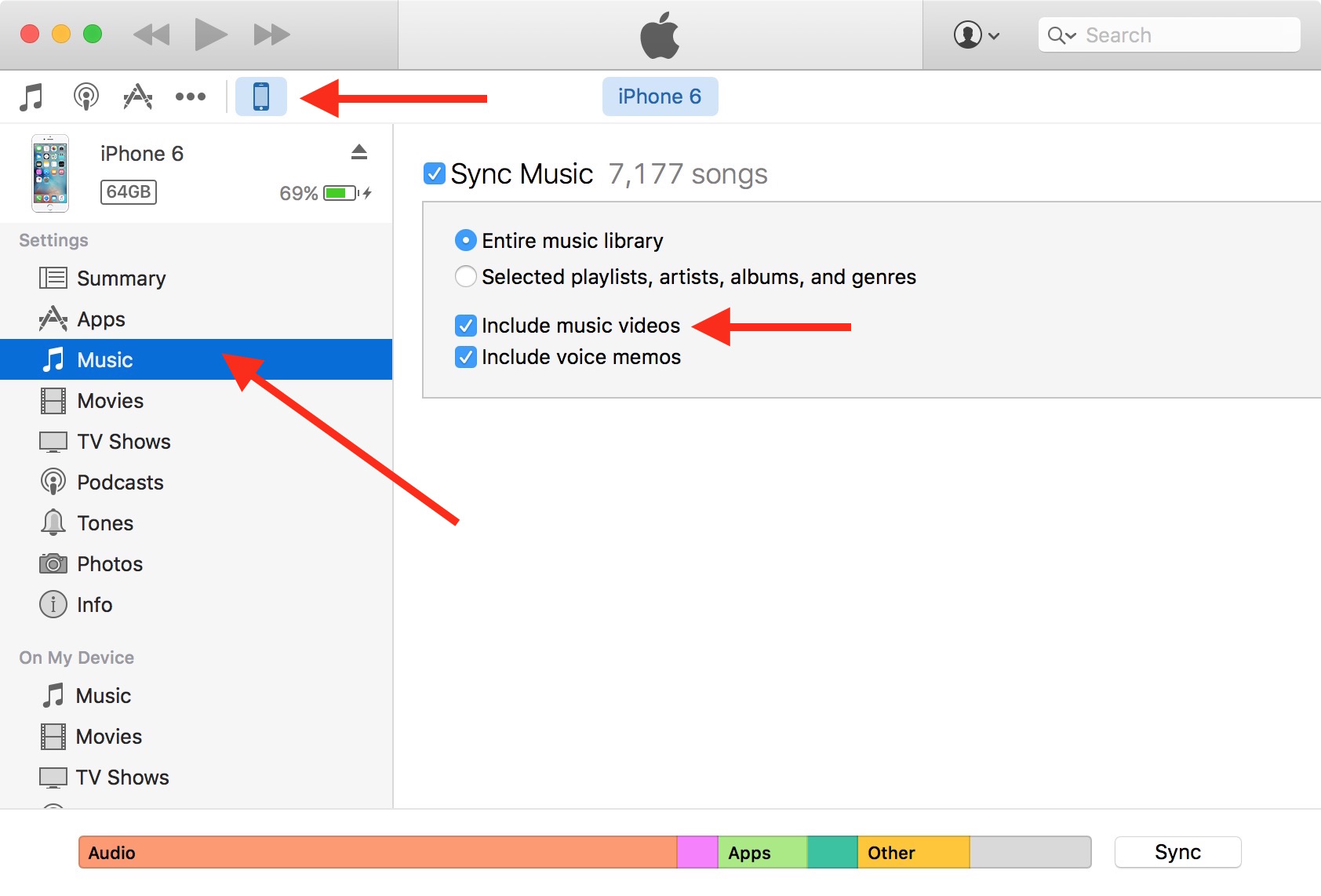
Credit: www.idownloadblog.com
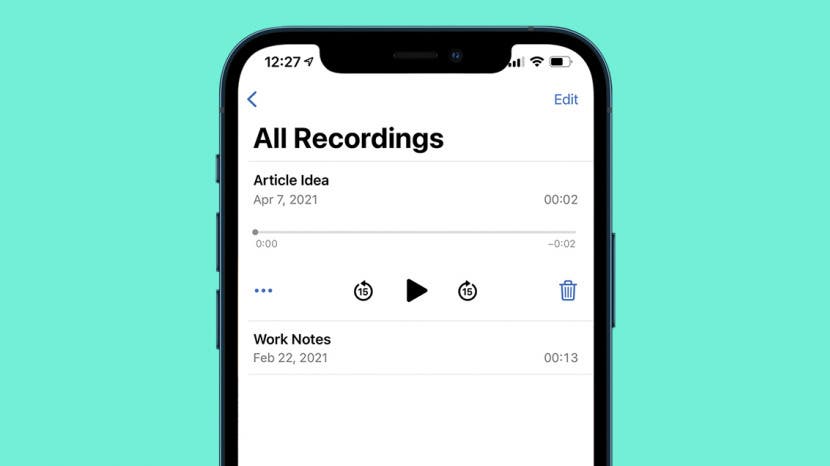
Credit: www.iphonelife.com
Using Email or Messaging Apps
If you’re only looking to transfer a few small voice recordings, using email or messaging apps can be a quick and convenient method. Here’s how to do it:
- Open the email or messaging app on your Android device.
- Create a new message, and attach the voice recordings that you want to transfer.
- Send the message to yourself or the email address you can access from your computer.
- On your computer, open your email inbox or messaging app to access the sent message and download the attached voice recordings.
Frequently Asked Questions For How Do I Transfer A Voice Recording From My Android To My Computer
How Can I Transfer A Voice Recording From My Android To My Computer?
To transfer a voice recording from your Android to your computer, you can use a USB cable to connect your phone to your computer. Once connected, you can access your phone’s files and locate the voice recording. Simply copy and paste the file to your computer.
What Are The Alternative Methods To Transfer A Voice Recording From Android To A Computer?
Apart from using a USB cable, there are other methods to transfer a voice recording from your Android phone to your computer. You can send the recording via email, use a cloud storage service such as Google Drive or Dropbox, or use a file transfer app like AirDroid.
Is It Possible To Transfer A Voice Recording Wirelessly From Android To A Computer?
Yes, it is possible to transfer a voice recording wirelessly from your Android to your computer. You can use apps like AirDroid or Portal by Pushbullet, which allow you to transfer files between your phone and computer over a Wi-Fi connection.
Can I Transfer A Voice Recording From My Android To My Computer Using Bluetooth?
Yes, you can transfer a voice recording from your Android to your computer using Bluetooth. Ensure that Bluetooth is enabled on both devices and pair your phone with your computer. Then, select the voice recording file on your phone and choose the option to share it via Bluetooth to your computer.
Conclusion
Transferring voice recordings from your Android device to your computer is a simple and straightforward process, and it can be accomplished using various methods such as using a USB cable, cloud storage services, or email/messaging apps. By following the step-by-step instructions provided in this guide, you can easily ensure that all your important voice recordings are securely transferred to your computer for storage, editing, or sharing with others.
Now that you’re equipped with the knowledge of how to transfer voice recordings from your Android device to your computer, you can ensure that your precious audio files are always accessible and safely stored on your preferred devices.
