Are you running out of space on your Android phone due to a plethora of photos? Or do you simply want to create a backup of your precious memories? Transferring photos from your Android phone to a USB flash drive can be a convenient solution. In this article, we will explore the various methods to achieve this seamlessly.
Method 1: Using USB OTG Adapter
USB On-The-Go (OTG) technology allows you to connect USB devices, such as flash drives, directly to your Android phone. Here’s how to transfer photos using a USB OTG adapter:
- Insert the USB flash drive into the OTG adapter.
- Connect the OTG adapter to your Android phone.
- Open the file manager app on your phone.
- Navigate to the folder containing the photos you want to transfer.
- Long-press on the selected photos to activate the multi-select mode.
- Tap on the “Copy” or “Move” option.
- Navigate to the USB drive in the file manager and paste the photos into the desired folder.
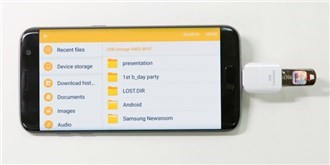
Credit: www.imobie.com
Method 2: Using File Transfer Apps
There are numerous file transfer apps available on the Google Play Store that facilitate easy photo transfers from your Android phone to a USB flash drive. These apps provide a user-friendly interface for seamless file management. Some of the popular file transfer apps include:
- Files by Google: This app from Google offers a “Clean” feature to free up space on your phone as well as a “Browse” feature for file management, including photo transfers.
- Xender: Xender allows wireless file transfers between devices, including Android phones and USB flash drives, at high speeds using Wi-Fi.
- SHAREit: Another popular app for transferring photos, videos, and other files directly to a USB flash drive from your Android phone.
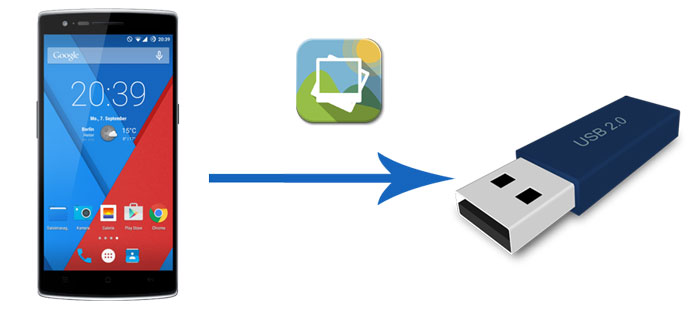
Credit: www.coolmuster.com
Method 3: Using a Computer as an Intermediary
If you prefer the traditional method, you can use a computer as an intermediary to transfer photos from your Android phone to a USB flash drive. Follow these steps:
- Connect your Android phone to the computer using a USB cable.
- Enable “File Transfer” mode on your phone when prompted.
- Open the file explorer on your computer and navigate to your phone’s storage.
- Select the photos you want to transfer and copy them to a folder on your computer.
- Disconnect your phone from the computer and connect the USB flash drive.
- Copy the photos from the computer to the USB flash drive.
Method 4: Using Cloud Storage
Cloud storage services like Google Drive, Dropbox, and OneDrive offer a convenient way to store and access your photos from anywhere. Here’s how you can use cloud storage to transfer photos to a USB flash drive:
- Upload the photos from your Android phone to a cloud storage service.
- Access the cloud storage service on a computer and download the photos to a local folder.
- Connect the USB flash drive to the computer and copy the photos to the drive.
Frequently Asked Questions On How To Transfer Photos From Android Phone To Usb Flash Drive
How Can I Transfer Photos From My Android Phone To A Usb Flash Drive?
To transfer photos from your Android phone to a USB flash drive, follow these simple steps:
1. Connect your Android phone to the USB flash drive using an OTG (On-The-Go) cable. 2. On your Android phone, go to the file manager app and navigate to the location of the photos you wish to transfer. 3. Select the photos and tap on the share icon. 4. From the share options, choose the USB flash drive as the destination. 5. Wait for the transfer to complete, and you’re done! Your photos are now safely stored on the USB flash drive.
Conclusion
Transferring photos from your Android phone to a USB flash drive is essential for freeing up space on your device and creating backups of your cherished memories. Whether you opt for a USB OTG adapter, file transfer apps, a computer as an intermediary, or cloud storage, there are various methods to accomplish this task. Choose the method that best suits your preferences and technical expertise, and ensure that your precious photos are safely transferred to your USB flash drive for safekeeping.
