If you’ve recorded an important voice memo on your Android device and need to transfer it to your computer for safekeeping or sharing, you’ll be pleased to know that the process is quite simple. In this guide, we’ll walk you through the step-by-step instructions to help you easily transfer your voice memos from your Android device to your computer.
Method 1: Using a USB Cable
One of the most straightforward methods to transfer your voice memo from your Android device to your computer is by using a USB cable. Follow these simple steps to get it done:
- Connect your Android device to your computer using a USB cable.
- On your Android device, swipe down from the top of the screen to access the notification panel, and tap “USB for file transfer” or “File transfer” depending on your device.
- On your computer, open the file explorer and navigate to your Android device. You should be able to see your device listed under “This PC” or “My Computer.”
- Open the folder containing your voice memos on your Android device, select the memo you want to transfer, and copy it to a location on your computer. It’s that simple!
Method 2: Using Google Drive
If you prefer a wireless transfer method, you can use Google Drive to upload your voice memo from your Android device and access it on your computer. Here’s how to do it:
- Install the Google Drive app on your Android device if you haven’t already, and sign in with your Google account.
- Open the Google Drive app, tap the “+” button, and select “Upload.”
- Choose the voice memo you want to transfer and upload it to your Google Drive storage.
- On your computer, open a web browser, go to drive.google.com, and sign in with the same Google account. You’ll find your uploaded voice memo there, ready to be downloaded to your computer.
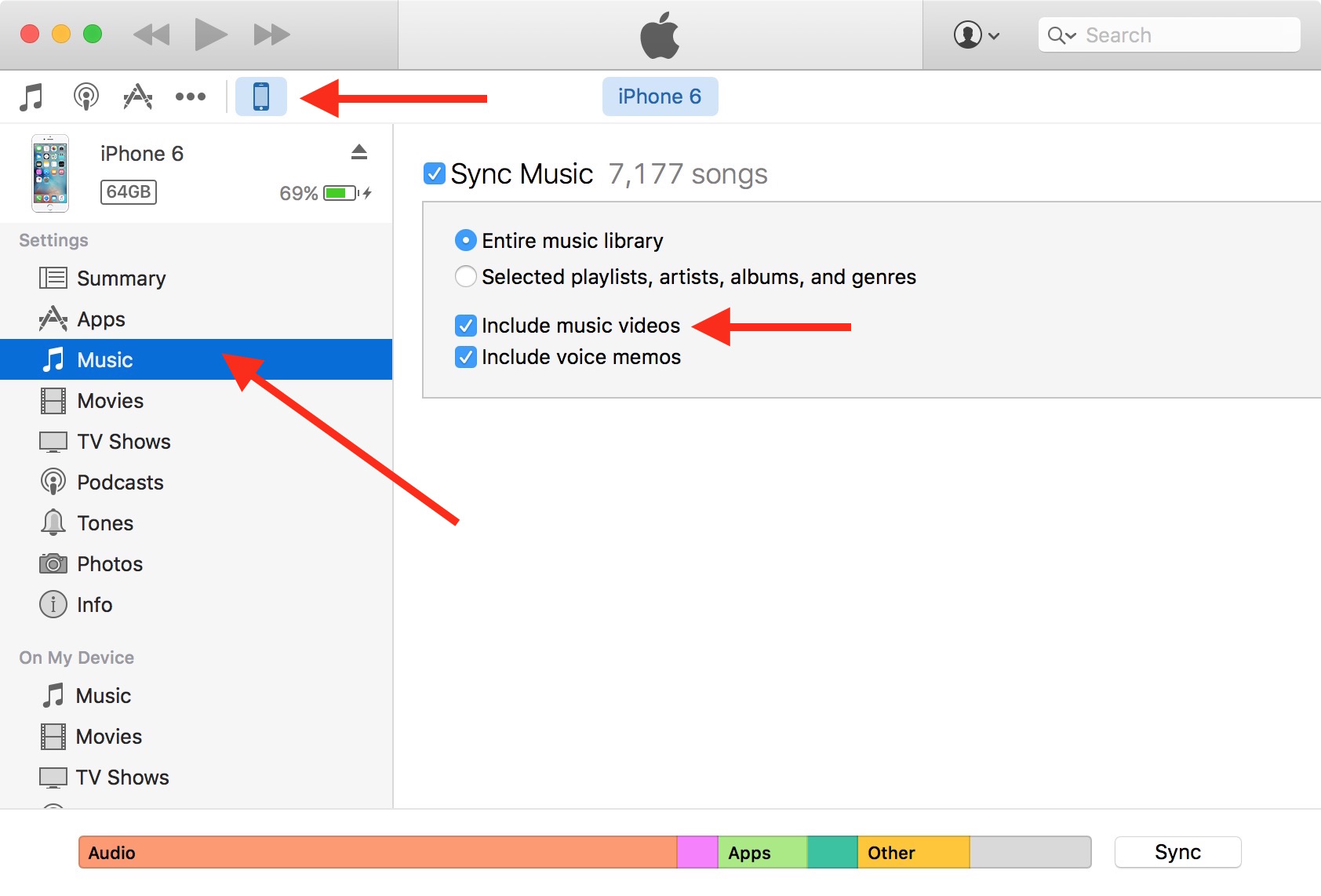
Credit: www.idownloadblog.com
Method 3: Using Email
Another convenient way to transfer your voice memo from your Android device to your computer is by using email. Here’s how to do it:
- Open the voice memo on your Android device.
- Tap the share icon and select “Email” or “Gmail.”
- Enter your email address and send the memo to yourself.
- Access your email on your computer, open the email containing the voice memo, and download the attachment to save it on your computer.
Method 4: Using Bluetooth
If your computer has Bluetooth capabilities, you can also transfer your voice memo wirelessly using Bluetooth. Here’s how to do it:
- Turn on Bluetooth on both your Android device and your computer.
- Pair your Android device with your computer via Bluetooth.
- Locate the voice memo on your Android device, tap the share icon, and select “Bluetooth.”
- Choose your computer as the recipient and initiate the transfer. Accept the incoming file transfer on your computer, and the voice memo will be saved to your computer.
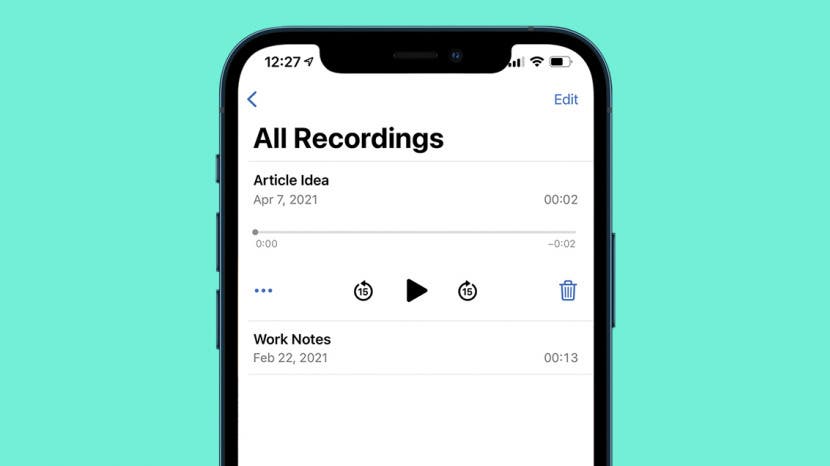
Credit: www.iphonelife.com
Frequently Asked Questions On How Do I Transfer A Voice Memo From My Android To My Computer
How Can I Transfer A Voice Memo From My Android To My Computer?
To transfer a voice memo from your Android to your computer, you can use several methods. One way is to connect your Android device to your computer using a USB cable and then navigate to the voice memo files on your Android.
You can then copy and paste or drag and drop the files onto your computer’s storage. Another option is to use cloud storage services like Google Drive or Dropbox to upload the voice memos from your Android and then download them on your computer.
Additionally, you can also use third-party apps or software specifically designed for transferring files between Android and computer. Choose the method that suits your preference and start transferring your voice memos seamlessly.
Can I Transfer Voice Memos Wirelessly From My Android To My Computer?
Yes, you can transfer voice memos wirelessly from your Android to your computer. One convenient method is to use apps like AirDroid or Portal, which allow you to transfer files between your Android and computer over a Wi-Fi network. These apps provide a user-friendly interface where you can simply select the voice memo files on your Android and transfer them directly to your computer without the need for any cables.
This wireless transfer option not only saves time but also offers a hassle-free way to move your voice memos.
Are There Any Specialized Apps For Transferring Voice Memos From Android To Computer?
Yes, there are specialized apps available for transferring voice memos from your Android to your computer. One such app is Google One, which enables you to back up and sync your files including voice memos across multiple devices. Another popular app is Send Anywhere, which allows you to send files from your Android to your computer with a simple QR code scan.
These specialized apps are designed to make the transfer process efficient and straightforward, ensuring that your voice memos are securely transferred to your computer.
How Do I Transfer Voice Memos From My Android To My Computer Using Google Drive?
To transfer voice memos from your Android to your computer using Google Drive, you need to follow a few simple steps. First, install the Google Drive app on your Android device if you haven’t already. Open the app and navigate to the voice memo files you want to transfer.
Tap and hold on the files to select them, then tap the “Share” icon and choose Google Drive. Once the files are uploaded to your Google Drive, you can access them on your computer by signing in to your Google account and going to the Google Drive website or using the Google Drive desktop app.
From there, you can download the voice memo files to your computer’s storage.
Conclusion
Transferring a voice memo from your Android device to your computer is a simple process that can be accomplished using various methods. Whether you prefer a direct USB connection or a wireless transfer through Google Drive, email, or Bluetooth, you have multiple options to choose from. Select the method that best suits your preferences and transfer your voice memos with ease.
By following the step-by-step instructions outlined in this guide, you can now conveniently transfer your voice memo from your Android device to your computer, ensuring that you have a backup of your important recordings and the freedom to access them on your computer whenever you need them.
