To change the Xbox Series X home screen, navigate to the “Profile & System” tab in the settings menu and select “Personalization.” From there, choose “My color & background” and select your preferred background and accent color.
The home screen of Xbox Series X is the first thing you see when you turn it on. It displays your games and apps, as well as any notifications and messages you may have received. Sometimes, you might want to change the appearance of your home screen to reflect your mood or preferences.
Thankfully, changing the home screen’s background and accent color is a straightforward process. We’ll guide you through the exact steps to change your Xbox Series X home screen successfully. So, read on to learn how to personalize your Xbox Series X home screen to suit your style!
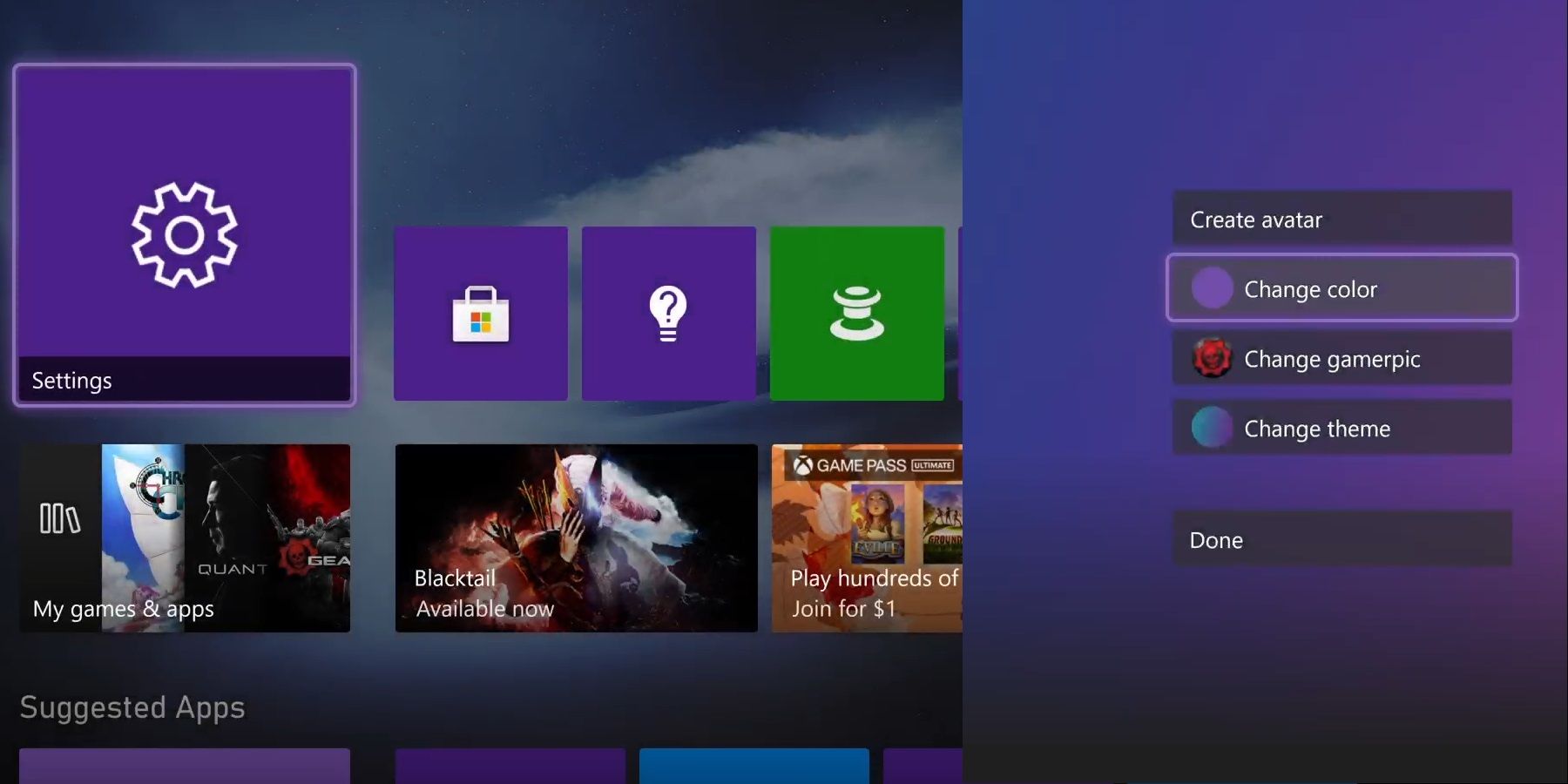
Credit: gamerant.com
Accessing Xbox Series X Home Screen Settings
If you’re looking to change the home screen of your Xbox Series X, there are a couple of ways to access the settings. One way to access the home screen settings is by using the controller. To do this, press the Xbox button on your controller to bring up the guide. From there, navigate to Profile & system, then Settings, and finally, Preferences. Here, you can customize your home screen layout, including which apps and games to show.
Another way to access the home screen settings is by using the Xbox app on a mobile device. Simply download the app and sign in to your Xbox account. From there, navigate to the Console section and select your Xbox Series X. You can then access the settings and customize your home screen to your liking.
With these simple steps, you can easily change the Xbox Series X home screen to your preferred layout and organization, making it easier for you to access your favorite apps and games.

Credit: www.reddit.com
Customizing Your Xbox Series X Home Screen
Personalizing your Xbox Series X home screen is a great way to give it a unique look and feel. Here are some easy ways to customize your console:
Changing Your Background Image
To change your background image, go to the Settings menu and select “Personalization.” From there, you can choose from a variety of pre-loaded images or upload your own from a USB drive.
Moving And Removing Pins
Pins are shortcuts to your favorite apps and games. To move them around or delete them, press the Xbox button on your controller and navigate to the “Pins” tab. Highlight the pin you want to move or delete and press the “Menu” button on your controller.
Adding And Removing Content Blocks
Content blocks are customizable sections on your home screen that display your games, friends, achievements, and more. To add or remove them, go to the Settings menu and select “Personalization.” From there, you can choose which content blocks to display.
Making Your Changes Permanent
Learn how to personalize your Xbox Series X home screen and make the changes permanent with ease. By following a few simple steps, you can customize your console and create a unique gaming experience.
Making Your Changes Permanent Once you have adjusted your Xbox Series X home screen to your preference, you can save your settings to make them permanent. This makes it easier to navigate through your console, ensuring you don’t have to keep making the same changes over and over again. To save your settings, simply go to the “Settings” option on your home screen and scroll down to “Preferences”. From there, select “Home Screen” and then “Customize Home Screen”. Make any adjustments you need and then select “Save as my home screen”. This will save your changes, making them your permanent home screen layout. Saving Your Settings If you’ve made changes to your Xbox Series X home screen layout and want to save them, you’ll need to follow the steps outlined above. However, if you want to make additional changes and keep your previous settings, you can create multiple home screens. Simply make your changes and save them as a new home screen by selecting “Add new” instead of “Save as my home screen”. You can then switch between the different home screens whenever you want. Resetting Your Home Screen to Default If you want to reset your home screen back to its default layout, go to the “Settings” option on your home screen and scroll down to “System”. From there, select “Console Info” and then “Reset Console”. You’ll be given the option to keep or remove your games and apps during this reset. After resetting your console, your home screen will be back to its original layout as if it was just taken out of the box.
Credit: www.reddit.com
Conclusion
Changing the Xbox Series X home screen can add a personalized touch to your console and enhance your experience. Although it might seem daunting at first, the process is straightforward and easy to follow. By following the steps outlined you can customize your Xbox Series X home screen in a matter of minutes.
So why wait? Give it a try and make your console truly your own.
