If you’re concerned about your online privacy, using private browsing in Safari can be a great way to protect your personal information. Private browsing, also known as “Incognito mode” in some other browsers, allows you to surf the web without leaving behind a trail of your browsing history, cookies, and other data. In this article, we’ll walk you through the steps to enable private browsing in Safari on your Mac, iPhone, or iPad.
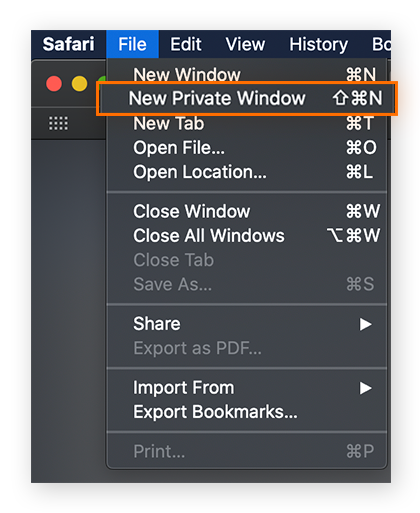
Credit: www.avast.com
Private Browsing on Mac
Enabling private browsing in Safari on your Mac is a simple process. Here’s a step-by-step guide to get you started:
- Open Safari on your Mac. You can do this by clicking on the Safari icon in your Dock or by searching for Safari using Spotlight.
- Once Safari is open, click on “File” in the menu bar at the top of your screen.
- In the dropdown menu, select “New Private Window”.
- A new window will open with a dark background, indicating that you are now in private browsing mode.
- You are now ready to browse the web privately in Safari on your Mac!
Private Browsing on iPhone or iPad
Enabling private browsing in Safari on your iPhone or iPad is just as easy as it is on your Mac. Follow these steps to start private browsing on your iOS device:
- Launch Safari on your iPhone or iPad by tapping on the Safari icon on your home screen.
- Tap the tabs icon in the lower-right corner of the screen. This will display your open tabs.
- Tap “Private” in the lower-left corner. This will switch Safari to private browsing mode.
- You are now ready to browse privately in Safari on your iPhone or iPad!

Credit: m.youtube.com
Benefits of Private Browsing
Using private browsing in Safari offers several benefits, including:
- Protection of personal information: Private browsing prevents websites from storing cookies and other data on your device, helping to protect your personal information.
- Security: Private browsing can help reduce the risk of your browsing history being accessed by others who may use the same device.
- Testing websites: Private browsing can be useful for web developers and designers who want to test websites without the interference of cached data.
- Surf without leaving a trace: Private browsing allows you to surf the web without leaving behind a trail of your online activity in the browser’s history.
Things to Keep in Mind
While private browsing can offer a layer of privacy and security, it’s important to remember that it’s not a foolproof solution. Here are a few things to keep in mind when using private browsing in Safari:
- Internet service providers, employers, and network administrators may still be able to track your online activity, even when you’re in private browsing mode.
- Websites you visit, as well as any bookmarks or downloads, will still be saved on your device unless you take additional steps to remove them.
- Private browsing does not make you completely anonymous online; it simply prevents your browsing history from being stored on your device.
Frequently Asked Questions For How To Do Private Browsing In Safari
How Can I Enable Private Browsing In Safari?
To enable private browsing in Safari, go to the menu bar, click on “File,” and select “New Private Window. ” You can also use the shortcut Command+Shift+N.
Why Should I Use Private Browsing In Safari?
Private browsing in Safari allows you to surf the web without leaving a trace of your browsing history, cookies, or saved passwords. It enables a more secure and private browsing experience.
Can I Open Multiple Private Windows In Safari?
Yes, you can open multiple private windows in Safari. Each private window operates independently, keeping your browsing activities isolated from one another.
Does Private Browsing Protect My Online Privacy?
Private browsing in Safari helps protect your online privacy by preventing the browser from storing your browsing history, cookies, and other data. However, it does not mask your IP address or encrypt your internet connection.
Conclusion
Private browsing in Safari can be a useful tool for protecting your online privacy and reducing the risk of your personal information being tracked and stored by websites. Whether you’re using Safari on your Mac, iPhone, or iPad, enabling private browsing is a straightforward process that can offer peace of mind when you’re surfing the web. Just remember that while private browsing can provide a level of privacy, it’s not a substitute for other privacy measures like using a VPN or being cautious about the websites you visit. By understanding the capabilities and limitations of private browsing, you can make more informed decisions about how to protect your online privacy.
