Waiting for your computer to boot is boring, isn’t it?
Well. Everyone faces the same while booting their computers. In fact, computers are getting updated every day. Newer inventions and applications of technologies make the device smoother.
However, at times, you need to spend time when you want to start your computer. And it happens for several reasons.
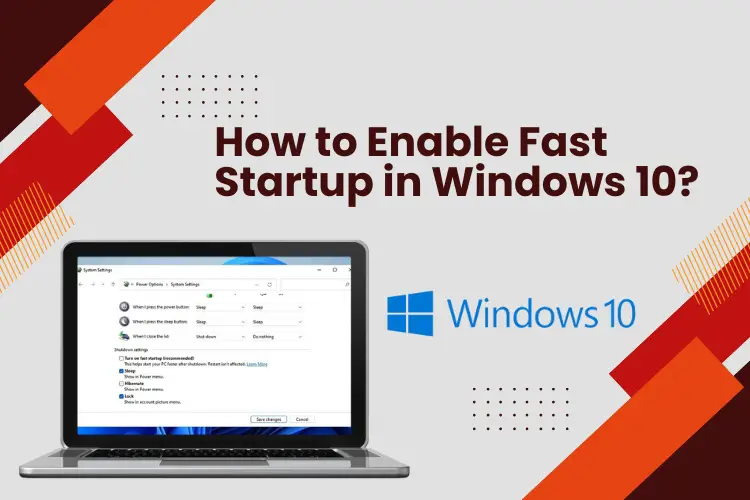
If the computer needs to start more apps, it may take time. If your RAM is not up to the mark, you may have a problem. And the counting goes on.
Not to worry. Here, you will know How to Enable Fast Startup in Windows 10. Let’s check the process.
How to Enable Fast Startup in Windows 10?
There are several techniques to speed up your computer loading time. But here, you will get the most preferable one. Go through the steps below.
Step 1
Fast Startup Mode
It’s the first stop for your fast startup of Windows 10. You can have it on your operating system, especially Windows 10. Usually, it is set on by default. But at times, you may need to enable it.
Step 2
Go to Settings
As the second step, you need to head to Settings on your computer. You can find settings by typing “Settings” on the search bar on the left bottom.
From there, head to System. Then, select the Power & Sleep option. Did you get the Power option? Well. Then go to the Additional Power Settings. You can have it on the right side of the window.
Step 3
Now, you have to click on the Choose What the Power Buttons Do option. Did you get a checkbox?
There, turn on the Fast Startup option. Save the changes. Otherwise, you will be unable to enjoy the changes.
You are done with the issue. From now onwards, your computer will startup speedily.
Alternatives
However, you can also make some other changes. Using the BIOS settings, you can do the same. In the BIOS, you have to control the loading of some other functions. It bypasses the loading of some unnecessary tests.
Moreover, you can control the start-up programs. It also reduces the boot time for a computer. To limit the number of programs, visit the task manager. You can press Ctrl+Shift+Esc together to get the task manager. You will get a list. From the list, exclude the programs you do not want to load. The computer will load faster.
Frequently Asked Questions
How can I speed up my Windows 10?
Well. This is a common issue among Windows 10 users. The operating system often gets slower and the performance is behind the mark. So, you need to speed up Windows 10. Here’s how you can do that.
Clear the temporary files – you can clear the temporary files to make them work faster. Usually, the temporary files occupy some space on your drive and device. Clearing them will help the system to work faster.
Further, you can get a Solid-State Drive (or SSD). The role of this drive is to provide support to your RAM. As a result, the RAM can play smooth roles without taking the complete load. Thus, your device works faster.
How to Enable Fast Startup in Windows 10?
This a common question from Windows 10 users. You will have the answers in the post. So, please check the post thoroughly and apply the instructions. See, how the scenario changes rapidly!
Any negatives for Windows 10 fast startup?
If you use Windows 10 fast startup, it will lock the hard drive. So, if you are a user of two operating systems on your device, you will lose this chance. Besides, shutting down the device is a bit complex if you apply the feature.
Can I get touch features on Windows 10?
Of course, you can have the touch features in Windows 10. But the feature is applicable only when the device supports it. If you use a usual monitor like an LCD monitor or CRT monitor, you may not have the feature.
However, do not panic. The devices that support the touch feature will offer you it. Smoothly and efficiently.
Last words
Now, you know How to Enable Fast Startup in Windows 10. In fact, this is the simplest way to speed up the computer. Despite the demerits, this is still the most popular way to speed up computer performance.
If you want to know more, drop us a line. Our team will get back to you. Also, you can share your thoughts in the comment section. It will lead to a more fruitful conversation.