To put your Spectrum modem in bridge mode, log into your account and select “Internet” from the menu. From there, select “Modem” and “Bridge Mode.”
Bridge mode can be useful for advanced users who may need to use their own router or networking equipment instead of Spectrum’s modem/router combo. By putting the modem in bridge mode, it essentially turns off the router functions and allows the user to connect their own networking equipment directly to the modem.
This can potentially improve network performance and give the user more control over their network setup. However, it should be noted that bridge mode may not be necessary or beneficial for all users and should be considered carefully before making any changes to your modem’s settings.
What Is Bridge Mode
What is Bridge Mode?
Bridge mode is a networking feature that allows you to connect two routers to extend your wireless network coverage or to connect multiple devices to the same network. In bridge mode, one router is connected to the modem and acts as the primary router, while the second router is set up in bridge mode and acts as an access point. When you put your Spectrum modem in bridge mode, it disables its own routing functions, allowing another router to take over those tasks.
Bridge mode is a transparent networking mode that allows packets to flow through the modem to the connected device without modification. When you enable bridge mode, all the advanced routing features of the modem are turned off, and it operates purely as a modem. This means that your Spectrum modem will no longer provide network address translation (NAT), firewall protection, or DHCP services to your network. Instead, you will need to configure these settings on the router that you connect to your modem.
Why and When You Should Consider Bridge Mode
You should consider bridge mode if you want to:
- Use your own router with advanced features
- Extend wireless network coverage
- Create a mesh network
Bridge mode is also useful when you have a specific router setup in mind or want to take advantage of advanced features that your modem might not support.
Identify Your Modem
Firstly, it is important to identify the Spectrum Modem that you are using. This information can typically be found on the bottom of the device or on the box it came in. Additionally, the model number and other details can be found on the label as well.
Once you have identified your modem, you can proceed with putting it in bridge mode. This can be beneficial if you want to use your own router and disable the modem’s built-in router. Bridge mode essentially turns your modem into a pass-through device, allowing your router to handle all network traffic.
To put your Spectrum Modem in bridge mode, you will need to access your modem’s configuration settings. This can be done by entering the modem’s IP address into your web browser and logging in with your credentials. From there, you should be able to find the necessary settings to configure bridge mode and make the switch.
Access Your Modem Settings
To put your Spectrum modem in bridge mode, you need to access your modem settings by typing its IP address into your web browser. From there, you can disable the routing and DHCP functions, allowing another router to handle those tasks for your network.
To access your Spectrum modem settings and put it in bridge mode, you first need to connect to the modem. Once connected, go to the Spectrum website and login to your account. From there, navigate to the modem settings page where you will see the option to enable bridge mode. Make sure to save your changes before exiting the settings page. By putting your modem in bridge mode, you will be able to disable its built-in router function and use a different router of your choice. This can help improve the overall performance and stability of your home network.
Credit: m.youtube.com
Enable Bridge Mode
To put your Spectrum modem in Bridge mode, you’ll need to log in to your Spectrum account. Afterward, you’ll be able to select the Bridge mode option and save the changes. This allows you to use your own router without having to worry about conflicting settings from Spectrum’s modem.
To enable Bridge Mode in Spectrum Modem, you need to access the LAN setup and click on the Bridge mode option. Follow these steps: 1. Connect your computer to the modem through an Ethernet cable. 2. Open a web browser and enter the default IP address of the modem in the address bar. 3. Login to the modem using your credentials. 4. Click on the LAN setup option in the left-hand menu. 5. Scroll down and click on the Enable Bridge Mode option. 6. Finally, click on the Save settings button to save the changes made. By following these steps, you can successfully enable Bridge Mode in your Spectrum Modem. Bridge Mode allows you to connect multiple devices to your network without having to rely on the modem’s routing capabilities. This is particularly helpful if you have a separate router that you want to use for your network.Check Bridge Mode Status
To check if your Spectrum modem is in Bridge Mode, follow these simple steps:
| Step | Description |
|---|---|
| Step 1 | Connect to your Spectrum modem using an Ethernet cable directly |
| Step 2 | Open a web browser and go to the IP address http://192.168.100.1 |
| Step 3 | Enter your modem login credentials |
| Step 4 | Look for the Bridge Mode option |
| Step 5 | If Bridge Mode is enabled, you should see “Enabled” |
Testing the network is also important to ensure that Bridge Mode is working correctly. One way to do this is to connect a device directly to the modem and see if it can access the internet.
By following these simple steps and testing your network, you can confirm if your Spectrum modem is in Bridge Mode.
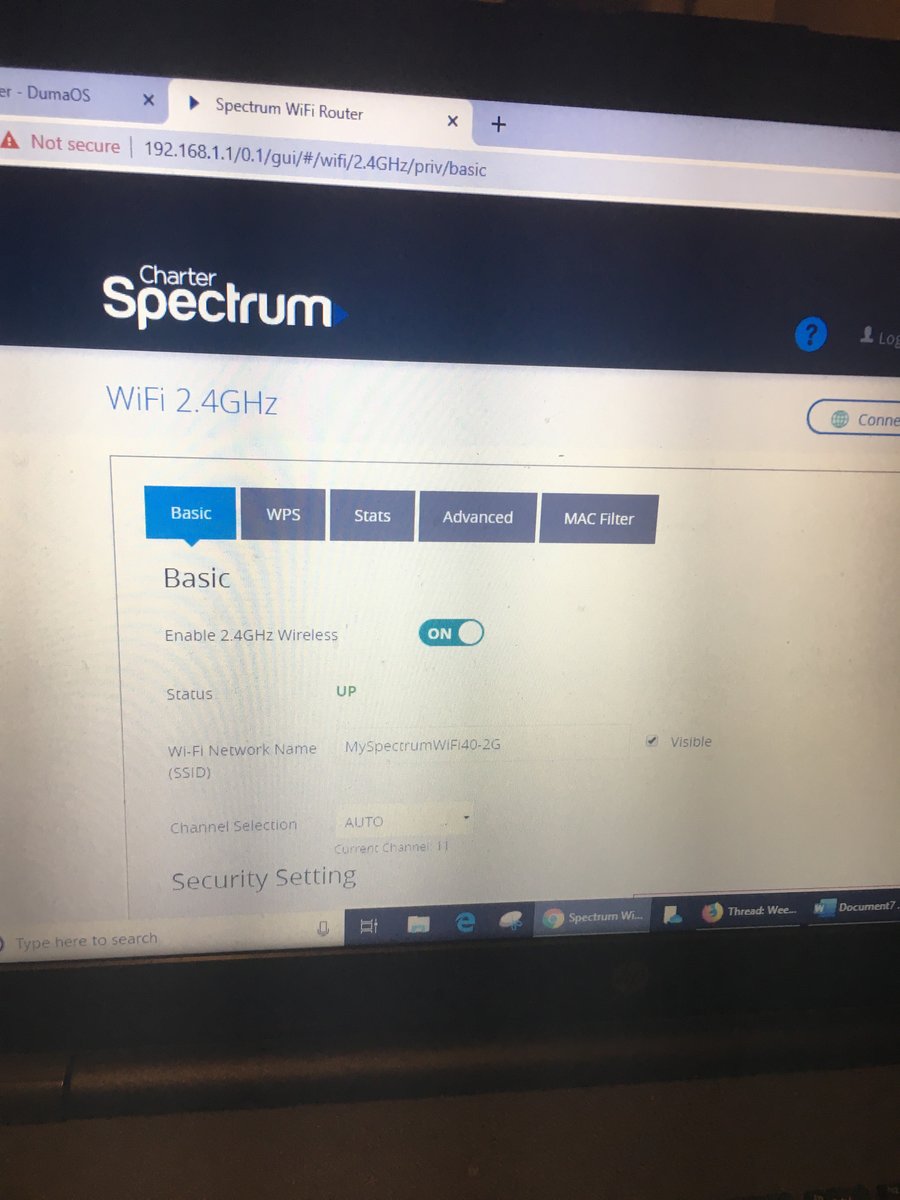
Credit: forum.netduma.com
Connect Your Router
Benefits Of Bridge Mode
Bridge Mode is a useful tool that can improve your internet speed and performance. It ensures that your modem is just a pass-through device, allowing your router to handle all the network traffic. This helps to avoid IP conflicts, which can occur when multiple devices are assigned the same IP address.
In addition to these benefits, Bridge Mode can provide additional security for your network by allowing you to control how your devices are connected. It also simplifies troubleshooting, as you can isolate issues related to your modem or router more easily.
Overall, Bridge mode is a valuable option that can help you optimize and customize your home network. By following these simple steps, you can easily put your Spectrum modem in Bridge Mode and reap the benefits it offers.
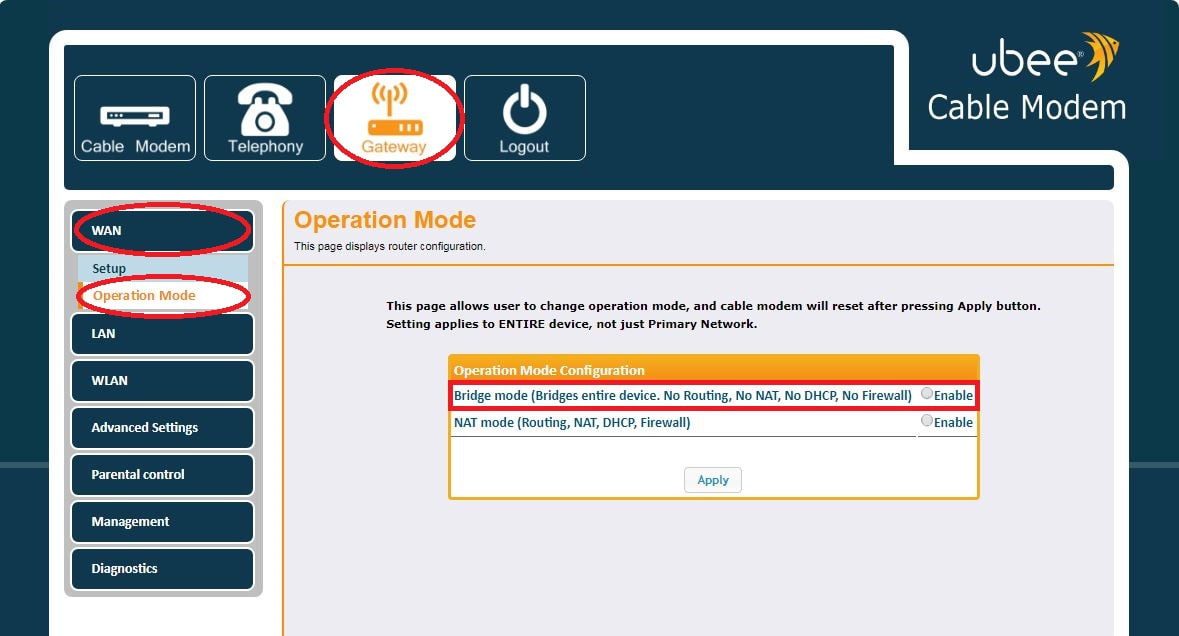
Credit: www.melita.com
Conclusion
Putting your Spectrum modem in bridge mode is a straightforward process that requires a few simple steps. This can help improve your network’s performance and allow you to use your own router with your Spectrum Internet service. By following the steps outlined in this guide, you can easily configure your Spectrum modem for bridge mode and enjoy a better online experience.
Don’t hesitate to contact Spectrum support if you have any questions or concerns.
