To set up Spectrum modem and WiFi router, plug in the modem and connect it to the internet port on the router. Then, connect your devices to the WiFi network using the network name and password.
Setting up the Spectrum modem and WiFi router is simple and straightforward. By following a few simple steps, you can easily connect to the internet on all of your devices. Spectrum offers reliable and high-speed internet services that can be enjoyed by all.
We will walk you through the process of setting up your Spectrum modem and WiFi router from scratch. With clear and concise instructions, you’ll be up and running in no time.
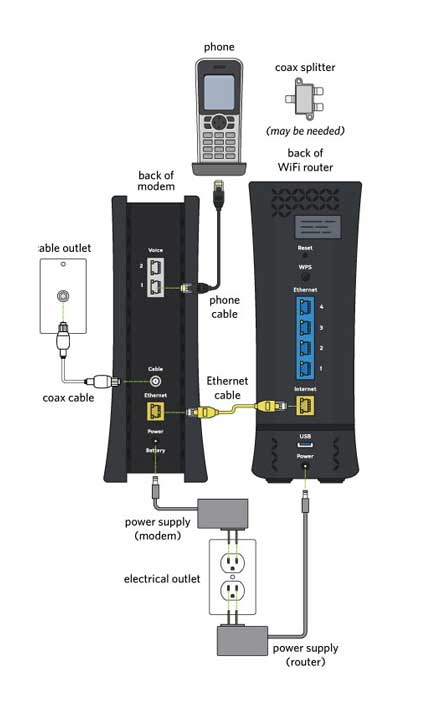
Credit: nationalbroadband.com
Gathering Equipment
First, open your Spectrum modem and wifi router package and check the contents to make sure everything is included. You’ll typically find a modem, a wifi router, Ethernet cables, a power adapter, and a quick installation guide.
Next, place the modem and router near each other and make sure you have access to an electric outlet and cable outlet. Connect one end of the power adapter to the modem and router ports respectively and plug the adapters into the nearby power outlet.
After this, take the provided Ethernet cable and connect one end to the modem and the other to the router. Finally, connect your devices to the wifi router using wifi network or through the Ethernet cable.
That’s it! By following these simple steps, you can easily set up your Spectrum modem and wifi router. If you have any issues, refer to the provided installation guide or contact customer service for additional assistance.

Credit: news.xcapeinc.com
Connecting The Modem
Follow these simple steps to connect your Spectrum modem and router:
| Locating the Coaxial Cable Jack: | First, locate your home’s coaxial cable wall jack. It’s usually located in the living room, den, or bedroom. |
| Connecting the Coaxial Cable: | Use the short coaxial cable to connect the modem to the wall jack. Ensure it’s securely plugged in at both ends. |
| Powering up the Modem: | Connect the power cord to the modem and plug it into an electrical outlet. Turn on the modem and wait for it to boot up. |
| Wait for Modem Lights to Stabilize: | Wait for the lights on the modem to stabilize. This usually takes a few minutes. After that, you can proceed to connect your router. |
That’s it! Once you’ve followed these steps, your modem and router should be set up and ready to use.
Connecting The Router
To set up your Spectrum Modem and WiFi Router, the first thing you need to do is connect the Router. Start by locating the Ethernet port on your router, it’s usually at the back, near the WAN port.
Now connect the Ethernet cable to the Ethernet port on your router and then connect the other end of the cable to the Ethernet port on your modem. Once you’ve connected the Ethernet cable, you can power up the router.
Make sure that the modem and router connection is established. To check if the connection has been established successfully, make sure that both LEDs, indicating internet connectivity, are glowing.
| Important Phrases | Sentences |
|---|---|
| Ethernet Port | Locate the Ethernet port on your Router, usually positioned at the back, near the WAN port. |
| Ethernet Cable | Connect the Ethernet cable to the Ethernet port on your Router and plug the other end of the cable into the Ethernet port on your modem. |
| Modem Connection | Make sure that modem and router connection has been established successfully. Check the LEDs lights, which indicate internet connectivity |
Activating The Modem And Router
To set up your Spectrum modem and wifi router, the first step is to activate them. This can be done by following the instructions provided by Spectrum or by contacting their customer support for assistance. Once activated, you can begin the process of configuring your network settings and connecting your devices to the internet.
To activate your Spectrum modem and WiFi router, you need to access the activation website. Enter the required information, including the account holder’s name, service address, and phone number. Wait for activation to complete, which typically takes 10-15 minutes. Once activation is complete, you can configure your WiFi settings. This includes changing your WiFi network name and password. It’s important to choose a strong, unique password to protect your network from unauthorized access. Make sure to write down your new password in a safe place. With your modem and router activated and WiFi settings configured, you’re ready to enjoy high-speed internet access from Spectrum.Troubleshooting
To set up Spectrum Modem and Wifi router, you need to troubleshoot it if you face any issues. Check all the connections to ensure they are tight and secure. Verify that the modem and router are receiving power supplies.
If you are still having a problem, try resetting the router and modem and wait for a few minutes before restarting them.
If the above steps do not solve the problem, contact customer service. They can help diagnose the issue and recommend solutions to resolve it.
| Step | Description |
|---|---|
| Step 1 | Check all connections |
| Step 2 | Verify modem and router are receiving power supplies |
| Step 3 | Reset the router and modem |
| Step 4 | Contact customer service for further assistance |

Credit: www.youtube.com
Conclusion
Setting up your Spectrum modem and WiFi router may seem like a daunting task, but it’s actually quite simple if you follow the steps provided. By sticking to the instructions outlined in this post, you can ensure a smooth and hassle-free experience.
By taking the time to set up your devices properly, you can enjoy faster and more reliable internet connections, as well as the peace of mind that comes with knowing that your network is secure. So what are you waiting for?
Start setting up your Spectrum modem and WiFi router and enjoy a smooth online experience.
