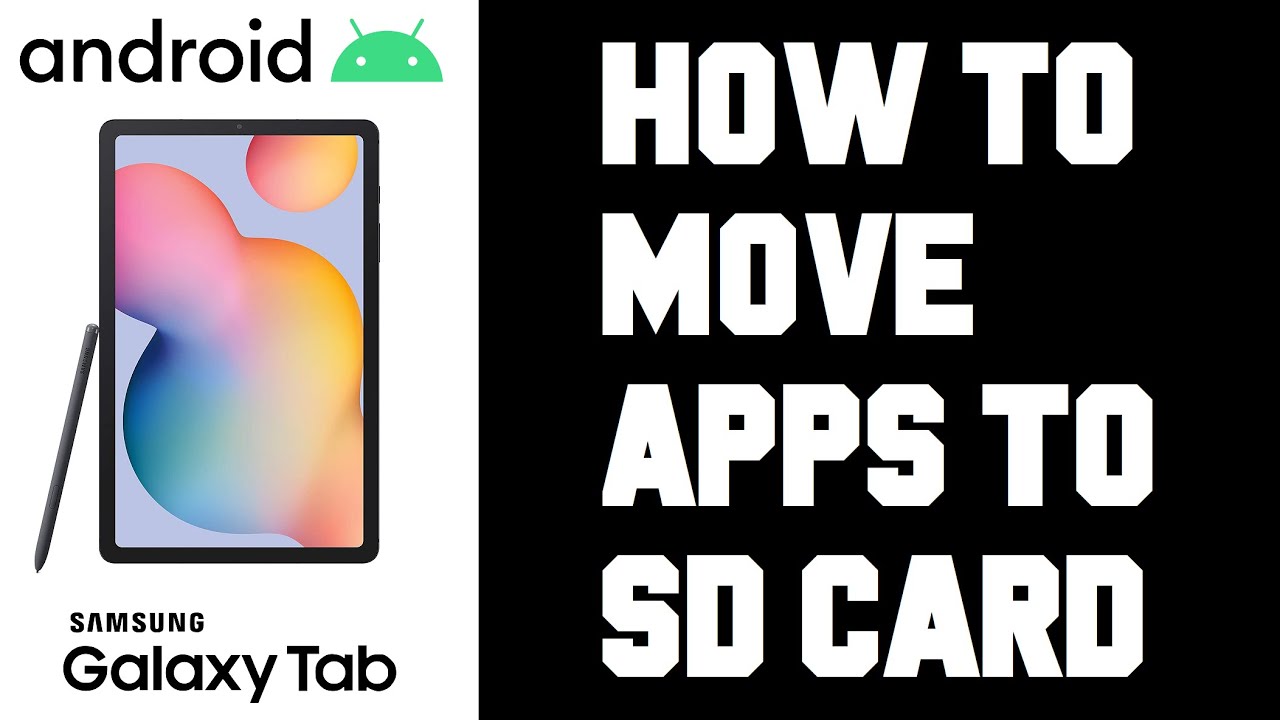Do you own a Samsung Galaxy Tab 4 and want to free up some internal storage? One effective way to do this is by moving apps to your SD card. In this comprehensive guide, we will walk you through the steps to seamlessly transfer your apps to the SD card on your Galaxy Tab 4.

Credit: www.smartprix.com
Why Move Apps to SD Card?
Before we dive into the process, let’s understand why it’s beneficial to move apps to the SD card. The internal storage of most devices can fill up quickly, especially with app downloads, photos, and videos. By moving apps to the SD card, you can free up valuable internal storage space and improve the overall performance of your Galaxy Tab 4.
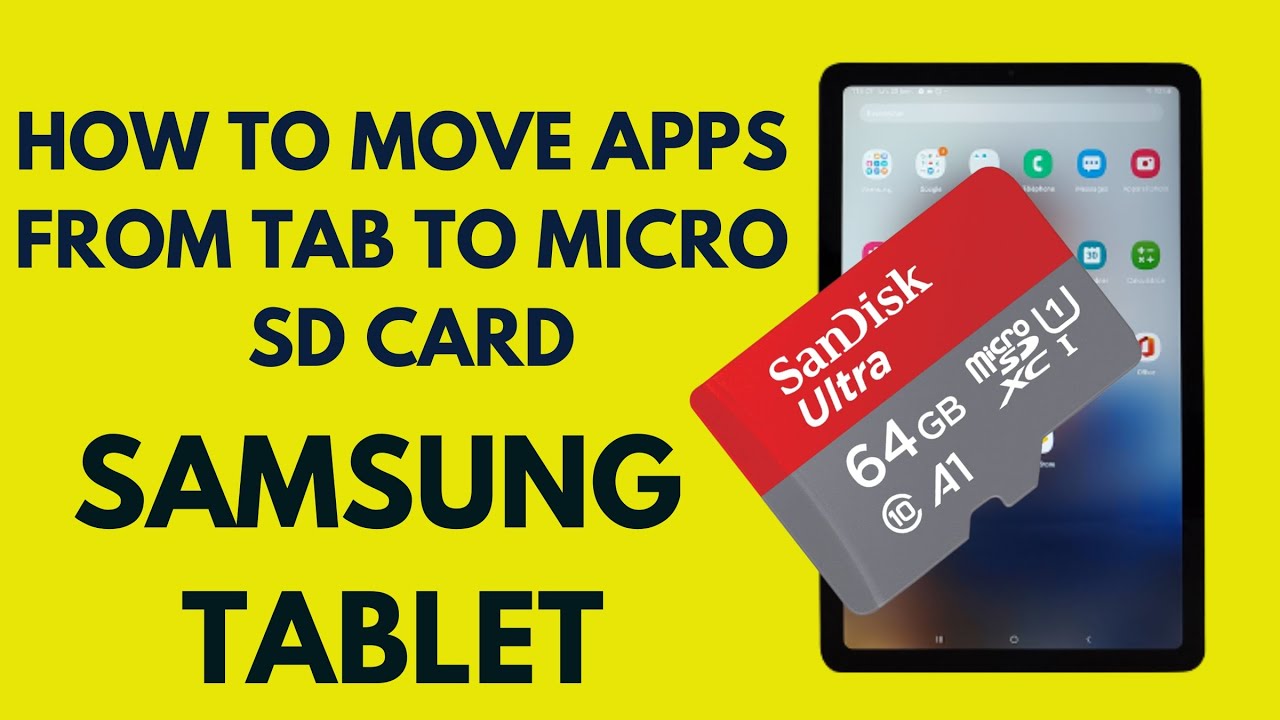
Credit: www.youtube.com
Step-by-Step Guide to Move Apps to SD Card on Galaxy Tab 4
Follow these simple steps to move your apps to the SD card:
Step 1: Check Compatibility
Not all apps can be moved to the SD card. To check if an app is eligible for transfer, go to Settings > Apps. Select the app you want to move and see if the “Move to SD Card” option is available.
Step 2: Select The App
From the Settings > Apps menu, select the app you wish to move to the SD card. Once selected, you will see the option to “Move to SD Card.”
Step 3: Move The App
Tap on “Move to SD Card” and wait for the process to complete. Depending on the size of the app, it may take a few moments to transfer the data to the SD card.
Step 4: Verify The Transfer
Once the transfer is complete, go back to the main app screen to ensure that the app has been successfully moved to the SD card. You can also check your SD card storage to see the space freed up by the transferred app.
Benefits of Moving Apps to SD Card
By moving apps to the SD card, you can enjoy several benefits:
- Free Up Internal Storage: Moving apps to the SD card helps free up space on your Galaxy Tab 4’s internal storage, allowing you to download more apps and store additional media.
- Improved Performance: With more internal storage available, your device’s performance can improve, leading to faster response times and smoother multitasking.
- Organized Storage: Storing apps on the SD card can help you organize your device’s storage, making it easier to find and manage your apps.
- Backup and Transfer: In case you need to transfer your data to a new device, having apps stored on the SD card makes the process more straightforward.
Final Thoughts
Optimizing the storage on your Samsung Galaxy Tab 4 by moving apps to the SD card is a convenient way to ensure that your device runs smoothly and efficiently. By following the simple steps outlined in this guide, you can effectively manage your device’s storage and enjoy the improved performance that comes with a decluttered internal storage.
So, what are you waiting for? Start moving your apps to the SD card today and unlock the full potential of your Galaxy Tab 4!