Are you running out of internal storage on your Android phone? Running out of internal memory can be frustrating, especially when you want to install new apps, take more photos, or download more music. Fortunately, many Android phones allow you to expand your storage by using a microSD card. In this guide, we’ll show you how to use your SD card instead of internal memory on your Android phone.
Check Compatibility
Before diving into using an SD card as internal memory, it’s important to check if your Android phone supports this feature. Not all phones have the ability to adopt an SD card as internal memory. To confirm if your phone supports this feature, go to Settings > Storage and look for an option like “Use as internal storage” or “Format as internal”. If you see this option, your phone supports using an SD card as internal memory.
Insert Your SD Card
The first step is to insert your microSD card into your Android phone. Most Android phones have a slot for the SD card usually located on the side of the phone. Carefully insert the SD card into the slot until it clicks into place. If your phone doesn’t have a slot for an SD card, you may need to use a microSD to USB adapter to connect it to your phone.
Format the SD Card
Once your SD card is inserted, your phone will prompt you to set it up. Follow the on-screen instructions to format the SD card. Formatting the SD card prepares it for use as internal memory and erases all existing data on the card. Be sure to back up any important data before formatting the SD card.
Set Up SD Card as Internal Storage
After formatting the SD card, your phone will ask if you want to set it up as portable storage or internal storage. Choose the option to use the SD card as internal storage. This will merge the SD card with your phone’s internal storage, allowing you to install apps and store data on the SD card.
Transfer Data to SD Card
Once your SD card is set up as internal storage, you can transfer data from your phone’s internal memory to the SD card to free up space. You can move apps, photos, videos, and other files to the SD card by going to Settings > Storage > Internal storage and selecting the content you want to transfer. Then, choose the option to move it to the SD card.

Credit: android.stackexchange.com
Benefits of Using an SD Card as Internal Memory
Using an SD card as internal memory on your Android phone has several benefits. It allows you to expand your phone’s storage capacity, making it possible to install more apps, take more photos and videos, and download more music. It also helps improve the overall performance of your phone by reducing the load on the internal memory.
Considerations
While using an SD card as internal memory can be a great way to expand storage on your Android phone, there are a few considerations to keep in mind. Firstly, not all apps can be moved to the SD card, as some apps require internal storage to function properly. Additionally, using an SD card as internal memory may slow down app loading times compared to the phone’s built-in storage.
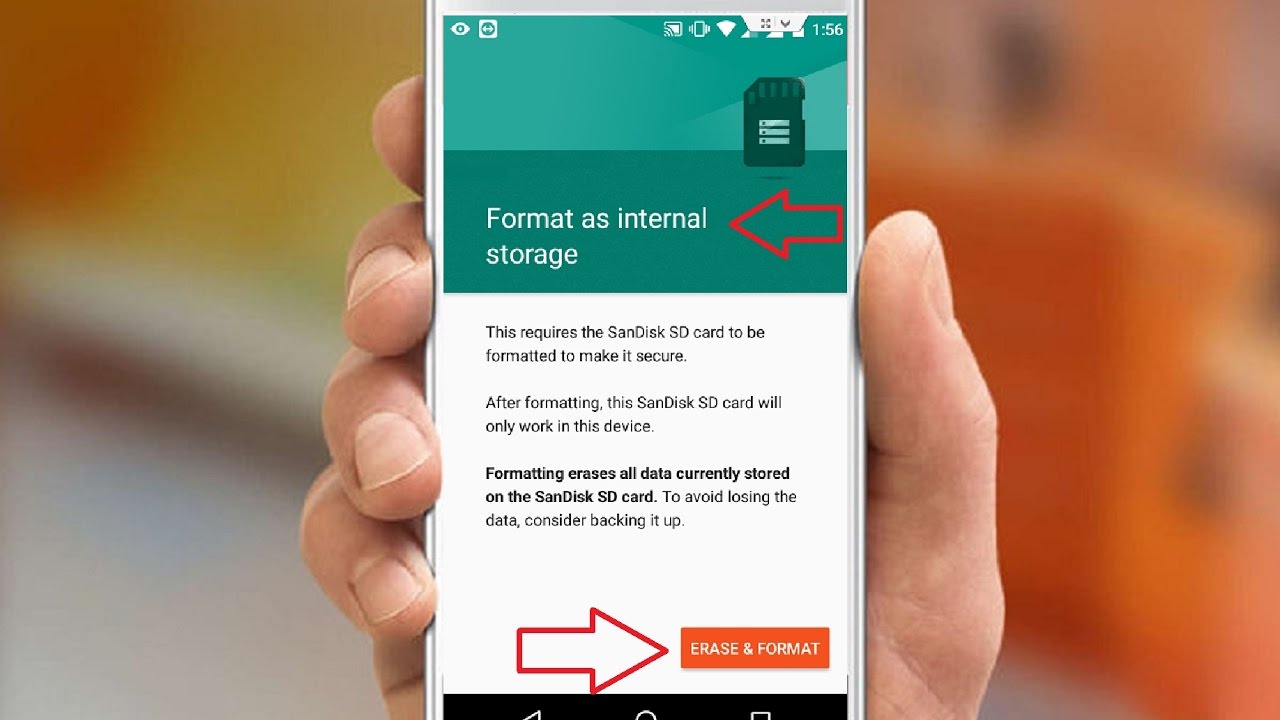
Credit: m.youtube.com
Frequently Asked Questions For How Do I Use My Sd Card Instead Of Internal Memory On My Android Phone
Can I Use An Sd Card Instead Of Internal Memory On My Android Phone?
Yes, you can use an SD card as external storage to expand your Android phone’s memory capacity.
How Do I Set My Android Phone To Use The Sd Card Instead Of Internal Memory?
To set your Android phone to use the SD card as the default storage, go to Settings > Storage > Modify. Then select the SD card as the preferred storage location for apps, photos, and other files.
What Are The Benefits Of Using An Sd Card Instead Of Internal Memory On My Android Phone?
Using an SD card as external memory on your Android phone offers several benefits, including more storage space for apps, photos, and videos, faster data transfer, and the ability to easily transfer data to other devices.
Will Using An Sd Card Affect The Performance Of My Android Phone?
Using an SD card as external storage generally does not affect your Android phone’s performance. However, it’s important to use a high-quality and fast SD card to avoid any potential performance issues.
Conclusion
In conclusion, using an SD card as internal memory on your Android phone can be a game-changer when it comes to expanding storage and freeing up space on your device. By following the steps outlined in this guide, you can effectively use your SD card as internal memory, giving you more room for apps, photos, videos, and other data.
Remember to regularly manage your storage and delete any unnecessary files to keep your phone running smoothly. With the right setup and maintenance, using an SD card as internal memory can greatly enhance your Android phone experience.
