Welcome to our comprehensive guide on transferring data from one Micro SD card to another Android device. Whether you’re upgrading to a new phone or need to switch to a larger capacity Micro SD card, transferring your data is essential to maintaining a seamless digital experience.
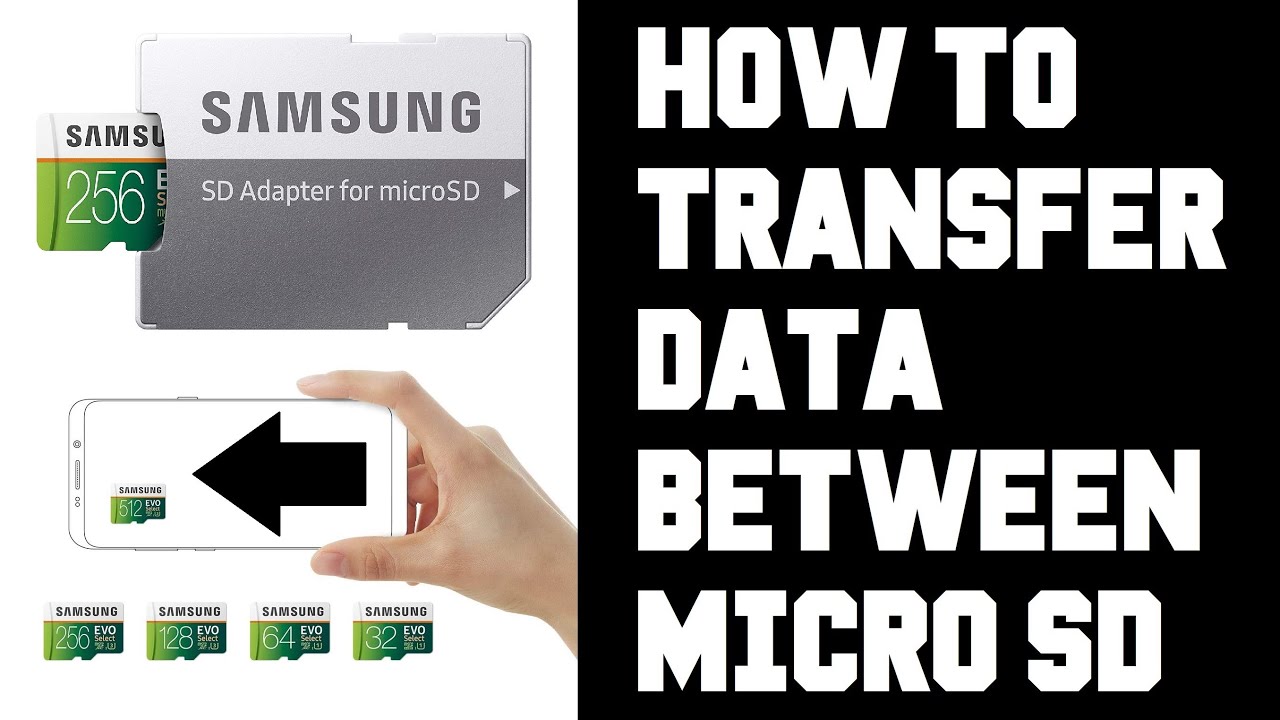
Credit: m.youtube.com
Preparation
Before you begin the transfer process, make sure you have the necessary equipment and adequate time to complete the task. Ensure both your old and new Micro SD cards are compatible with your Android device and have sufficient storage capacity to accommodate the data transfer. Also, consider backing up your data to a computer or a cloud storage service as an additional precaution.
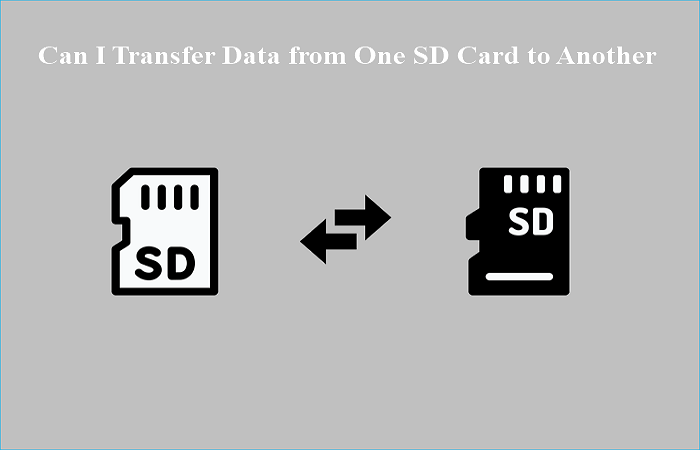
Credit: www.easeus.com
Step-by-Step Guide
Follow these simple steps to transfer your data from one Micro SD card to another Android device:
- Power Off Your Android Device: Ensure your Android device is powered off before removing the Micro SD card to prevent data corruption.
- Remove the Old Micro SD Card: Carefully remove the old Micro SD card from your Android device and insert it into a card reader connected to your computer.
- Transfer Data to Computer: Using the card reader, transfer all the data from the old Micro SD card to a designated folder on your computer.
- Insert the New Micro SD Card: Safely remove the old Micro SD card from the card reader and insert the new Micro SD card into the same card reader connected to your computer.
- Transfer Data to New SD Card: Copy all the data from the designated folder on your computer to the new Micro SD card.
- Eject the New Micro SD Card: Safely eject the new Micro SD card from the card reader and carefully insert it into your Android device.
- Power On Your Android Device: Power on your Android device and ensure that the data has been successfully transferred to the new Micro SD card.
Verification
After completing the data transfer process, it’s essential to verify that all your files and apps have been successfully transferred to the new Micro SD card. Check for any missing or corrupted files to ensure a seamless transition.
Additional Tips
For a smoother data transfer experience, consider using a high-speed card reader and ensuring that both Micro SD cards are formatted to the same file system for compatibility. It’s also advisable to keep both Micro SD cards in a safe place in case you need to revisit or retransfer the data in the future.
Frequently Asked Questions On How To Transfer Data From One Micro Sd Card To Another Android
How Do I Transfer Data From One Micro Sd Card To Another Android?
To transfer data from one Micro SD card to another android device, you can simply use the file manager app. Open the app, locate the files you want to transfer, select them, then choose the option to move or copy.
Finally, navigate to the destination Micro SD card and paste the files.
Can I Transfer Apps To A New Micro Sd Card For My Android?
Yes, you can transfer apps to a new Micro SD card for your android device. Firstly, go to the settings menu, then select “Storage” and click on “Internal Storage”. From there, tap on “Apps” and choose the specific app you want to transfer.
Look for the “Move to SD card” option and click on it to move the app to the new Micro SD card.
Is It Possible To Transfer Photos And Videos From One Micro Sd Card To Another Android?
Absolutely! To transfer photos and videos from one Micro SD card to another android device, insert the source Micro SD card into your android, open the file manager app, locate the multimedia files, and select them. Then, choose the move or copy option and navigate to the destination Micro SD card to paste the files.
What Should I Do If My Android Doesn’t Recognize The New Micro Sd Card?
If your android device doesn’t recognize the new Micro SD card, try troubleshooting by:
1. Ensuring that the Micro SD card is properly inserted and making good contact. 2. Cleaning the Micro SD card and the card slot contacts. 3. Formatting the Micro SD card to a compatible file system. 4. Checking if the Micro SD card is supported by your android device. 5. Updating the firmware of your android device to the latest version.
Conclusion
Transferring data from one Micro SD card to another Android device may seem like a daunting task, but with the right preparation and careful execution, it can be a seamless process. By following our step-by-step guide and leveraging additional tips, you can ensure a smooth transition and continue enjoying your digital content without any interruptions.
