To transfer Windows 10 to a new hard drive without reinstalling, you can use a cloning software. Cloning software allows you to make an exact copy of your old hard drive onto the new one, without losing any data or installed programs.
Before beginning the cloning process, make sure you have a compatible hard drive, backup all important data and create a Windows 10 installation media in case anything goes wrong. Once you have everything ready, connect the new hard drive and start the cloning software to begin the transfer process.
Transferring Windows 10 to a new hard drive without reinstalling can save you a lot of time and effort compared to starting from scratch. This method is particularly useful if you have a lot of software installed or customized settings that you don’t want to lose. We’ll go over the steps involved in cloning your Windows 10 hard drive to a new one, using a trusted cloning software. We’ll also provide some tips on what to do before and after the cloning process to ensure everything goes smoothly.
Preparing For Windows 10 Migration
Backing up your data is a crucial step before transferring Windows 10 to a new hard drive. It is recommended to create a backup system image on an external hard drive or a cloud-based service to avoid losing any essential data.
After backing up your data, create a Windows installation media using a USB flash drive, or a DVD with a capacity of 8+ GB. The installation media can be created using the Media Creation Tool or other third-party software.
Before transferring the Windows OS, it is essential to locate the product key. If the Windows license was purchased online, it should be available in the account information, and if it was pre-installed on the computer, the product key should be available on a sticker on the device.
| Good to know | Pro tip |
|---|---|
| Backing up data is critical to avoid data loss. | Use cloud-based services for extra security. |
| A bootable USB or DVD is necessary for the OS transfer. | Create a system image backup additionally. |
| The Windows 10 activation key can be found on the device or account. | Make a note of your activation key for future reference. |

Credit: www.partitionwizard.com
Migrate Windows 10 To New Hard Drive Without Reinstallation
To transfer Windows 10 to a new hard drive, you need to connect the new hard drive to your computer. You can do this by using the SATA cable and power connectors. Once the new hard drive is connected, the next step is to clone the hard drive using a third-party tool like EaseUS Todo Backup. It will create an exact copy of the Windows operating system along with all the files and settings.
After the cloning process is complete, you need to switch to the new hard drive. To do this, shut down your computer and disconnect the old hard drive. Then, install the new hard drive and boot your computer. The Windows operating system will load from the new hard drive, and you can continue using your computer as before.
Troubleshooting
Transferring Windows 10 to a new hard drive without reinstalling can be tricky and may impact the Bootloader and driver conflicts. In case the bootloader gets corrupted during the process, you can try reinstalling it from the installation media or Windows startup repair. To resolve driver conflict issues, you can try uninstalling and reinstalling the drivers or updating them from the manufacturer’s website. Make sure to backup all your data before transferring Windows to a new drive and ensure that the new hard drive has enough space to accommodate all your files. You can also clone your existing drive to the new drive using software to avoid any data loss or driver conflicts.
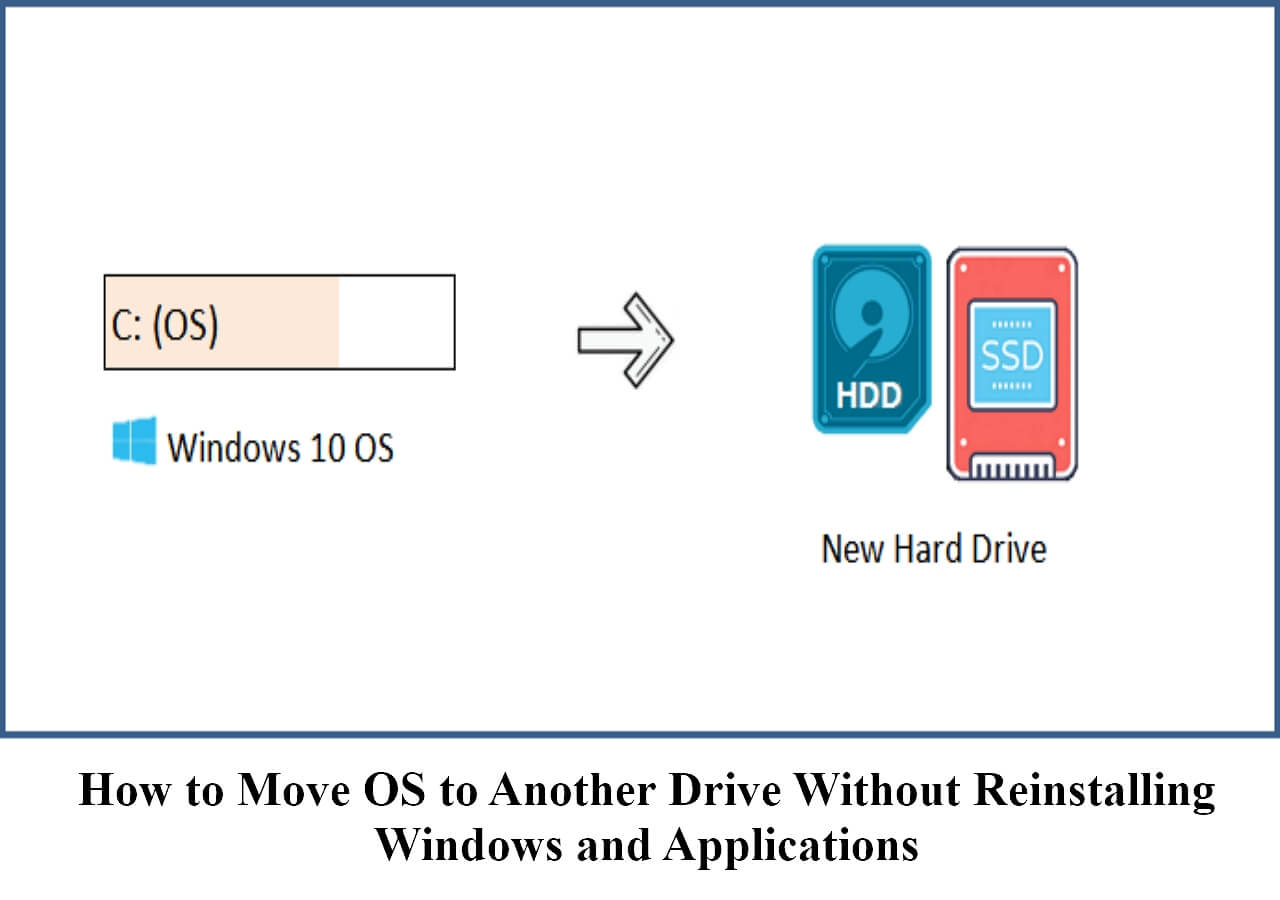
Credit: www.easeus.com
Tips For Successful Migration
Transferring Windows 10 to a new hard drive may seem like a daunting task, but with the right tips, it can be done successfully. The first step is to make sure your new hard drive has sufficient disk space for the transfer. It’s recommended to have at least as much space as the original drive being transferred.
Choosing the right hard drive is also important. You’ll want to select a drive with a speed and capacity that meets your needs. Additionally, consider getting an external hard drive or cloud backup as an extra precaution in case anything goes wrong during the transfer.
Once you have your new hard drive and backup plan in place, use a disk cloning software to transfer all of your files, programs, and settings to the new drive. This will ensure that everything is transferred over smoothly without any data loss.
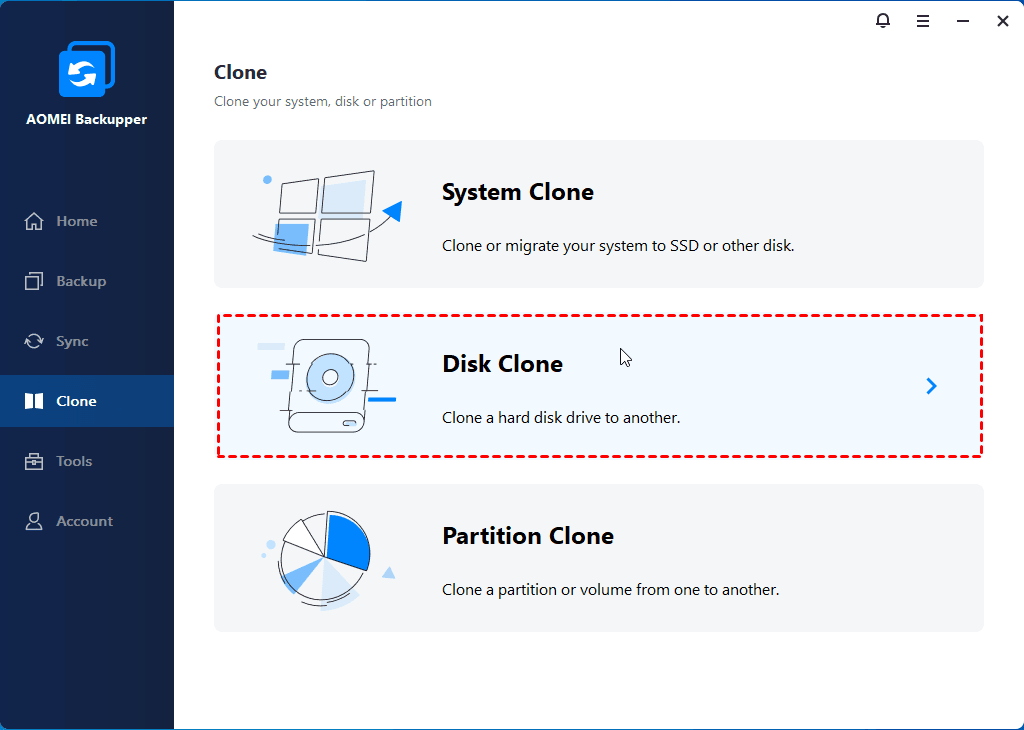
Credit: www.ubackup.com
Frequently Asked Questions Of How Do I Transfer Windows 10 To A New Hard Drive Without Reinstalling
How Do I Transfer My Win 10 To A New Hard Drive?
To transfer your Win 10 to a new hard drive, you’ll need to back up your data, install the new drive, and reinstall the operating system. Use a software like Windows Backup to create a backup image of your current drive, replace the old hard drive with the new one, then restore the backup onto the new drive.
Finally, reinstall the operating system using the installation media.
Can You Move Windows To Another Drive Without Reinstalling?
Yes, you can move Windows to another drive without reinstalling it. You can use third-party software or backup and restore tools to transfer Windows and all its installed programs and files to a new drive. However, it is recommended to backup all important data before attempting this process.
How Do I Move My Operating System From One Drive To Another?
To move your operating system from one drive to another, you can use software like Clonezilla or EaseUS Todo Backup. First, back up data from the old drive, then clone the drive and restore the data to the new drive.
Another option is to reinstall the OS on the new drive and transfer data using an external hard drive or cloud storage.
Can I Plug My Old Hard Drive Into My New Computer?
Yes, you can plug your old hard drive into your new computer. Simply connect the hard drive to your new computer using a USB cable or inserting it into your computer’s internal drive bay and access the files. However, you may need to install drivers or reformat the hard drive first.
Conclusion
Transferring Windows 10 to a new hard drive without reinstalling may seem like an overwhelming task, but with the right tools and steps, it can be done. By backing up important files, using reliable software, cloning the drive, and activating Windows, you can successfully transfer your operating system and all its contents to a new hard drive.
With these tips, you can upgrade your system with ease and continue to enjoy a smooth and fast computing experience.
